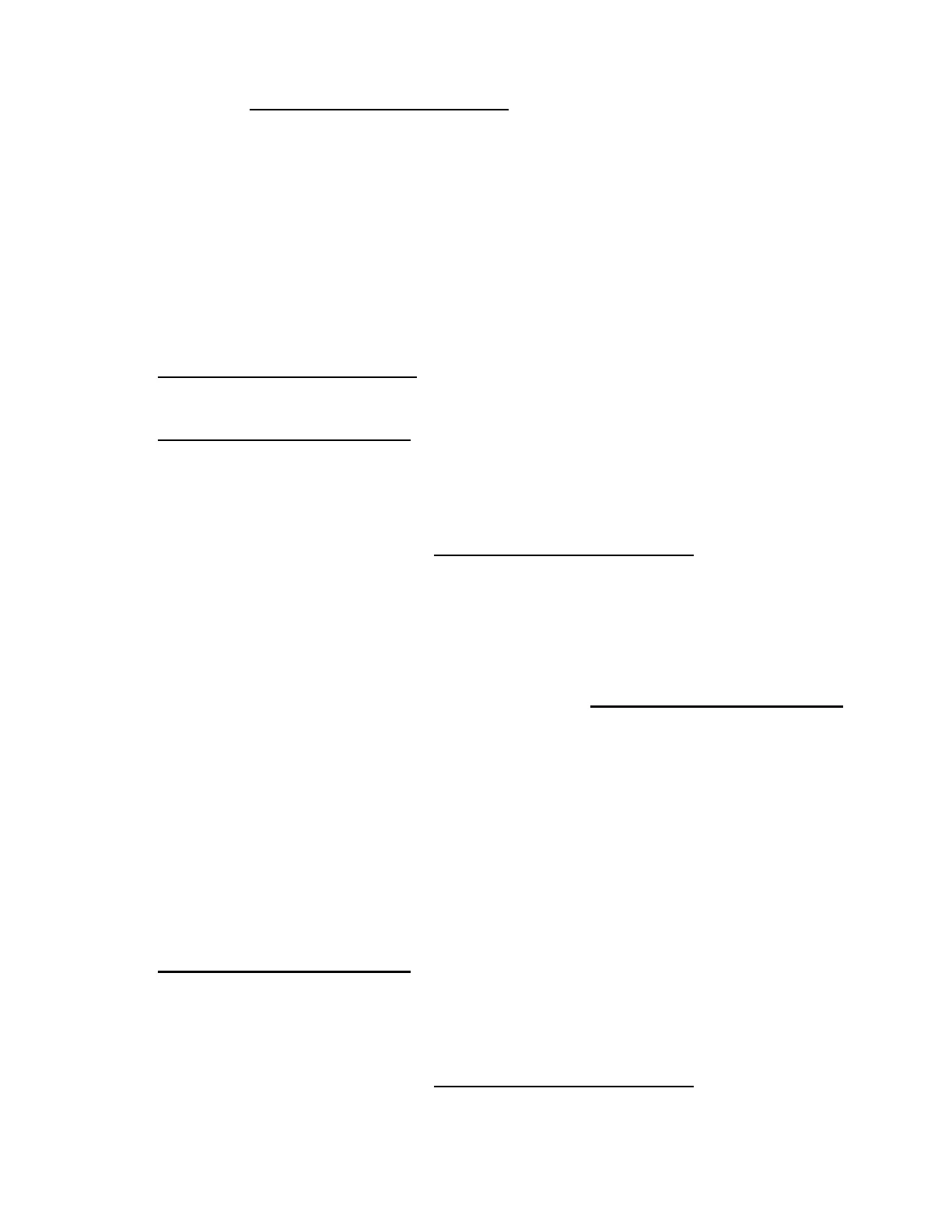Software and configuration utilities 165
1.
Download the FWUPDATE flash component from the Hewlett Packard Enterprise Support Center
website (http://www.hpe.com/support/hpesc).
2. Save the FWUPDATE flash components to a USB key.
3. Set the boot order so the USB key will boot first using one of the following options:
o Configure the boot order so the USB key is the first bootable device.
o Press F11 (Boot Menu) when prompted during system boot to access the One-Time Boot
Menu. This menu allows you to select the boot device for a specific boot and does not modify the
boot order configuration settings.
4. Insert the USB key into an available USB port.
5. Boot the system.
The FWUPDATE utility checks the system and provides a choice (if more than one exists) of
available firmware revisions.
To download the flash components, see the Hewlett Packard Enterprise Support Center website
(http://www.hpe.com/support/hpesc).
For more information about the One-Time Boot Menu, see the HPE UEFI System Utilities User Guide for
HPE ProLiant Gen9 Servers on the Hewlett Packard Enterprise website
(http://www.hpe.com/info/uefi/docs).
FWUpdate command from within the Embedded UEFI Shell
For systems configured in either boot mode, update the firmware:
1. Access the System ROM Flash Binary component for your server from the Hewlett Packard
Enterprise Support Center website (http://www.hpe.com/support/hpesc). When searching for the
component, always select OS Independent to locate the binary file.
2. Copy the binary file to a USB media or iLO virtual media.
3. Attach the media to the server.
4. Boot to Embedded Shell.
5. To obtain the assigned file system volume for the USB key, enter Map –r . For more information
about accessing a file system from the shell, see the HPE UEFI Shell User Guide for HPE ProLiant
Gen9 Servers on the Hewlett Packard Enterprise website (http://www.hpe.com/info/uefi/docs).
6. Change to the file system that contains the System ROM Flash Binary component for your server.
Enter one of the fsx file systems available, such as fs0 or fs1, and press Enter.
7. Use the cd command to change from the current directory to the directory that contains the binary
file.
8. Enter fwupdate –d BIOS -f <filename> to flash the system ROM.
For help on the FWUPDATE command, enter the command:
help fwupdate -b
9. Reboot the server. A reboot is required after the firmware update for the updates to take effect and
for hardware stability to be maintained.
For more information about the commands used in this procedure, see the HPE UEFI Shell User Guide
for HPE ProLiant Gen9 Servers on the Hewlett Packard Enterprise website
(http://www.hpe.com/info/uefi/docs).
Firmware Update application in the UEFI System Utilities
For systems configured in either boot mode, update the firmware:
1. Access the System ROM Flash Binary component for your server from the Hewlett Packard
Enterprise Support Center website (http://www.hpe.com/support/hpesc). When searching for the
component, always select OS Independent to find the component.
