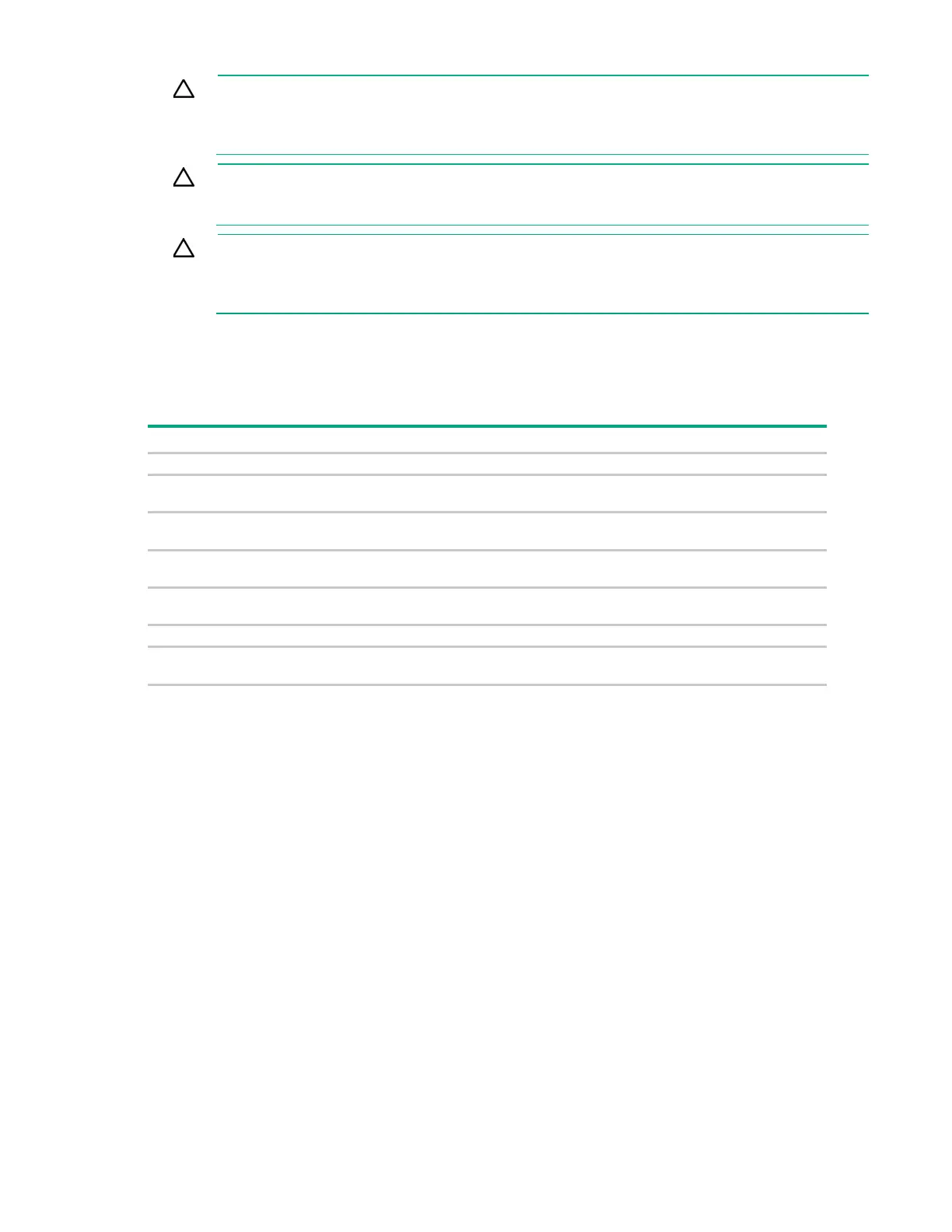Hardware options installation 92
CAUTION: The cache module connector does not use the industry-standard DDR3
mini-DIMMs. Do not use the controller with cache modules designed for other controller
models, because the controller can malfunction and you can lose data. Also, do not transfer
this cache module to an unsupported controller model, because you can lose data.
CAUTION: To prevent a server malfunction or damage to the equipment, do not add or
remove the battery pack while an array capacity expansion, RAID level migration, or stripe size
migration is in progress.
CAUTION:
After the server is powered down, wait for 30 seconds, and then check the amber
LED before unplugging the cable from the cache module. If the amber LED flashes after 30
seconds, do not remove the cable from the cache module. The cache module is backing up
data. Data will be lost if the cable is detached when the amber LED is still flashing.
Storage controller option population guidelines
To maintain optimal thermal conditions when installing a P-series Smart Array Controller or a Smart HBA
option, Hewlett Packard Enterprise recommends the following population guidelines:
Slot 1 PCIe3 x8 (8, 4, 1) low-profile, standup
Slot 2 PCIe3 x16 (16, 8, 4, 1) low-profile,
Riser slot 3 PCIe3 x8 (8, 4, 1) full-height,
Riser slot 4 PCIe3 x8 (8, 4, 1) full-height,
Slot 5 PCIe3 x16 (16, 8, 4, 1) low-profile,
Slot 6 PCIe3 x8 (8, 4, 1) low-profile, standup
Slot 7 PCIe3 x16 (16, 8, 4, 1) low-profile,
*
When an H240 HBA or a P440 Smart Array Controller is installed in PCIe3 expansion slot 5, 6 or 7, a rear drive cage
must be installed ("Drive cage options" on page 58).
Installing the storage controller and FBWC module options
This section only covers the installation of a storage controller board option for the front drive cage 2. The
front drive cage 1 is always connected to port 2 of the onboard Flexible Smart Array P840ar Controller.
In this server, Smart HBA option installation is only for external connectivity to tape drives, shared
storage, and external JBODs. See the option documentation for external storage cabling information.
To install the component:
1. Power down the server (on page 19).
2. Remove all power:
a. Disconnect each power cord from the power source.
b. Disconnect each power cord from the server.
3. Remove the server from the rack (on page 28).
4. Remove the access panel (on page 29).
5. Remove the air baffle (on page 30).
6. If installed, remove the air scoop from the storage controller/HBA.
For more information, see the documentation that ships with the option.
