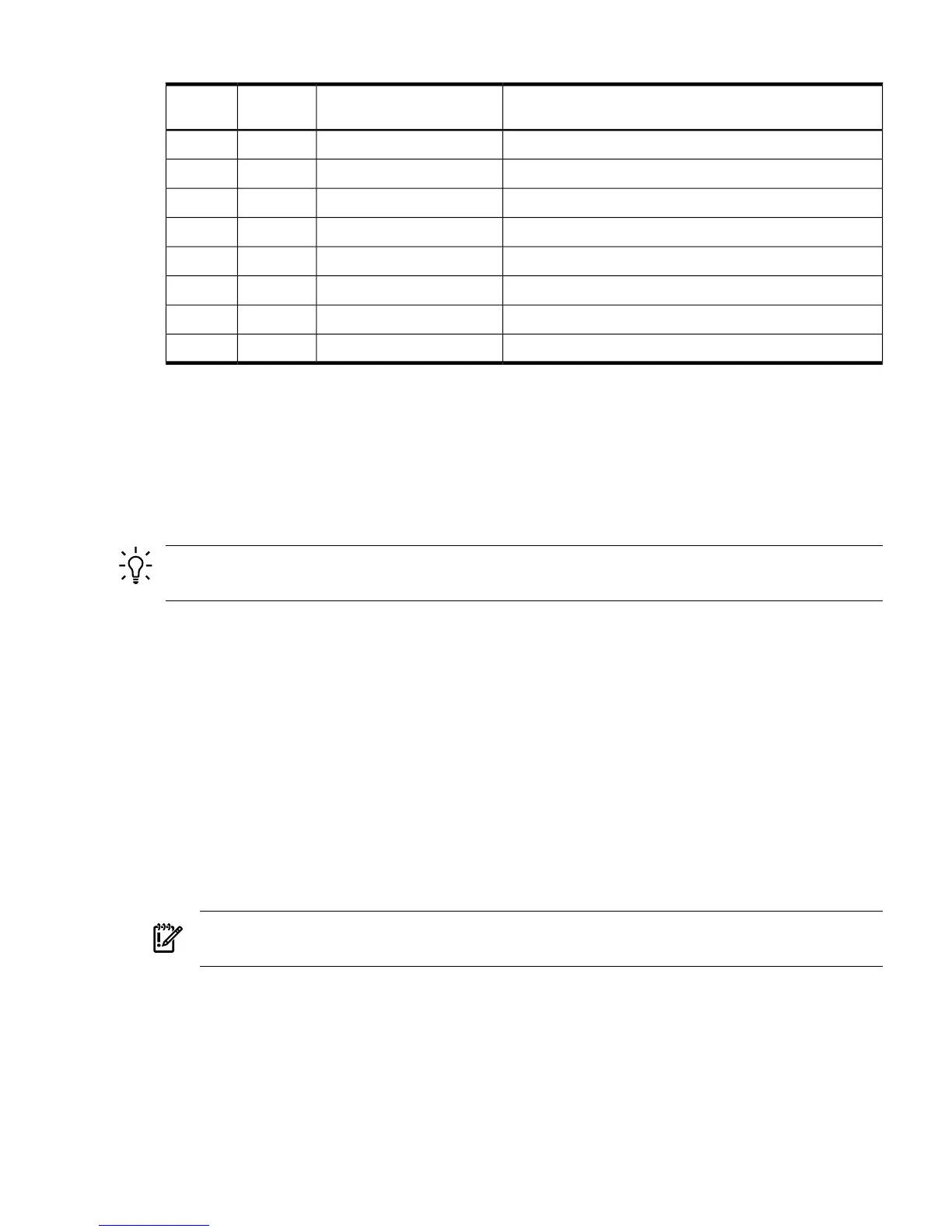Table 3-7 LAN Configuration Methods
LAN Configuration MethodRS-232 Serial Port (iLO 2 MP
LC command)
DNSDHCP
DHCPNoYesYes
DHCP, RS-232 serial port, or remote/modem portYesYesYes
ARP PingNoNoNo
ARP PingNoYesNo
ARP Ping, RS-232 serial port, or remote/modem portYesYesNo
RS-232 serial port, or remote/modem portYesNoYes
RS-232 serial port, remote/modem port, or ARP PingYesNoNo
Cannot set up the LAN. Reconsider your criteria.NoNoYes
Once you have determined how you will configure the iLO 2 MP LAN in order to acquire an IP
address, you must configure the iLO 2 MP LAN using the selected method.
Configuring the iLO 2 MP LAN Using DHCP and DNS
Dynamic Host Configuration Protocol (DHCP) automatically configures all DHCP-enabled
servers with IP addresses, subnet masks, and gateway addresses. All HP Integrity entry class
servers with iLO 2 MP are shipped from the factory with DHCP enabled.
TIP: HP recommends using the DHCP and Domain Name Server (DNS) method to simplify
access to the iLO 2 MP.
When you use DHCP and DNS, you can connect to the iLO 2 MP by typing the default host name
in your browser rather than an IP address only if the following conditions apply:
• DHCP must be enabled (DHCP is enabled by default)
• You are using a DHCP server that provides the domain name and the primary DNS server
IP address
• The primary DNS server accepts dynamic DNS (DDNS) updates
• The primary DNS server IP address has been configured through the DHCP server
To configure the iLO 2 MP using DHCP and DNS, follow these steps:
1. Obtain the factory-set host name from the iLO 2 MP Media Access Protocol (MAC) address
label on the right side of the server above the rail. The default host name is 14 characters
long, consisting of the letters mp followed by the 12 characters of the MAC address, for
example: mp0014c29c064f. This address is assigned to the iLO 2 MP hardware. The iLO
2 MP hardware has a unique MAC address that identifies the hardware on the network.
IMPORTANT: Make sure you obtain the MAC address to the iLO hardware and not the
MAC address to the server core LAN card.
2. Connect the LAN cable into the iLO 2 MP port on the rear of the server. Figure 3-21 (page 66)
shows the location of the iLO 2 MP port.
3. Connect the LAN cable from the server to an active network port.
4. Apply ac power to the server (if not already done).
5. Open a browser, telnet, or SSH client and enter the iLO 2 MP IP address. The iLO 2 MP Log
In window opens.
Connecting and Setting Up the Console 71
