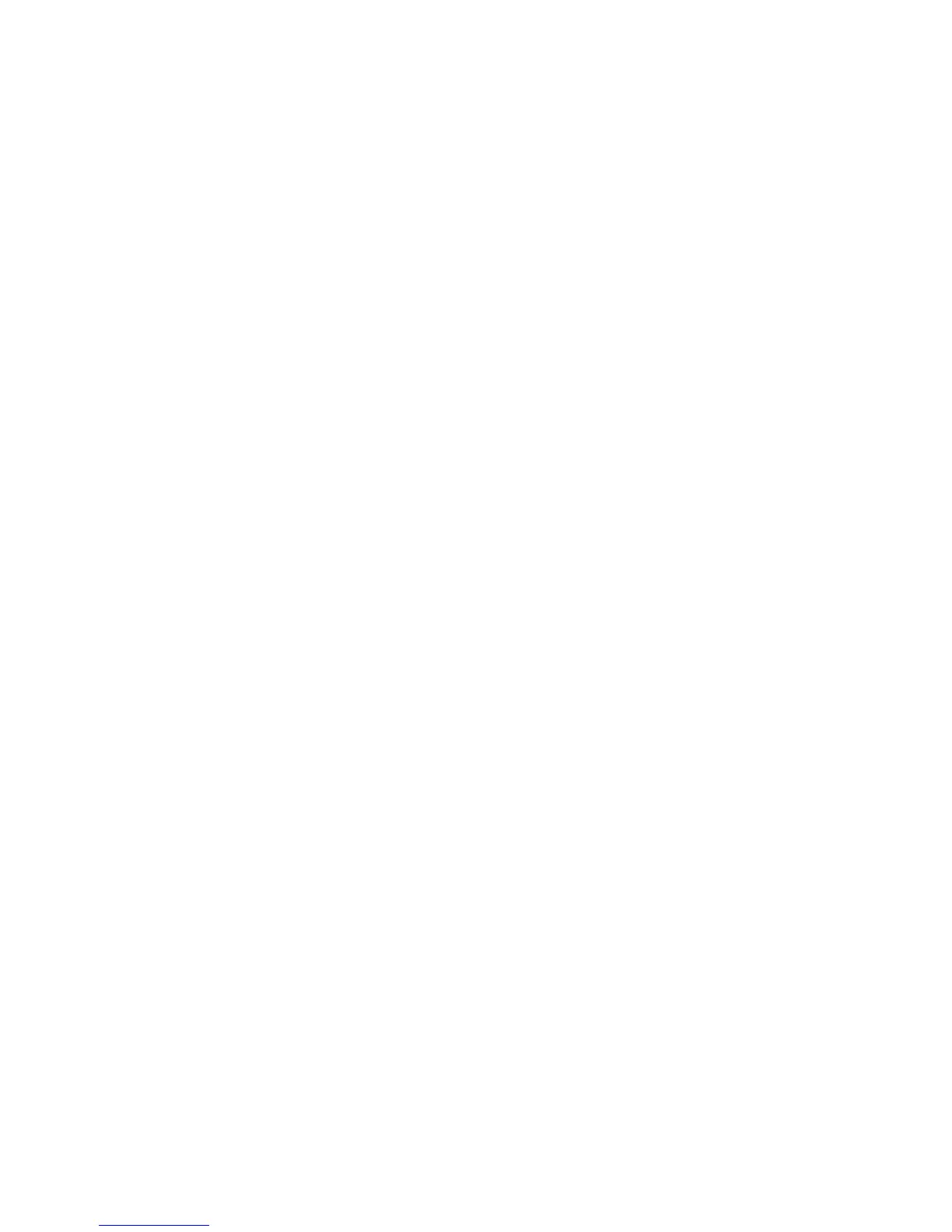1. Access the EFI Boot Manager Menu for the server on which you want to boot HP-UX.
Log in to the iLO 2 MP and enter CO to choose the system console.
When accessing the console, confirm that you are at the EFI Boot Manager menu (the main
EFI menu). If you are at another EFI menu, choose the Exit option from the submenus until
you return to the screen with the EFI Boot Manager heading.
2. At the EFI Boot Manager menu, choose an item from the boot options list.
Each item in the boot options list references a specific boot device and provides a specific
set of boot options or arguments you use when booting the device.
3. Press Enter to initiate booting using the chosen boot option.
4. Exit the server console and iLO 2 MP interfaces when finished using them.
• To exit the server console and return to the iLO 2 MP Main Menu, press Ctrl-B.
• To exit the iLO 2 MP, enter X at the iLO 2 MP Main Menu.
Booting HP-UX (EFI Shell)
From the EFI Shell environment, boot HP-UX on a device by first accessing the EFI System
Partition (for example fs0:) for the root device, then entering HPUX to initiate the loader.
1. Access the EFI Shell environment for the server on which you want to boot HP-UX.
Log in to the iLO 2 MP and enter CO to choose the system console.
When accessing the console, confirm that you are at the EFI Boot Manager Menu (the main
EFI menu). If you are at another EFI menu, choose the Exit option from the submenus until
you return to the screen with the EFI Boot Manager heading.
From the EFI Boot Manager Menu, choose the EFI Shell menu option to access the EFI
Shell environment.
2. At the EFI Shell environment, issue the map command to list all currently mapped bootable
devices.
The bootable file systems of interest typically are listed as fs0:, fs1:, and so on.
3. Access the EFI System Partition (fsX: where X is the file system number) for the device
from which you want to boot HP-UX.
For example, enter fs2: to access the EFI System Partition for the bootable file system
number 2. The EFI Shell prompt changes to reflect the file system currently accessed.
The file system number might change each time it is mapped (for example, when the server
boots, or when the map -r command is issued).
4. When accessing the EFI System Partition for the desired boot device, issue the HPUX command
to initiate the HPUX.EFI loader on the device you are accessing.
The full path for the loader is \EFI\HPUX\HPUX.EFI. When initiated, the loader references
the \EFI\HPUX\AUTO file and proceeds to boot HP-UX using the default boot behavior
specified in the AUTO file.
You have 10 seconds to interrupt the automatic booting of the default boot behavior. Pressing
any key during this 10-second period stops the HP-UX boot process and enables you to
interact with the HPUX.EFI loader. To exit the loader (the HPUX> prompt) enter exit (this
returns you to the EFI Shell).
To boot the HP-UX operating system, do not type anything during the 10-second period
given for stopping at the HPUX.EFI loader.
90 Booting and Shutting Down the Operating System
