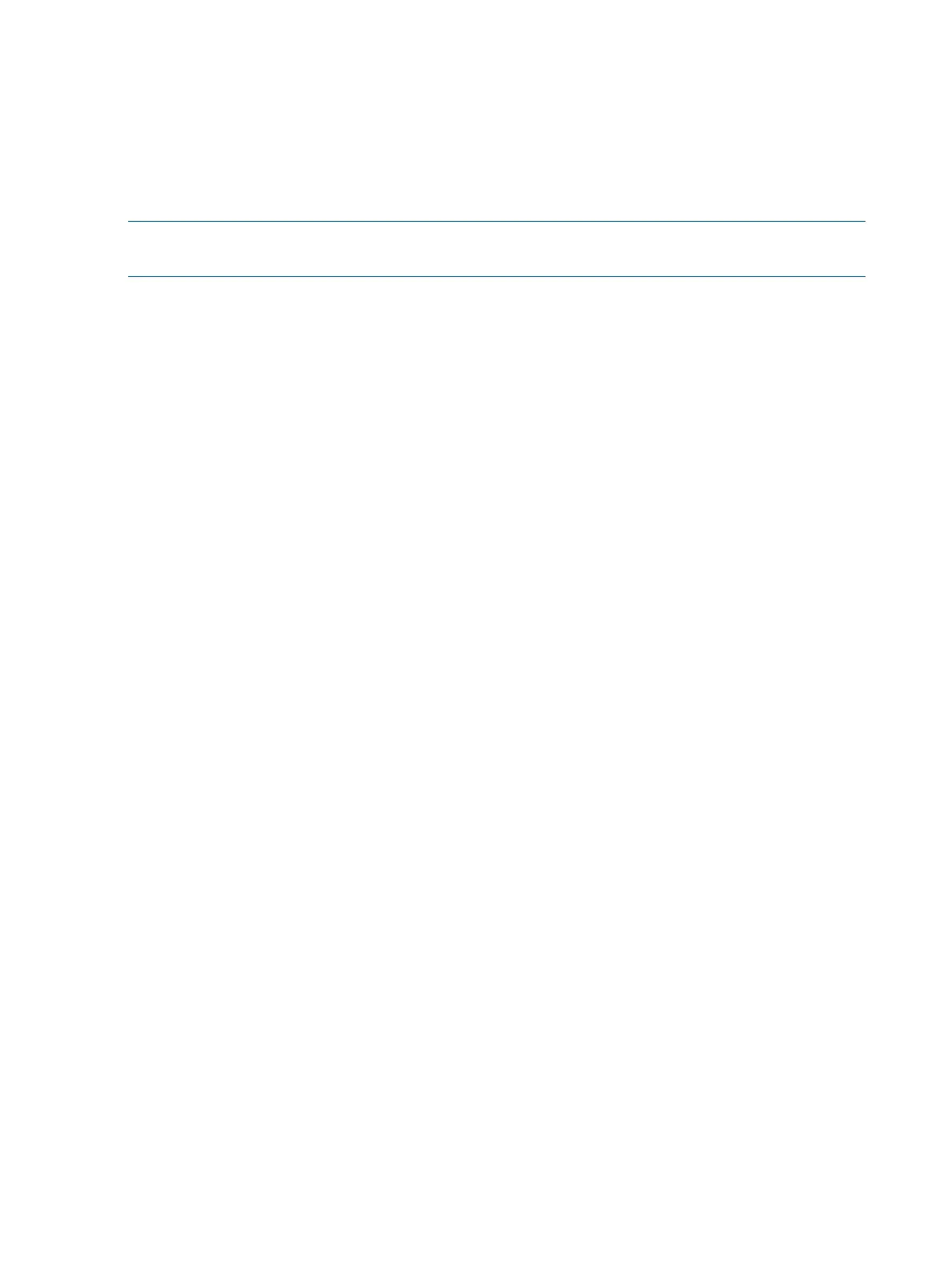Using vMedia enables connections of a DVD physical device or image file from the local client
system to the remote server. The virtual device or image file can be used to boot the server with
an operating system that supports USB devices.
Using vMedia depends on a reliable network with good bandwidth, which is especially important
when you are performing tasks such as large file transfers or OS installations.
For more information regarding loading the OS with vMedia, see the HP Integrity iLO 3 Operations
Guide.
NOTE: After the OS is loaded, to preserve boot entries in case of failure, make sure to save your
nonvolatile memory settings.
Configuring system boot options
• Boot Manager
Contains the list of boot options available. Ordinarily, the boot options list includes the UEFI
Internal Shell and one or more operating system loaders.
To manage the boot options list for each server, use the UEFI Shell, the Boot Maintenance
Manager, or operating system utilities.
• Autoboot setting
The autoboot setting determines whether a server automatically loads the first item in the
boot options list or remains at the UEFI Front Page menu. With autoboot enabled, UEFI loads
the first item in the boot options list after a designated timeout period.
Configure the autoboot setting for an HP Integrity server using either the UEFI Shell autoboot
command or the Set Time Out Value menu item from the Boot Maintenance Manager.
Examples of autoboot commands for HP-UX:
◦ Disable autoboot from the UEFI Shell by issuing autoboot off
◦ Enable autoboot with the default timeout value by issuing autoboot on
◦ Enable autoboot with a timeout of 60 seconds by issuing autoboot 60
◦ Set autoboot from HP-UX using setboot
◦ Enable autoboot from HP-UX using setboot -b on
◦ Disable autoboot from HP-UX using setboot -b off
For more information on the autoboot command, enter help autoboot.
Booting and shutting down HP-UX
• To add an HP-UX entry to the boot options list, see “Adding HP-UX to the boot options list”
(page 37).
• To boot HP-UX, use one of the following procedures:
To boot HP-UX in the standard mode, see “HP-UX standard boot” (page 37). HP-UX boots
in multi-user mode.
◦
◦ To boot HP-UX in single-user mode, see “Booting HP-UX in single-user mode” (page 38).
◦ To boot HP-UX in LVM-maintenance mode, see “Booting HP-UX in LVM-maintenance
mode” (page 39).
• To shut down the HP-UX operating system, see “Shutting down HP-UX” (page 39).
HP Confidential36 Operating system procedures
