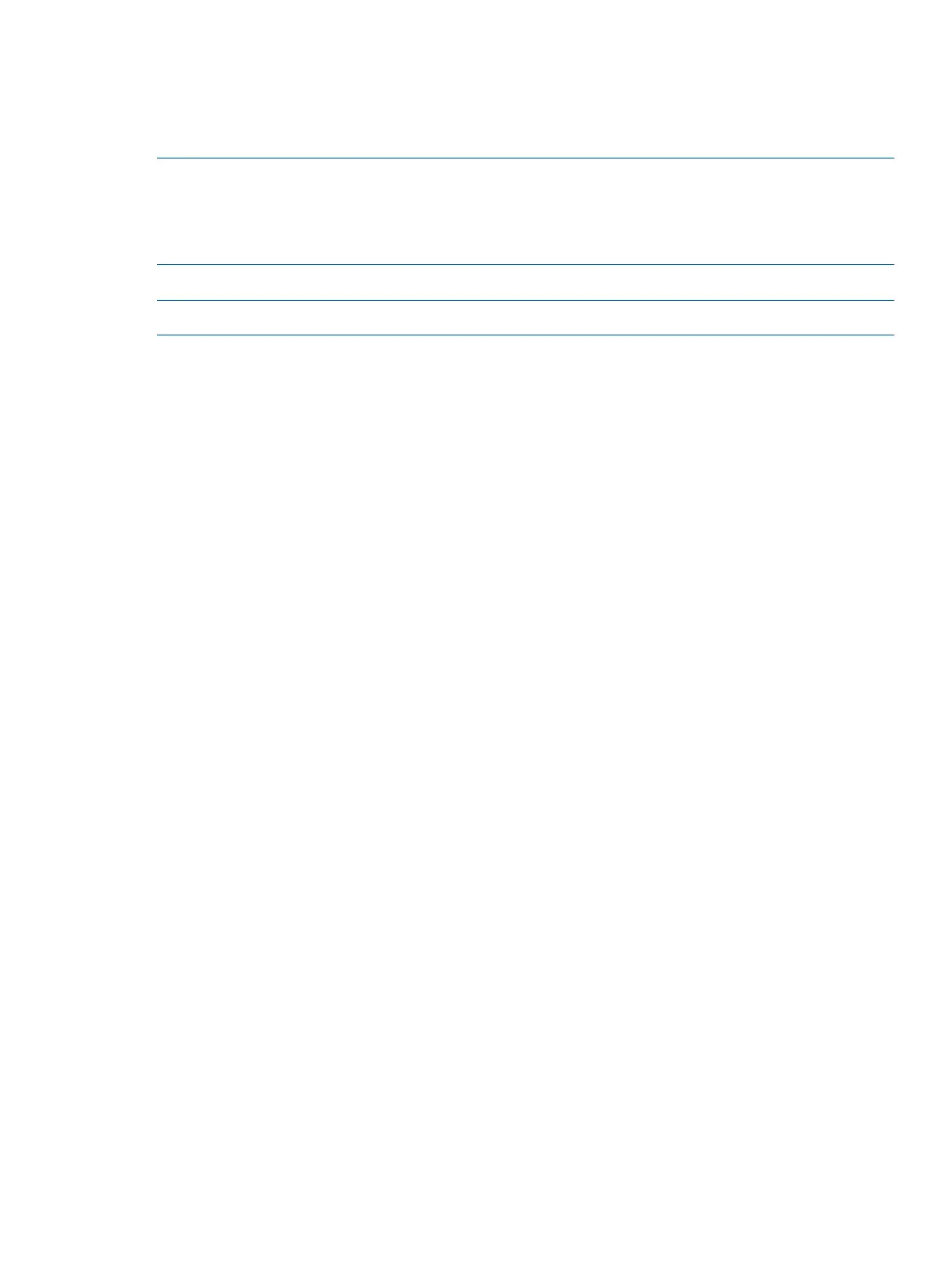Adding HP-UX to the boot options list
You can add the \EFI\HPUX\HPUX.EFI loader to the boot options list from the UEFI Shell or the
Boot Maintenance Manager. For more information, see “Using the boot maintenance manager”
(page 145).
NOTE: On HP Integrity servers, the operating system installer automatically adds an entry to the
boot options list.
NOTE: To add an HP-UX boot option when logged in to HP-UX, use the setboot command.
For details, see the setboot(1M) manpage.
To add HP-UX to the list:
NOTE: Commands are not case-sensitive.
1. Access the UEFI Shell environment.
a. Log in to iLO for Integrity, and then to access the system console, enter CO.
When accessing the console, confirm that you are at the UEFI Front Page.
If you are at another UEFI menu, then choose the Exit option, or press X to exit the menu.
Exit until you return to the screen that lists the keys that can be pressed to launch various
Managers.
b. To launch the UEFI shell, press S.
2. Access the UEFI System Partition (fsX: where X is the file system number) for the device
from which you want to boot HP-UX.
For example, to access the UEFI System Partition for the bootable file system number 2, enter
fs2:. The UEFI Shell prompt changes to reflect the file system currently accessed.
The full path for the HP-UX loader is \EFI\HPUX\HPUX.EFI and is on the device you are
accessing.
3. At the UEFI Shell environment, use the bcfg command to manage the boot options list.
The bcfg command includes the following options for managing the boot options list:
• bcfg boot dump–Display all items in the boot options list for the server.
• bcfg boot rm #–Remove the item number specified by # from the boot options list.
• bcfg boot mv #a #b–Move the item number specified by #a to the position specified
by #b in the boot options list.
• bcfg boot add # file.EFI "Description"–Add a new boot option to the
position in the boot options list specified by #. The new boot option references file.EFI
and is listed with the title specified by Description.
For example, bcfg boot add 1 \EFI\HPUX\HPUX.EFI "HP-UX 11i v3" adds
an HP-UX 11i v3 item as the first.
For details, see the help bcfg command.
4. Exit the console and iLO MP interfaces.
Press Ctrl-B to exit the system console and return to the iLO 3 MP Main Menu. To exit the MP,
at the Main Menu, enter X.
HP-UX standard boot
Use either of the following procedures to boot HP-UX:
• “Booting HP-UX from the UEFI Boot Manager” (page 38)
• “Booting HP-UX from the UEFI Shell” (page 38)
HP Confidential Booting and shutting down HP-UX 37
