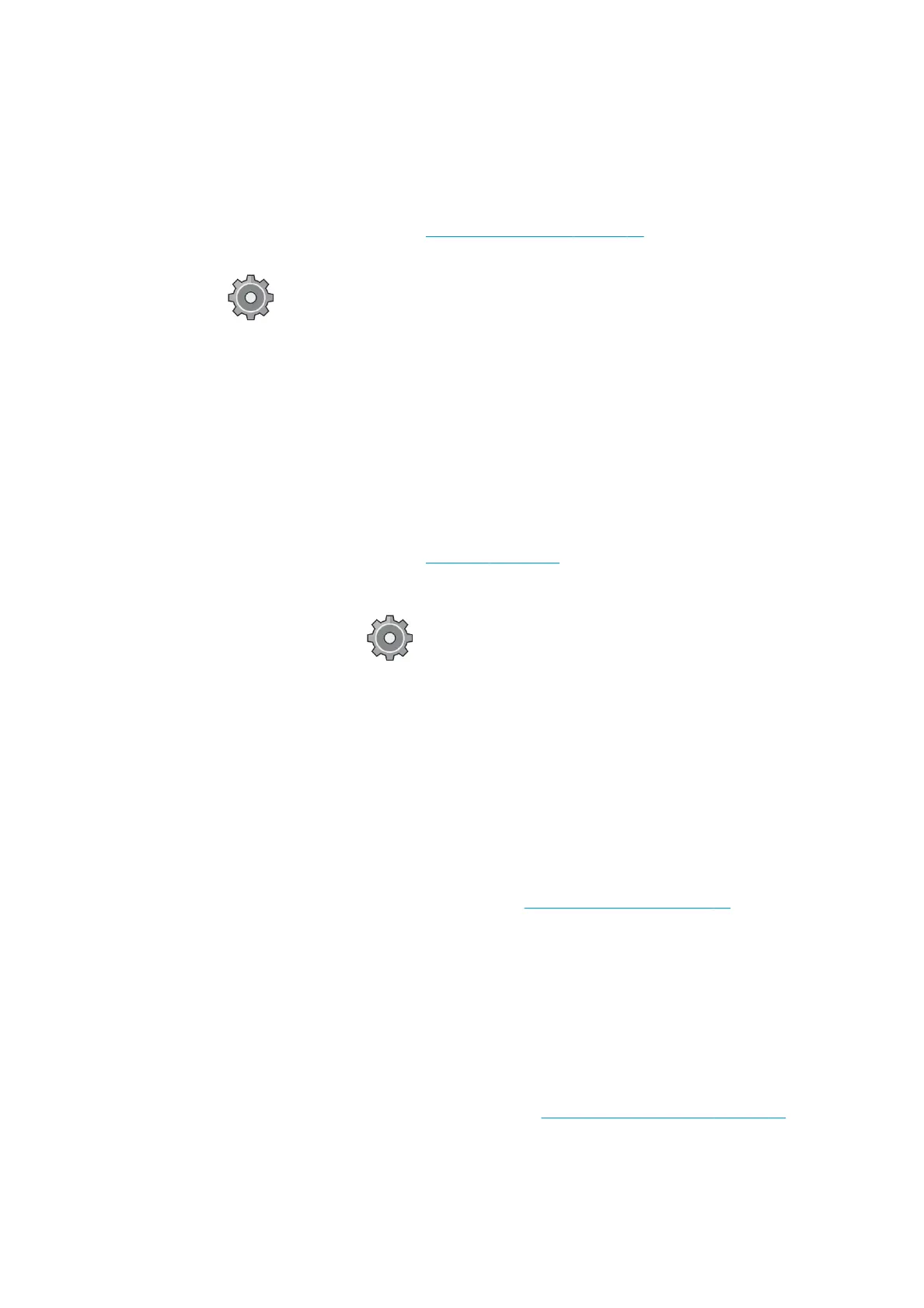●
Remember that very large prints may take some time to receive, process and print.
●
If your printer displays warning or error messages that require action, take the required action before
trying to print.
Cannot access the Embedded Web Server
1. If you have not done so already, read Embedded Web Server on page 11.
2. Make sure that Embdedded Web Server functionality is enabled in the printer: from the front panel,
press , then Security > Connectivity > Embedded Web Server (EWS) > On.
3. Check the proxy conguration in your Web browser in case it is preventing communication with the
printer.
4. Ensure that the printer works correctly when printing or accessed from other applications.
5. If the printer displays warning or error messages that require further action, take the action to resolve
the problems.
6. If all else fails, turn the printer o and on again with the power key on the front panel.
Cannot access the printer from the HP Utility
1. If you have not done so already, read HP Utility on page 11.
2. Make sure your printer driver is available and working correctly for the HP Designjet Utility in Windows.
3.
From the front panel, press , then Security > Web services > Printing & management, and make
sure that it is enabled. If it is disabled, some parts of the HP Utility may not work properly.
Print jobs take too much time to be received by the printer
Very large prints may take some time to receive, process, and print. However, if there is an unusually long
delay after sending print jobs to the printer until they appear in the front panel’s job queue, there are various
things you could check:
●
Make sure the network cable connected to the printer is rated at least Cat5e.
●
Make sure that gigabit-speed networking equipment and cabling interconnects your computer client to
the printer.
●
Make sure that there are no network link issues. See Link troubleshooting on page 71.
●
Take into account that, in network deployments with IPSec security protocols enabled and congured in
the printer, network performance may be reduced due to the use of cryptographic algorithms to protect
network communications.
●
If you experience low-performance network issues when using tools such as HP SmartStream or third-
party RIPs, check that the RIP printing service and high-speed printing ports 9101 and 9102 are enabled
in Embedded Web Server > Networking > Other settings > High-speed RIP mode > Enable high-speed
mode.
●
Try resetting the network conguration to its factory settings in order to get default settings that are
suitable for most standard network environments. See Reset network parameters on page 71.
●
You may also nd it helpful to test connecting the computer to the printer directly, using a normal
Ethernet (Cat5e or Cat6) cable point-to-point, without passing through an Ethernet switch or router. In
this conguration, the printer and the computer should both automatically change their IPv4 addresses
ENWW Troubleshooting 73
