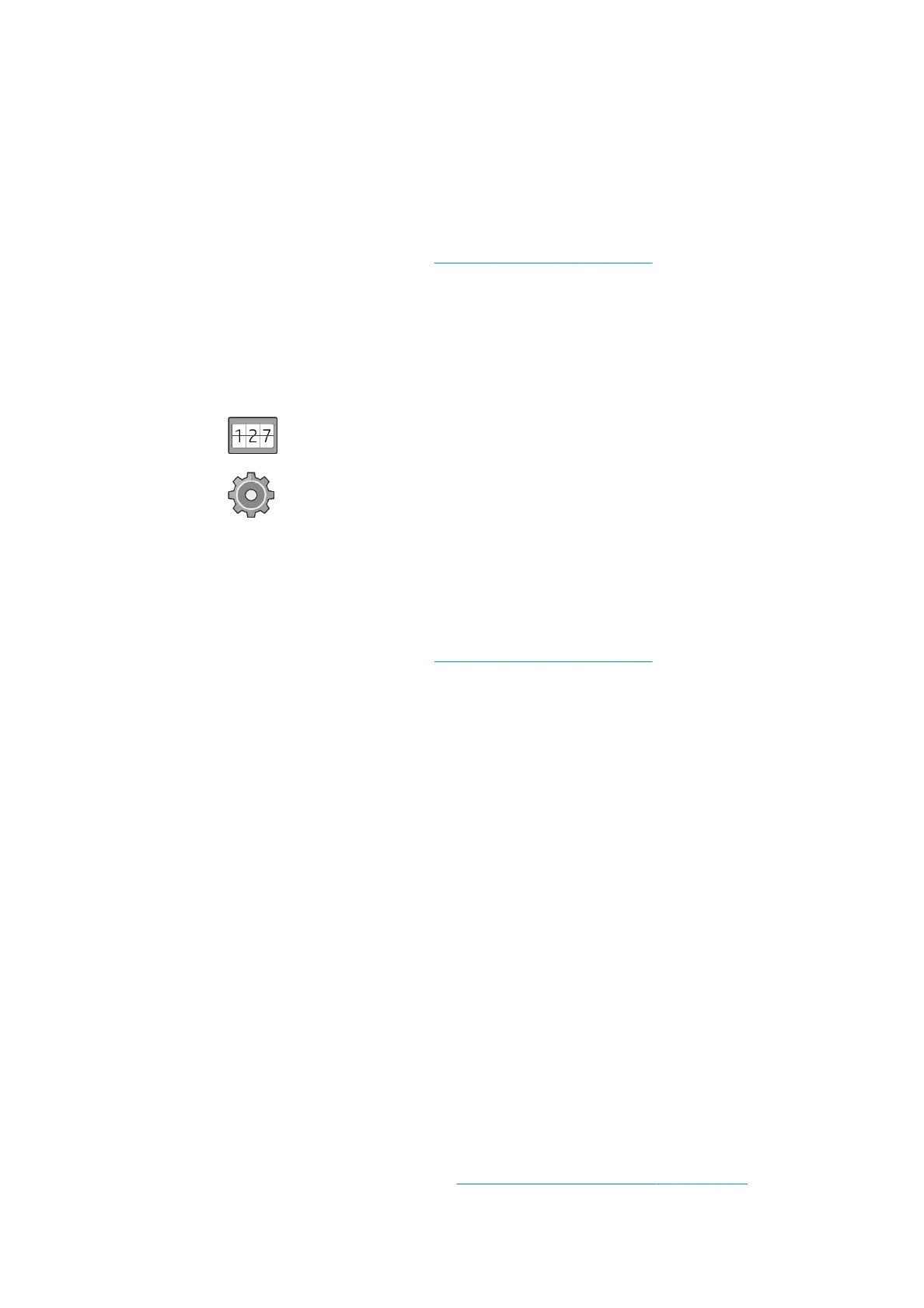When you click the Print usage report button, a message is displayed: The usage report was sent to the job
queue and will be printed soon.
All the values can be displayed in English or metric units.
From the Embedded Web Server
The same information can be retrieved from the Embedded Web Server as from the front panel.
1. Access the Embedded Web Server, see Embedded Web Server on page 11.
2. Go to the Main tab.
3. Select History > Usage.
Print the usage information
There are two dierent ways to print the usage information from the front panel’s home screen:
●
Press to launch the usage information screen, then press the Print usage report button.
●
Press , then Internal prints > Printer usage information > User information print > Print usage
report
.
Get detailed job accounting information
Accounting statistics with the Embedded Web Server
1. Access the Embedded Web Server, see Embedded Web Server on page 11.
2. Go to the Main tab.
3. Under the History heading in the left-hand column, select Accounting.
Request usage and accounting data by email
1. Obtain the IP address of the outgoing mail server (SMTP) from your IT department; this is required in
order to send email messages.
2. Ensure that the outgoing email server is congured to enable relaying of email messages that the
printer will send.
3. Open your Web browser and connect to the printer’s Embedded Web Server.
4. Select the Setup tab.
5. Under the Conguration heading in the left-hand column, select Date & Time.
6. Ensure that the printer's date and time have been set correctly.
7. In the Setup tab, under the Conguration heading in the left-hand column, select Email server.
8. Enter the IP address of the outgoing mail server (SMTP).
9. If the outgoing mail server is password-protected, enter the user name and password required to access
it.
10. Specify an email address for the printer, which serves to identify the printer when it sends email
messages. In most cases you are recommended to choose an email address already associated with the
user name given in the previous step. See Turn usage information on and o on page 19.
ENWW Get detailed job accounting information 121
