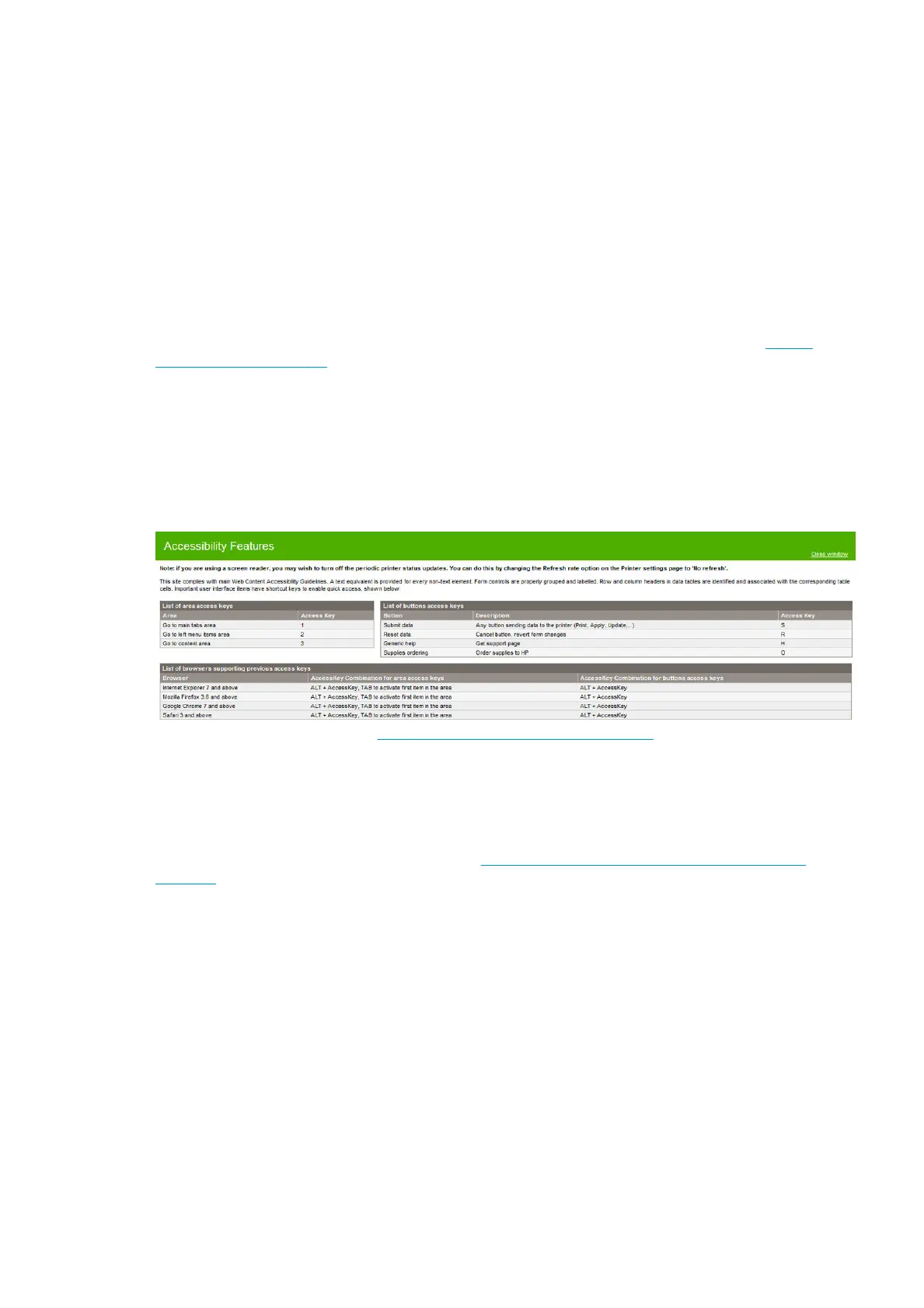then select Devices and Settings. In the Devices and Settings window, right-click your printer's icon, and
select Printing Preferences. Any settings you change in the Printing Preferences window will be saved as
default values for the current user.
To set the default values for all users of your system, right-click the printer’s icon, select Printer Properties,
go to the Advanced tab, and select Printing Defaults. Any settings you change in the printing defaults will be
saved for all users.
Accessibility
Front panel
If required, the front-panel display brightness and the loudspeaker volume can be changed (see Change
system options on page 10).
Embedded Web Server
From the Embedded Web Server, you can see the status of the printer, and perform other actions without
using the front panel.
For information about the accessibility features of the Embedded Web Server, go to: Support > Browse
information > Accessibility:
See more about HP accessibility at www.hp.com/hpinfo/abouthp/accessibility/ for information about the HP
Accessibility Program, and HP's commitment to making its products and services accessible to people with
disabilities.
Other sources of information
The following documents can be downloaded from http://www.hp.com/go/pagewidexlseries/support/
manuals/:
●
Introductory information
●
User’s guide
●
Legal information
●
Limited warranty
The Quick Response (QR) code images found in some parts of this guide provide links to additional video
explanations of particular topics.
ENWW Accessibility 23
