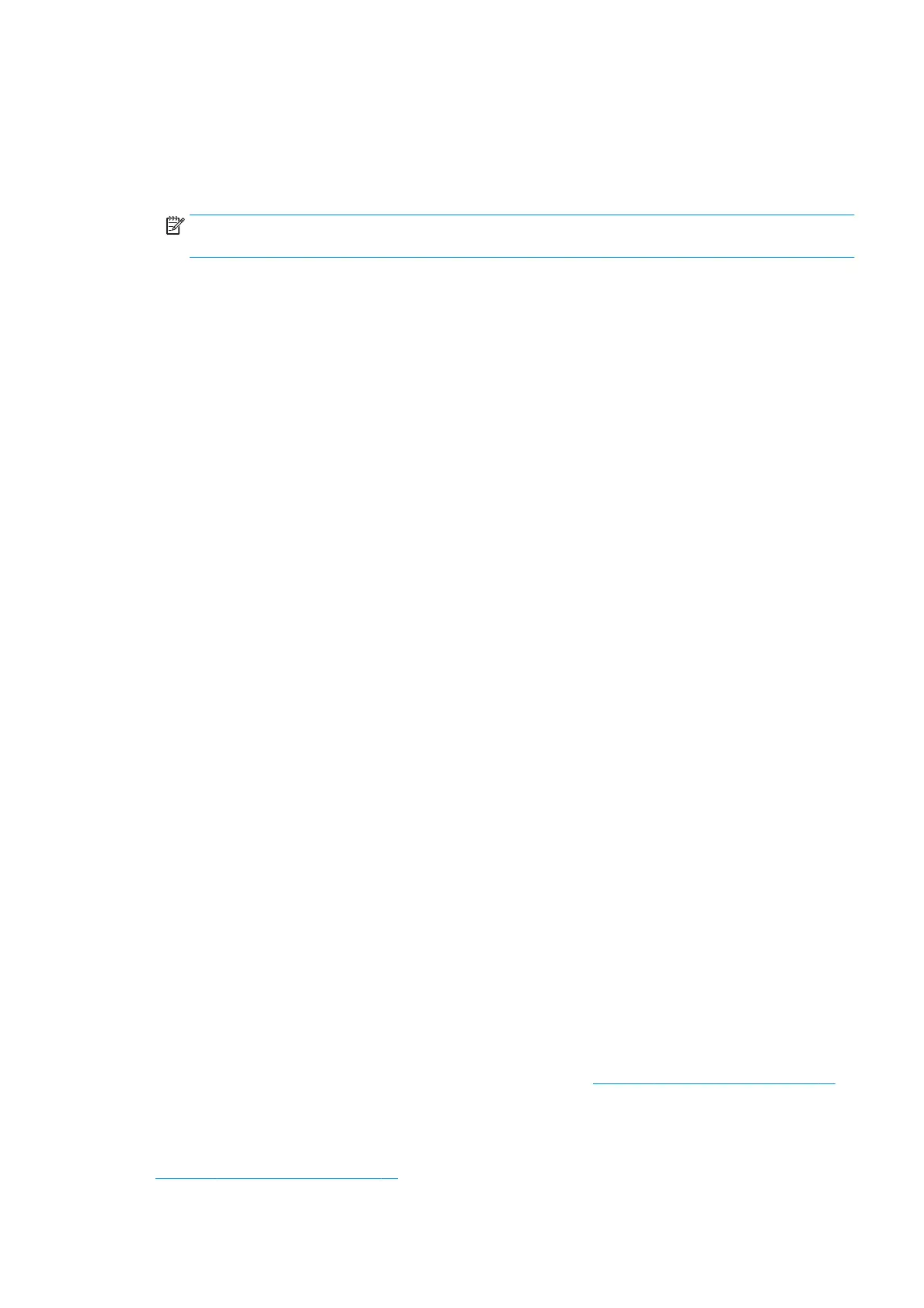available. If you select Manually, the printer will not check automatically; you can check manually
whenever you like.
●
Download: If you select Automatically (the default setting), the printer will automatically download
new rmware whenever it becomes available. If you select Manually, you will be asked to approve each
download.
NOTE: Downloading the rmware does not mean that you have installed it in your printer. To install
the new rmware, you must conrm the installation manually.
●
Firmware update history: A list of rmware versions that have been installed in the printer. It is usually
possible to reinstall the version immediately before the version that is currently installed, if you have
some problem with the current version.
Congure the email server
To congure the email server using the Embedded Web Server, select Setup > E-mail server, and ll in the
following elds, which are usually supplied by the email server provider.
●
SMTP server and port number: The IP address or fully qualied domain name of the outgoing mail
server (SMTP) that will process all email messages from the printer. If the mail server requires
authentication, email notications will not work.
●
Printer e-mail address: The email address assigned to the account that is being congured in the
printer. This email address will appear in the From: eld of all the email messages sent by the printer.
This is not the same email address that is used by HP Connected.
●
Attachment size limit: The maximum size of a le attached to an email message. When you scan to
email from the front panel, you will be warned if an attachment is higher than this limit, but you can
ignore the warning and send the message anyway.
●
Use SSL certicates: Check this box to use SSL certicates if the server requires an encrypted
connection. Click the link to congure advanced certicate settings.
●
Authentication. If you choose authentication, you are also asked for your username and password.
Once you have congured the email server, you are strongly recommended to check the conguration.
Turn usage information on and o
The printer can send usage information periodically by email. You can request this in the following ways:
●
In the HP Designjet Utility for Windows: from the Admin tab, select Printer settings > Accounting.
●
In the HP Utility for Mac OS X: select Printer Settings > Accounting.
●
In the Embedded Web Server: select Setup > Printer settings > Accounting.
In each case, you must set the following options:
●
Send accounting les: Enabled (the default is Disabled)
●
Send accounting les to: a valid email address
●
Send accounting les every: choose a number of days (1–60) or a number of prints (1–500)
You must also ensure that the email server has been congured: see Congure the email server on page 19.
Turn email notications on and o
In order to receive email notications from the printer, you must have congured the email server (see
Congure the email server on page 19).
ENWW Preparing your printer 19
