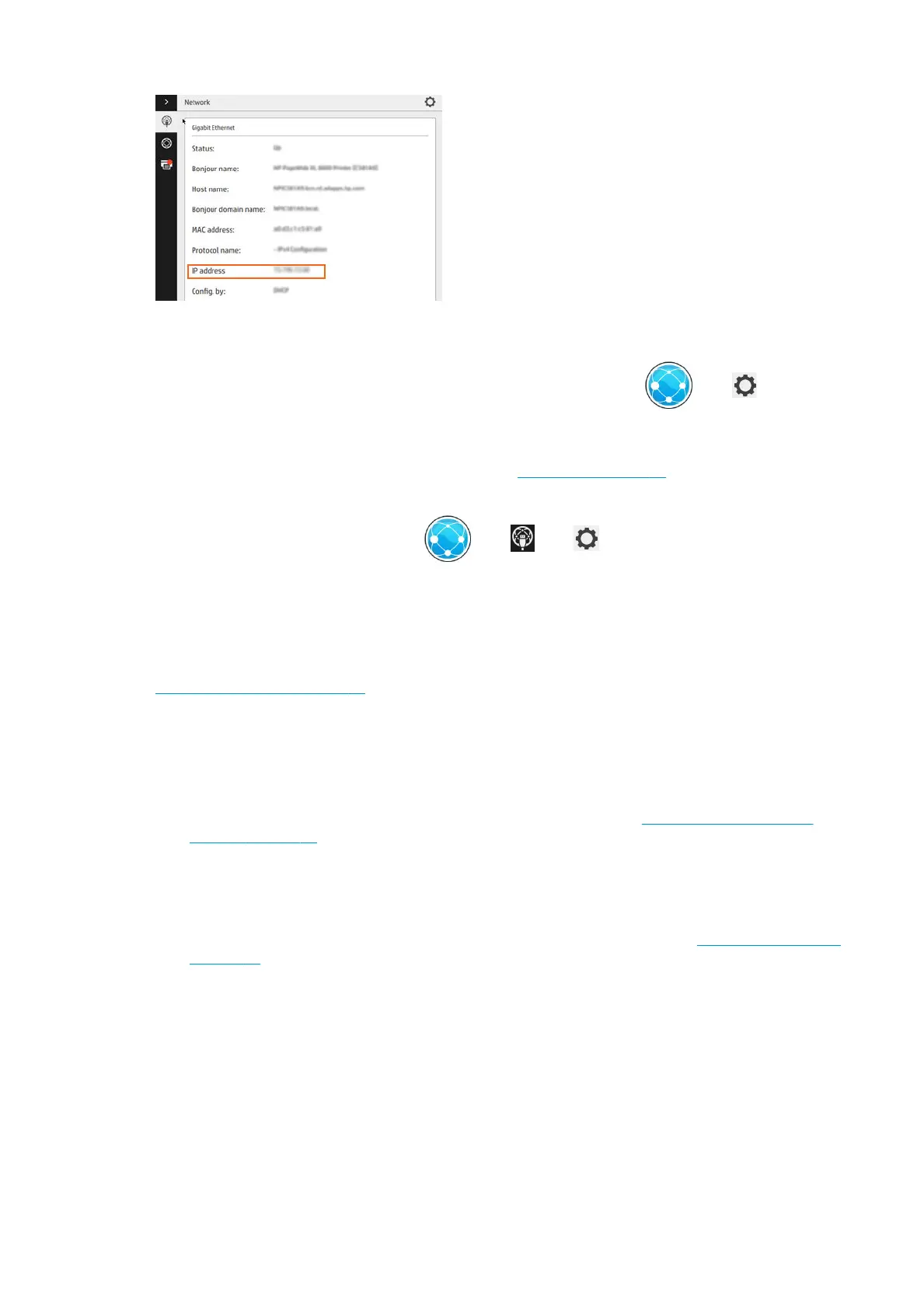Modify network conguration
To modify the current network conguration, go to the front panel and press , then , then Gigabit
Ethernet. From here it is possible, though not normally necessary, to change the settings manually; this can
also be done remotely using the Embedded Web Server.
For full details of the available connectivity settings, see Networking on page 65.
If you accidentally miscongure the printer’s network settings, you can restore the network settings to their
factory values from the front panel: press , then , then , then Restore factory settings. Then
you must restart the printer. This automatically provides a working network
conguration for most networks.
The printer’s other settings remain unchanged.
Connect a computer to the printer by network (Windows)
The following instructions apply if you intend to print from software applications using a printer driver. See
Sending a job to print on page 75 for alternative ways of printing.
Before you begin, check your equipment:
●
The printer should be set up and on.
●
The Ethernet switch or router should be on and functioning correctly.
●
The printer and the computer should be connected to the network (see Connect the printer to your
network on page 14).
Now you can proceed to install the printer software and connect to your printer.
Printer software installation
1. Make a note of the printer’s host name and IP address from the front panel (see Embedded Web Server
on page 11).
2. Insert the HP Start-up Kit DVD into your computer. If the DVD does not start automatically, run the
setup.exe program in the root folder of the DVD.
3. When the Pagewide Printer window appears on your screen, click Software, and then Install.
4. Your Web browser opens to display the rest of the software installation procedure. You must select
Windows or Mac OS X software, and choose which specic software you want to install (by default, all of
it).
5. Once downloaded, open it, and follow on-screen steps.
ENWW Preparing your printer 15
