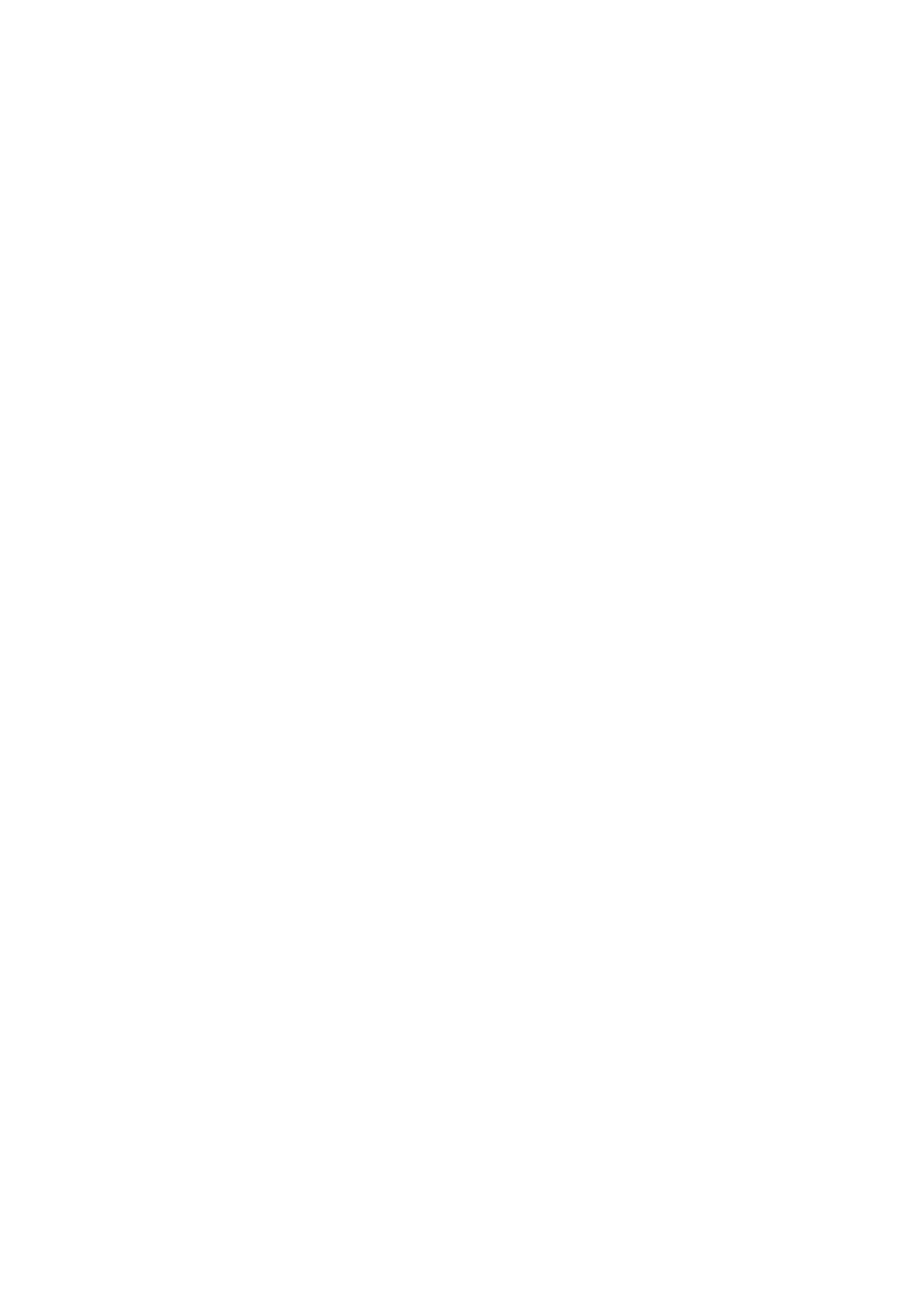3. Zoom in on the green rectangle. You may want to maximize the preview.
4. If required, use the E key on the keyboard to rotate the page 90° counterclockwise or the R key to
rotate 90° clockwise.
5. Use the down-arrow navigation key to select and preview the next page.
Folder status
●
Starting: The folder is initializing and not yet ready.
●
Ready: The folder is ready to receive jobs, waiting for jobs, or receiving jobs.
●
Full: The cross-fold or no-fold tray has reached its full capacity. The printer nishes the current page,
then stops printing.
●
Error. In these cases, all jobs are put on hold for output.
◦
Paper jam
◦
Cover open
◦
Folder not attached
◦
Communication error (the cable is connected but there is no communication)
◦
Tab applicator empty (if a job is to be folded with tabs)
●
Oine folding active
●
Disconnected (the cable is not connected)
Folder status LED
●
White: Ready
●
White blinking: Working
●
White/yellow blinking: Out of tabs
●
Red: Error, needs attention (may be full)
Folding styles
The folder can fold pages in two dierent ways:
●
Fan fold, in which folds are perpendicular to the printing direction
●
Cross fold, in which folds are parallel to the printing direction
Folding styles are usually based on DIN B or DIN C style:
94 Chapter 7 Collection and nishing ENWW
