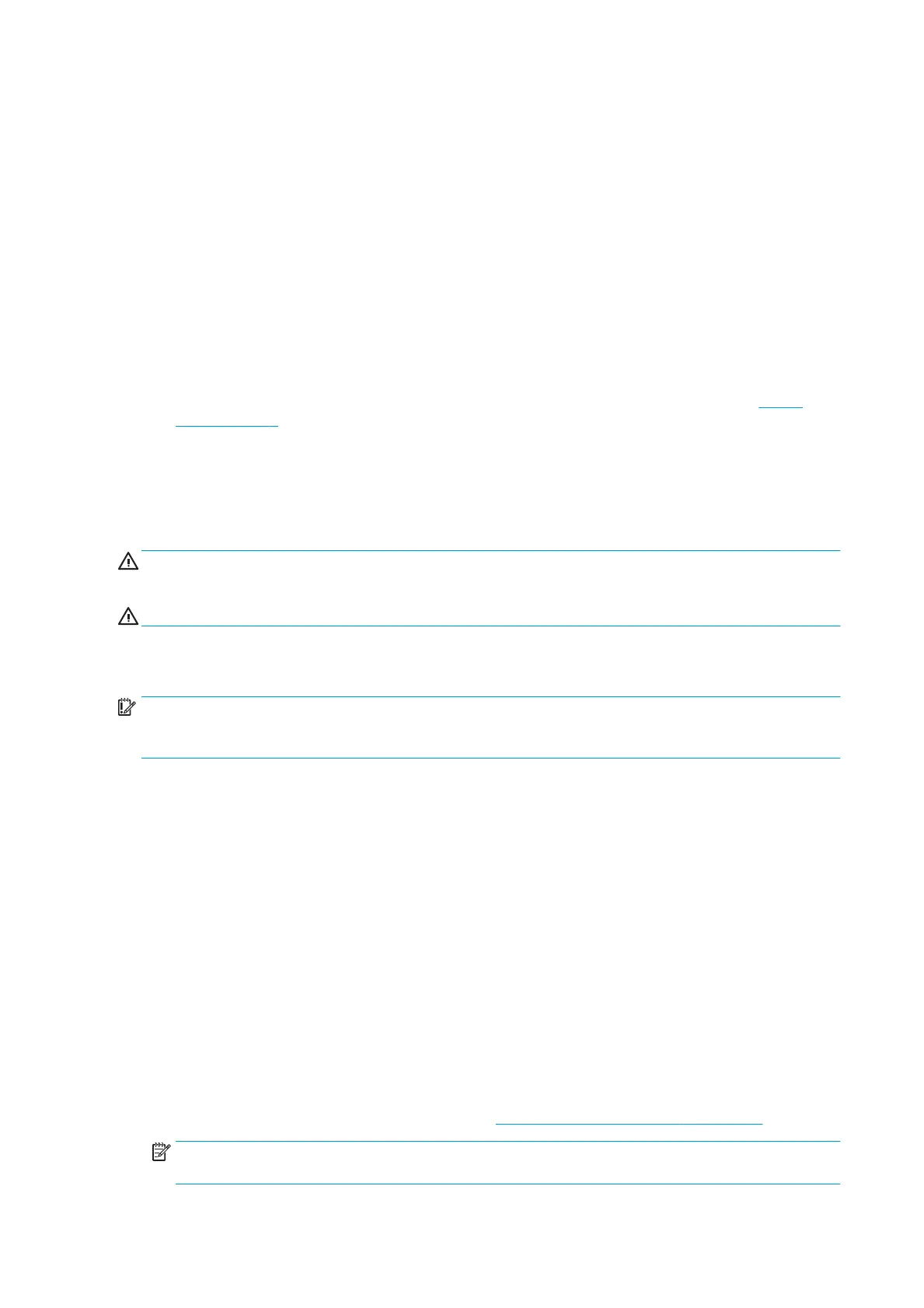Check printer status
You can check the current status of the printer in various ways:
●
If you start the HP Utility and select your printer, you see a page of information describing the status of
the printer and its paper and ink supplies.
●
If you access the Embedded Web Server, you see information about the general status of the printer. The
Supplies page in the Main tab describes the status of the paper and ink supplies.
●
At the front panel, you can see information about paper, ink levels, ink cartridges, and printhead by
pressing its corresponding icon.
●
At the front panel, If there are any current alerts, the upper row of the home screen shows the top-
priority alert. Press this message to see a list of all current alerts, with an icon indicating the severity of
each alert. You can press an alert to get help in solving the problem.
●
From a distance, you can get a quick idea of the printer status by looking at the beacon. See Printer
alerts on page 8.
Clean the exterior of the printer
Clean the outside of the printer and all other parts of the printer that you regularly touch as part of normal
operation with a damp sponge or a soft cloth and a mild household cleaner such as non-abrasive liquid soap.
WARNING! To avoid an electric shock, make sure that the printer is turned o and unplugged before you
clean it. Do not let water get inside the printer.
CAUTION: Do not use abrasive cleaners on the printer.
Move or store the printer
IMPORTANT: If the printer needs to be shipped to a dierent location, you should contact your reseller for
assistance. The printer has sensitive components that can be damaged during transportation: special
transportation features and tools are needed.
To move your printer or store it for an extended period of time at the same site, prepare it correctly as follows
to avoid possible damage. Move the printer on its own wheels only over smooth, at surfaces and do not
attempt to go up or down steps.
1. Do not remove the ink cartridges, maintenance cartridge, or cleaning container.
2. If you are moving the printer to a dierent location, remove the printheads and store them in the
containers provided for the purpose.
3. Make sure that no paper is loaded in any drawer.
4. Turn o the power using the Power key on the front panel.
5. Also turn o the power switch at the rear of the printer.
6. Disconnect any cables connecting the printer to a network, a computer, a scanner, or any other
accessory.
7. Never turn the printer upside down or on its side.
8. For correct environmental storage conditions, see Environmental specications on page 125.
NOTE: The printheads have their own environmental specications, separate from those of the
printer. However, they are best stored in the printer.
108 Chapter 9 Maintenance ENWW
