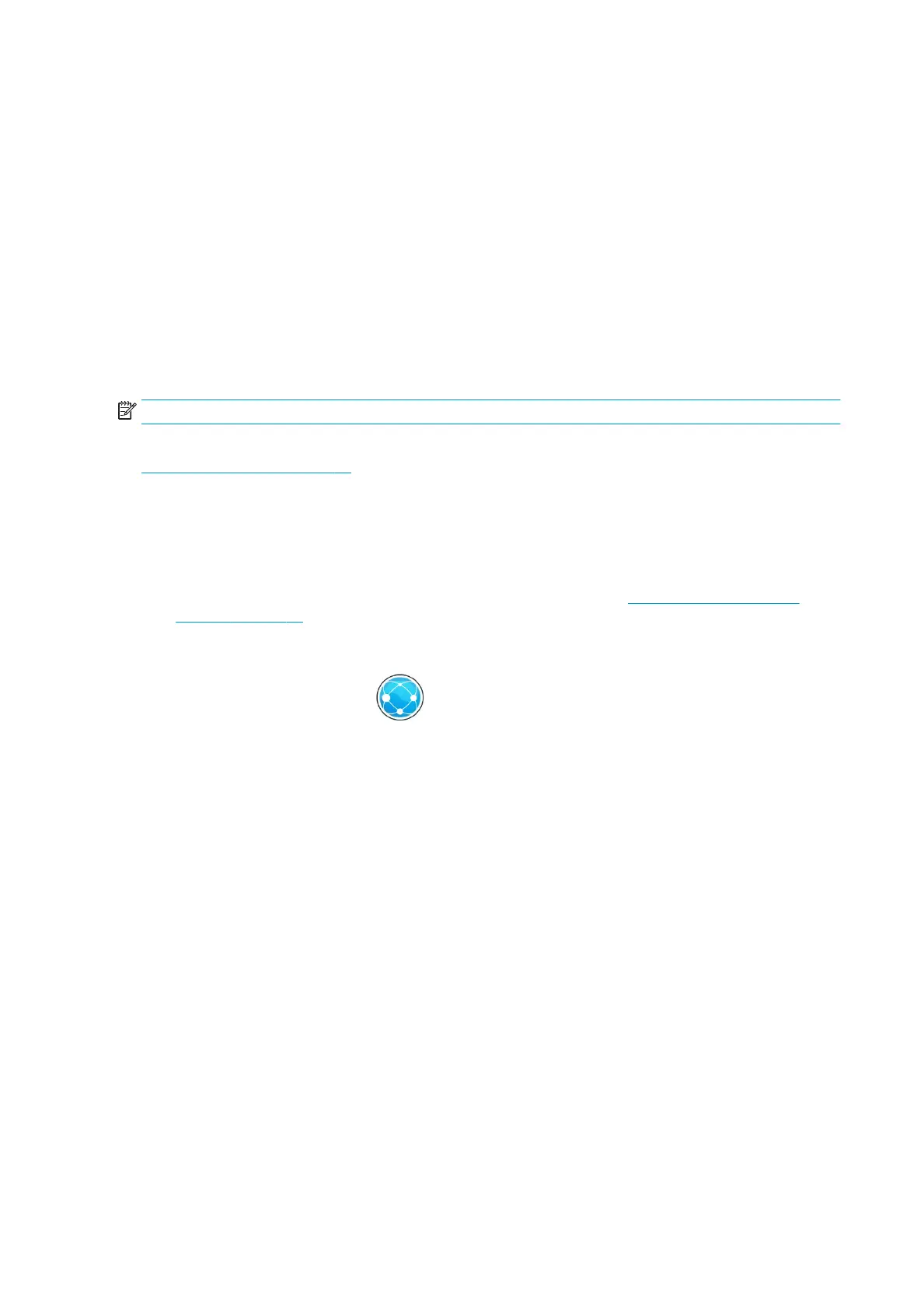If your computer fails to nd any printers on the network, the Printer Not Found window is displayed, which
helps you to try to nd your printer. If you have a rewall in operation; you may have to disable it temporarily
in order to nd the printer. You also have the options of searching for the printer by its hostname, IP address
or MAC address.
Uninstall the printer software (Windows)
Use the Control Panel to uninstall the software, in the same way as you can uninstall any other software.
Connect a computer to the printer by network (Mac OS X)
You can connect your printer to a network under Mac OS X by using the following methods:
●
Bonjour
●
TCP/IP
NOTE: The printer does not support AppleTalk.
The following instructions apply if you intend to print from software applications using a printer driver. See
Sending a job to print on page 75 for alternative ways of printing.
Before you begin, check your equipment:
●
The printer should be set up and on.
●
The Ethernet switch or router should be on and functioning correctly.
●
The printer and the computer should be connected to the network (see Connect the printer to your
network on page 14).
Now you can proceed to install the printer software and connect to your printer.
1.
Go to the front panel and press . Note the mDNS service name of your printer.
2. Insert the HP Start-up Kit DVD into your DVD drive.
3. Open the DVD icon on your desktop.
4. When the Pagewide Printer window appears on your screen, click Software and then Install.
5. Your Web browser opens to display the rest of the software installation procedure. You must select
Windows or Mac OS X software, and choose which specic software you want to install (by default, all of
it).
6. When the software has been installed, the HP Utility starts automatically, to set up a connection to your
printer. Follow the instructions on your screen.
7. In the Setup Assistant screen, look for your printer's mDNS service name (which you noted in step 1) in
the Printer Name column.
●
If you nd the right name, scroll sideways if necessary to see the Connection Type column, and
check that it shows Bonjour. Then highlight that line. Otherwise, continue searching further down
the list.
●
If you cannot nd your printer's name just click Continue and do the setup manually in your System
Preferences later on.
Click Continue.
16 Chapter 1 Introduction ENWW
