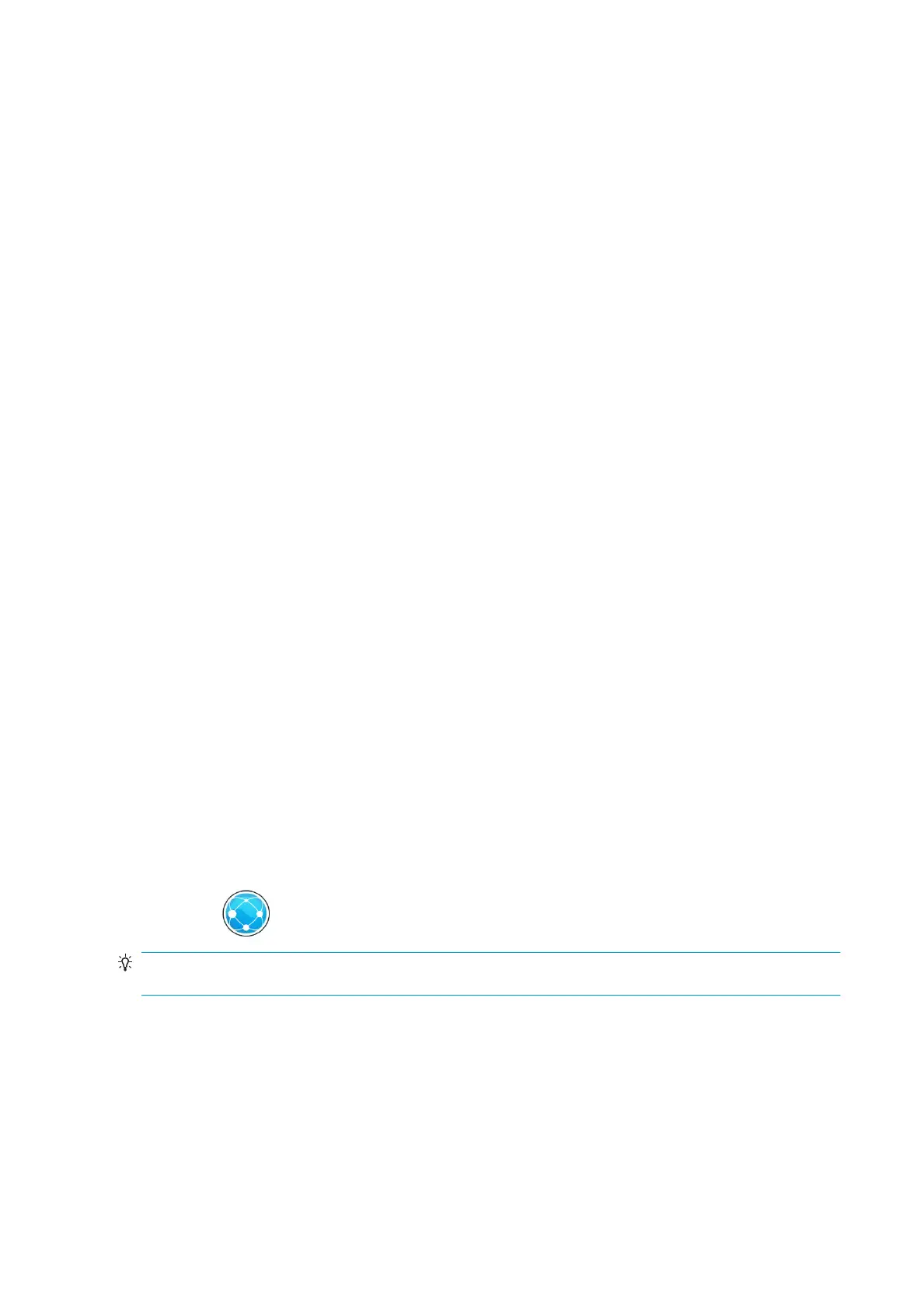◦
Print drawing demo
◦
Print rendering demo
◦
Print GIS map
●
User information prints
◦
Usage report shows estimates of the total number of prints, number of prints by paper type,
number of prints by print-quality option, counting of scans, and total amount of ink used per color
(the accuracy of these estimates is not guaranteed)
◦
HP-GL/2 palette shows the color or grayscale denitions in the currently selected color palette
◦
PostScript font list shows PostScript fonts available (PostScript printers only)
◦
Print folder pattern
●
Service information prints
◦
Print current information
◦
Print usage information
◦
Print event logs
◦
Print calibration status
◦
Print connectivity conguration
◦
Print all pages (prints all the above reports)
●
Output destination prints
◦
Print test on folder to check alignment
◦
Print test on stacker to test alignment
Preparing your printer
Connect the printer to your network
The printer is able to congure itself automatically for most networks, in a similar way to any computer in the
same network. The rst time you connect it to a network, this process may take a few minutes.
Once the printer has a working network conguration, you can check its network address from the front
panel: press
.
TIP: Consider making a note of the printer’s network name and IP address, because you may need them
during the setup process of connecting your Windows or Mac OS computer clients.
14 Chapter 1 Introduction ENWW
