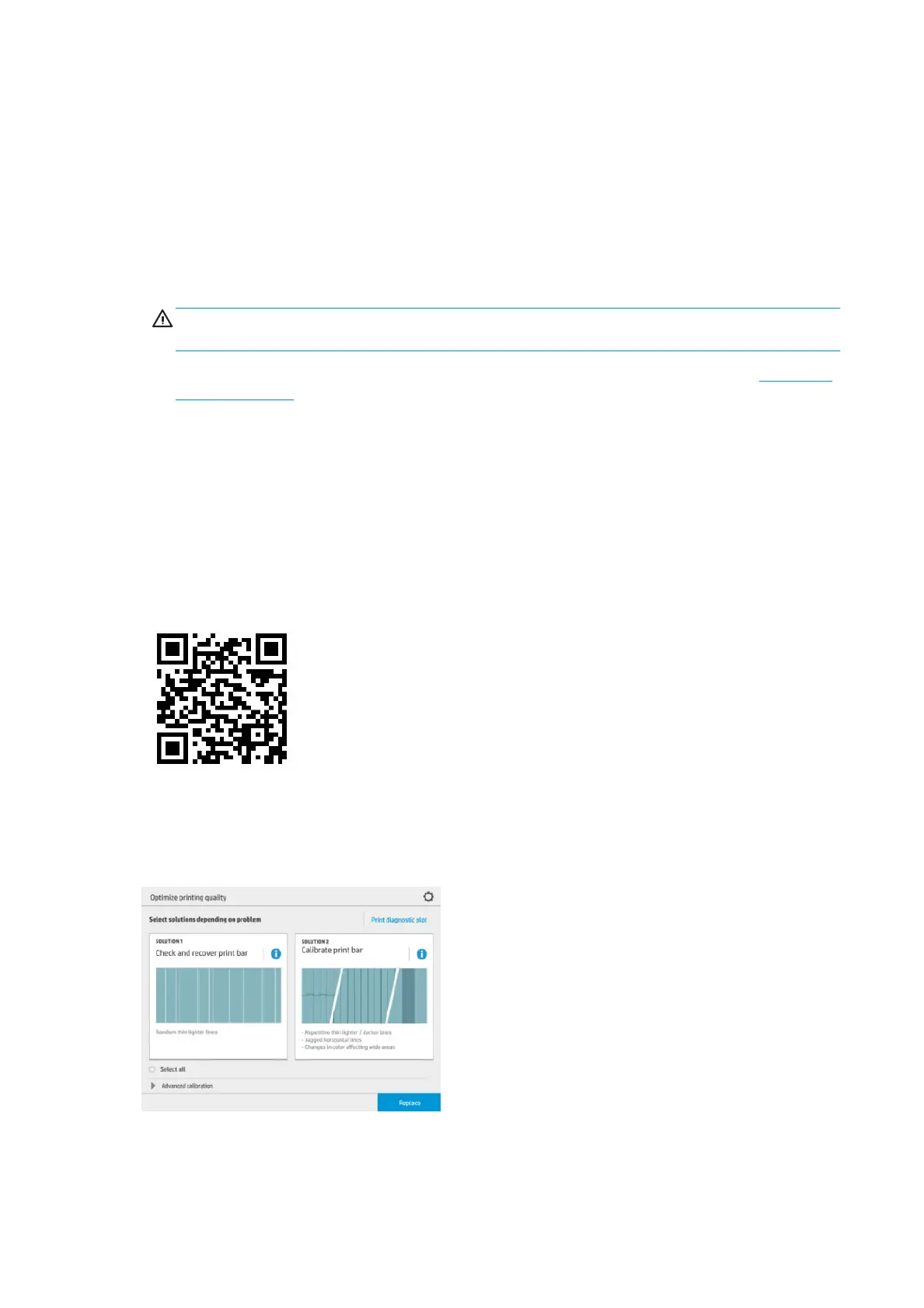General printing advice
When you have any print-quality problem:
●
To achieve the best performance from your printer, use only genuine manufacturer's supplies and
accessories, whose reliability and performance have been thoroughly tested to give trouble-free
performance and best-quality prints.
●
Make sure that the paper type selected in the front panel is the same as the paper type loaded into the
printer. At the same time, check that the paper type has been calibrated. Also make sure that the paper
type selected in your software is the same as the paper type loaded into the printer.
CAUTION: If you have the wrong paper type selected, you could experience poor print quality and
incorrect colors, and perhaps even damage to the printhead.
●
Check that you are using the most appropriate print-quality settings for your purposes (see Select print
quality on page 80).
●
Check that your environmental conditions (temperature, humidity) are in the recommended range for
printer and paper.
●
Check that your ink cartridges have not passed their expiration dates and are in good condition.
●
Check the printhead status.
●
If you have any pending calibration for a paper type, press Calibrate Print Bar.
If you still experience print-quality problems, you can follow a more hands-on print-quality troubleshooting
procedure, by printing, interpreting, and performing corrective actions as follows.
Optimize print quality app
Go to the optimize print quality app in the front panel to see the dierent options available.
102 Chapter 8 Print quality ENWW
