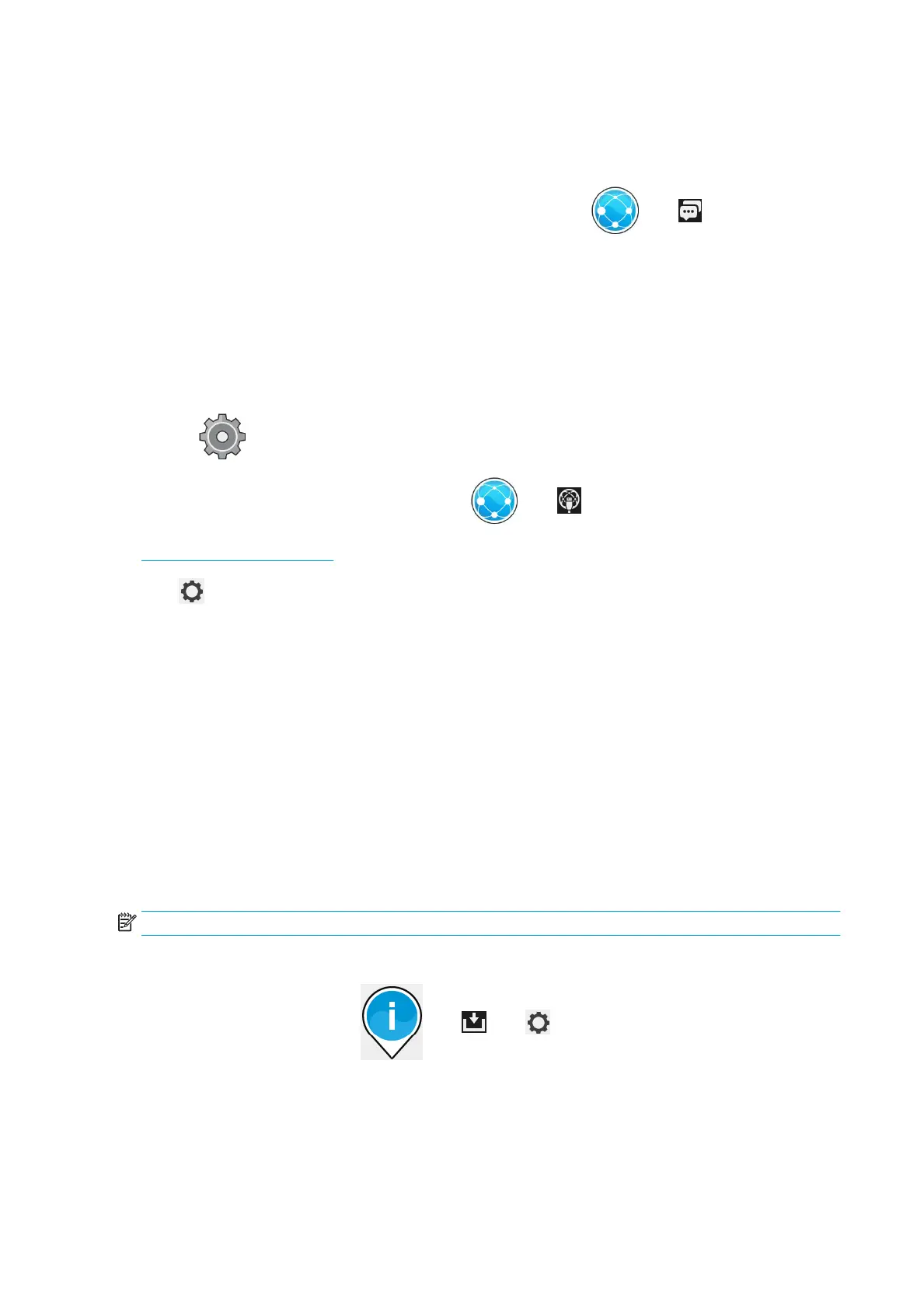If there is any problem connecting to HP, you will be provided with a description of the problem and some
possible solutions.
Congure the Customer Involvement Program and other printer services
You can check your Customer Involvement Program status by pressing , then .
Press Test all connectivity to test your connection to HP, the Customer Involvement Program, and other
online print services. If any problem is detected, you will be provided with a description of the problem and
some possible solutions.
Congure email printing through HP Connected
The HP Connected service makes it easy to send jobs to your printer by attaching them to an email message.
You must accept the “Connectivity agreement” in order to use HP Connected. You can change your decision by
pressing
, then Connectivity > Reset Connectivity Agreement.
To congure the email printing conguration, press , then , which will display your printer’s unique
printer code and the email address that can be used to send jobs to the printer. You must also visit
http://www.hpconnected.com to register yourself and your printer (using the printer code).
Press in the top right corner of the HP Connected screen to access the following options:
●
HP Connected Connectivity menu: You can enable or disable HP Connected for this printer, or
completely remove it from the HP Connected service.
●
Printer code: You can view or renew the printer code.
●
Email address: You can view the printer’s email address.
●
HP Connected jobs: You can decide whether jobs received by email should be printed directly (the
default option) or put on hold in the job queue.
●
Restore HP Connected settings: You can restore HP Connected settings to their default values.
Congure rmware updates
You can choose from the Embedded Web Server or from the front panel whether and how to download
rmware updates.
NOTE: If an administrator password has been set, it will be required to change these settings.
●
In the Embedded Web Server: select Setup > Firmware update.
●
Using the front panel: press , then , then .
The following settings are available:
●
Check: If you select Automatically (the default setting), the printer will check automatically every week
(or after the printer has been restarted seven times, whichever happens rst) whether new rmware is
18 Chapter 1 Introduction ENWW
