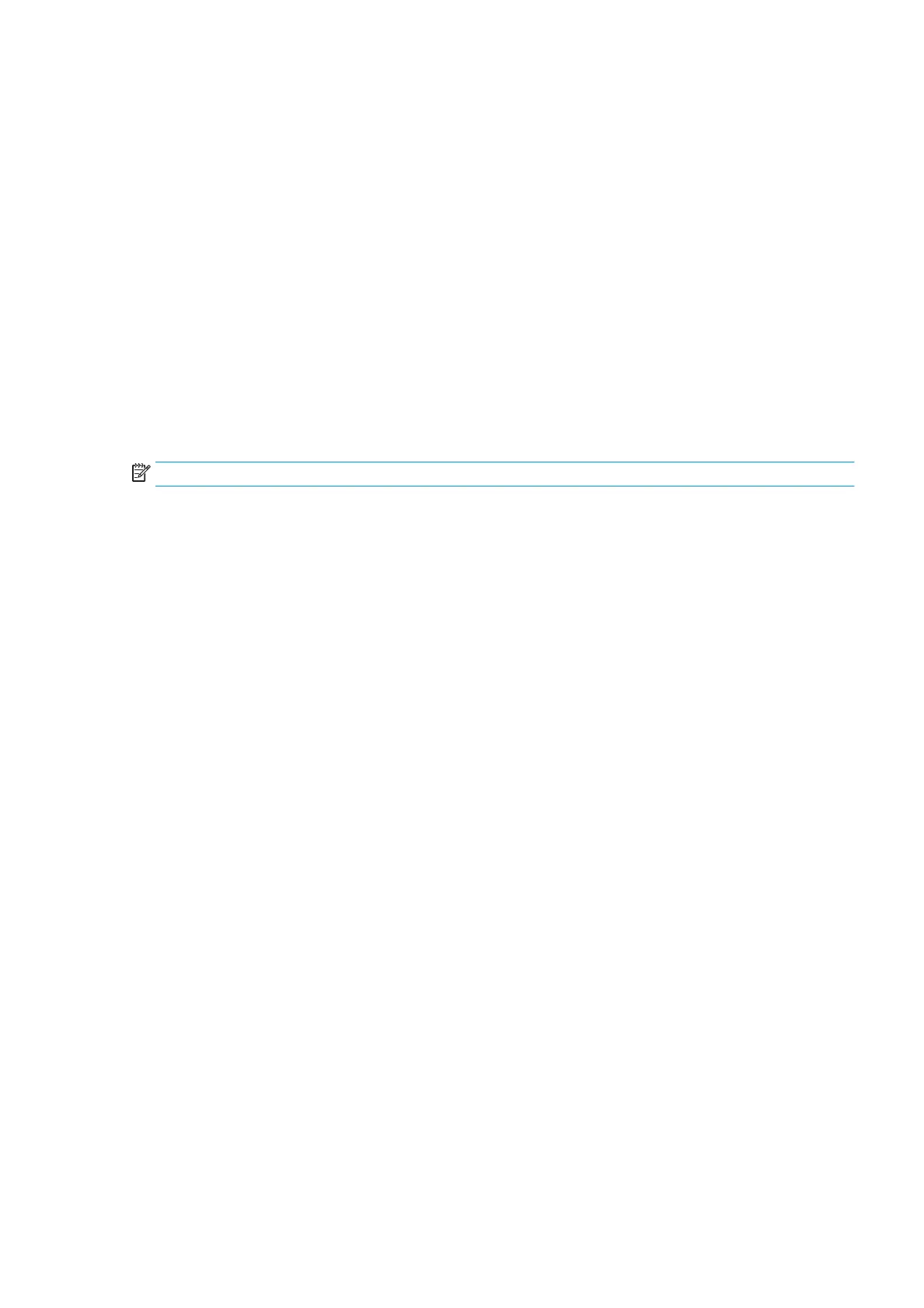Job deletion
If the printer runs out of storage space for new jobs, the oldest printed jobs are automatically deleted from
the queue.
You can request that printed jobs should be automatically deleted from the queue when the total number of
printed jobs exceeds a specied limit (the maximum number in the history setting), or when the jobs were
printed more than a specied time ago (clear history settings).
To delete jobs on hold, the setting Delete jobs on hold allows you to dene the time after which these jobs
will be removed (2–48 h).
To delete a job manually, select the job and press Delete in the footer. To delete all jobs, press Delete all jobs
in the … menu; the whole job queue will be deleted.
The delete option deletes the job from the queue, while the cancel option cancels the job but leaves it in the
queue, marked as Canceled by the user in the history category.
To cancel a job, press the job name on the list and then press Cancel job at the bottom right. If you are not in
the job queue screen, you can cancel a job while printing by pressing X.
NOTE: If you press X, you cancel the currently printing job only.
ENWW Job deletion 87
