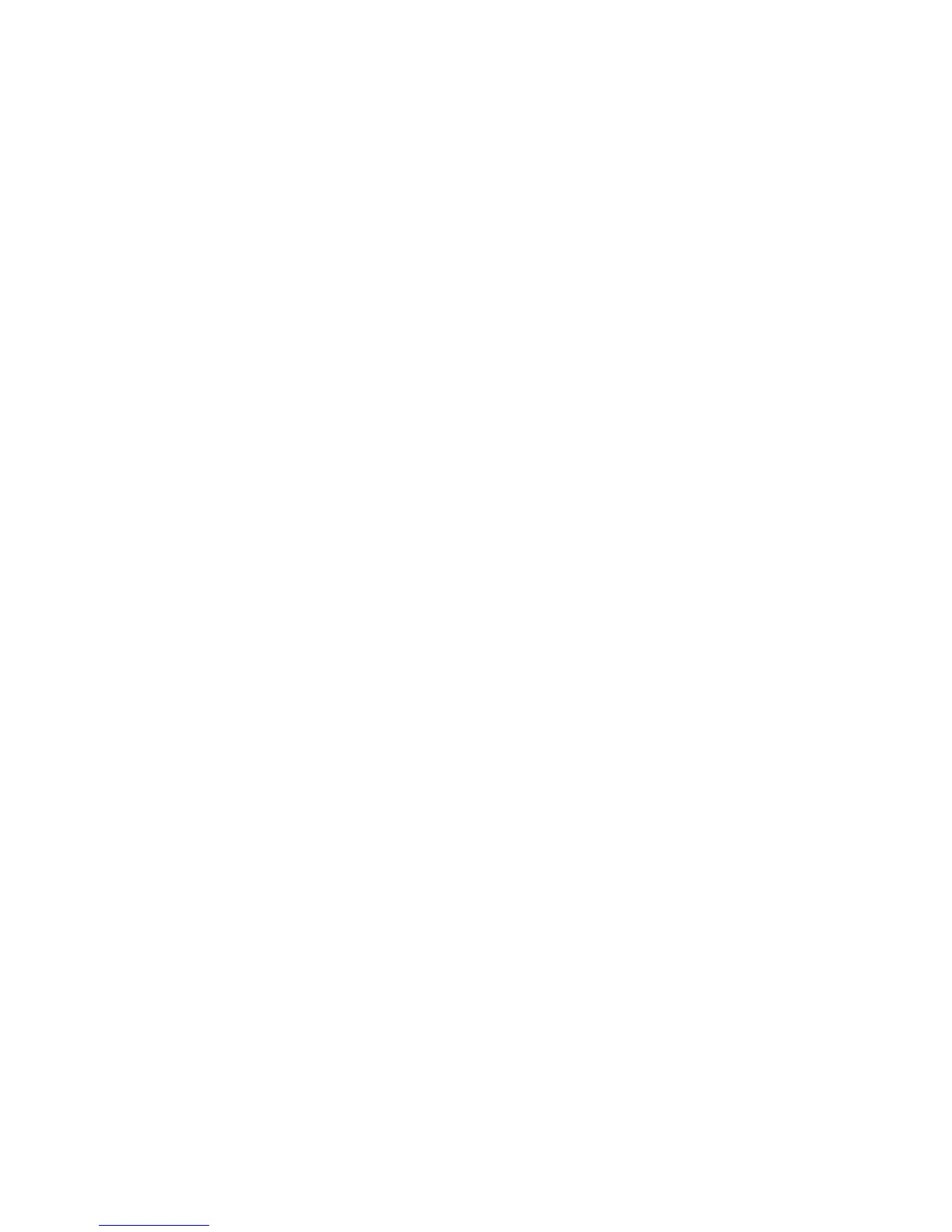1. Get the MAC address from each controller blade.
2. Complete whichever of the following steps is appropriate for your server:
v On a DHCP server, create a DHCP record for each of the MAC addresses.
Set the lease duration to the longest time possible.
v On a BOOTP server, edit the bootptab file to add in the entries that associate
the MAC address tab with the TCP/IP address.
3. Connect the storage subsystem Ethernet ports to the network.
4. Boot the storage subsystem.
The DHCP server automatically assigns new IP addresses to the controller Ethernet
port.
Steps for assigning static TCP/IP addresses to the controllers: To complete
this procedure, you must have the following components:
v A host that is connected to a storage subsystem through a fibre-channel I/O path
v A management station that is connected by an Ethernet cable to the storage
subsystem controllers
Complete the following steps to assign static TCP/IP addresses to the DS5100 and
DS5300 storage subsystem controllers, using default TCP/IP addresses that are
assigned to the DS5100 and DS5300 storage subsystem controllers during
manufacturing:
1. Make a direct management connection to the DS5100 and DS5300, using the
default TCP/IP addresses:
v Controller A: 192.168.128.101
v Controller B: 192.168.128.102
v Subnet Mask: 255.255.255.0
Note: For a DS5100 and DS5300 that has two Ethernet ports per controller,
use the Ethernet port that is labeled #1.
2. Start the DS Storage Manager client software. The Enterprise Management
window opens.
3. Add the DS5100 and DS5300 to the Enterprise Management domain using the
default IP addresses.
4. In the Enterprise Management window, click on the name of the default storage
subsystem. The Subsystem Management window opens.
5. In the Subsystem Management window, right-click the controller icon and select
Change —> Network Configuration in the pull-down menu. The Change
Network Configuration window opens.
6. In the Change Network Configuration window, click on the Controller A and
Controller B tabs and type the new TCP/IP addresses in their appropriate fields.
Click OK.
7. Close the Subsystem Management window, wait at least five minutes, then
delete the default storage subsystem entry in the Enterprise Management
window. The default storage subsystem entry still displays, but shows an
“unresponsive” icon.
8. If applicable, change the IP address of the Ethernet port in the management
station to a value that is on the same TCP/IP subnet as the controller Ethernet
port IP addresses that you just assigned. Exit DS Storage Manager, then
restart.
16 IBM System Storage DS5100 and DS5300 Storage Subsystem: Installation, User’s, and Maintenance Guide
