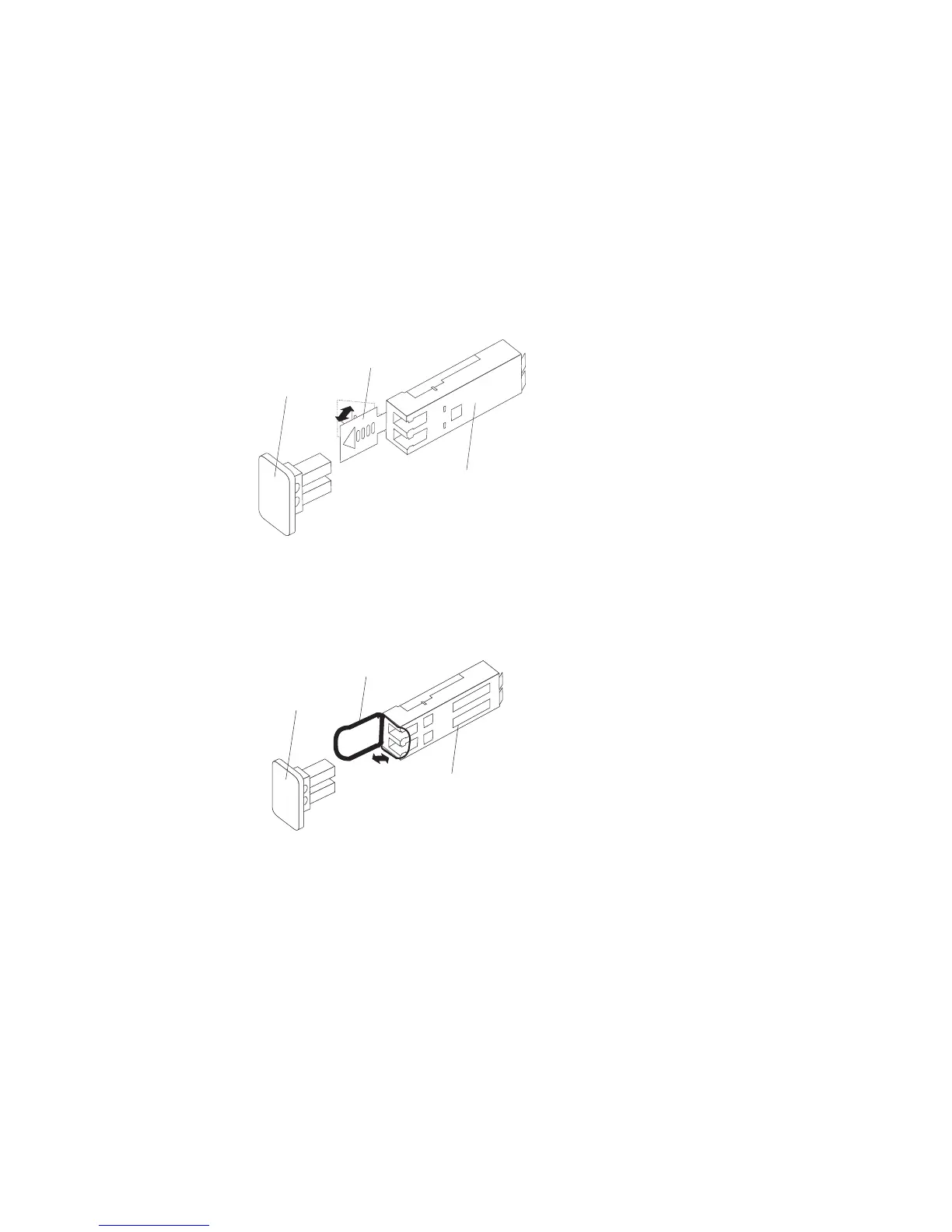Removing SFP modules
To remove the SFP module from the fibre channel port, perform the following steps.
Attention: To avoid damage to the cable or to the SFP module, make sure you
unplug the LC-LC fibre channel cable before you remove the SFP module.
1. Remove the LC-LC fibre channel cable from the SFP module. For more
information, see “Handling fibre-optic cables” on page 48.
2. Unlock the SFP module latch:
v For SFP modules that contain plastic tabs, unlock the SFP module latch by
pulling the plastic tab outward 10°, as shown in Figure 21.
v For SFP modules that contain wire tabs, unlock the SFP module latch by
pulling the wire latch outward 90°, as shown in Figure 22.
3. With the SFP latch in the unlocked position, extract the SFP module.
v For SFP modules that contain plastic tabs, slide the SFP module out of the
port.
v For SFP modules that contain wire tabs, grasp the wire latch and pull the
SFP module out of the port.
4. Replace the protective cap on the SFP module.
5. Place the SFP module into a static-protective package.
6. Replace the protective cap on the port.
Installing fiber-optic cables
To connect the fiber-optic cables, perform the following steps:
Protective cap
SFP module
10
o
Plastic tab
F10ug009
Figure 21. Unlocking the SFP module latch - plastic variety
Protective cap
SFP module
90
o
Wire tab
F10ug010
Figure 22. Unlocking the SFP module latch - wire variety
52 IBM System Storage DS5100 and DS5300 Storage Subsystem: Installation, User’s, and Maintenance Guide
