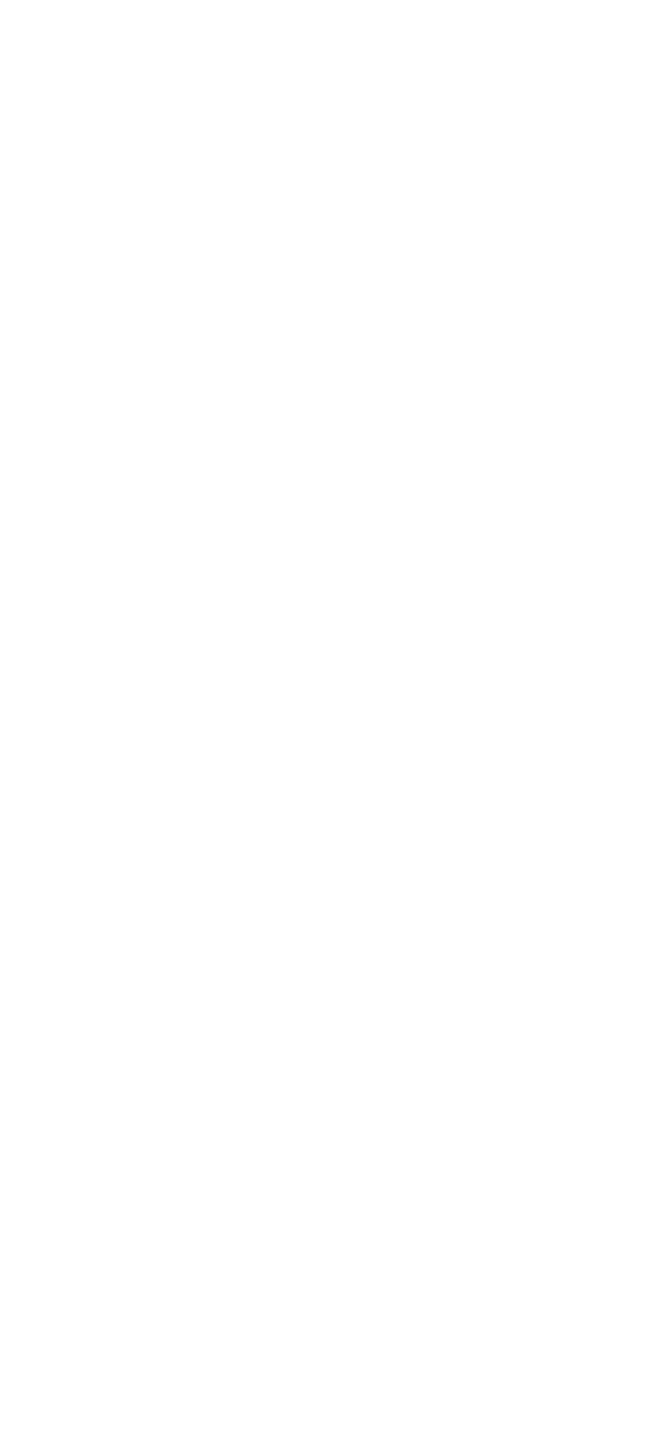If the POST cannot be completed successfully, an invalid
configuration error message appears. If F1 is pressed, the
system bypasses the error and attempts to complete
POST. Press F1 to continue or Press F2 to go to Setup.
Advanced Diagnostics Diskette
The Advanced Diagnostics diskette contains diagnostic
programs.
The diskette is intended to test only IBM
products. Non-IBM products, prototype cards, or modified
options can give false errors and invalid computer
responses.
Loading the Diagnostics
To start advanced diagnostics from the Advanced
Diagnostics diskette, do the following.
1. Insert the Advanced Diagnostics diskette into the
diskette drive.
2. Power-on all external devices.
3. Power-on the computer. (The advanced diagnostics
program will load from the diskette drive.)
To start advanced diagnostics from the hard disk drive, do
the following.
1. Power-on all external devices.
2. Power-on the computer.
Note: Some programs cause the diagnostic tests to
give inaccurate results. The following steps
prevent these programs from being loaded
into memory while starting the advanced
diagnostics.
3. When the message Starting PC DOS appears,
press F5.
4. When the DOS prompt appears, type
cd c:\thinkpad\diags
5. Press Enter.
6. Type
command
7. Press Enter to start the advanced diagnostics
program.
Accessing the Diagnostic Tests: To access
diagnostic tests from the SELECT AN OPTION Menu, do
the following.
1. Select 0 (SYSTEM CHECKOUT), then press Enter.
2. At the Installed Devices menu, press (Y), then press
Enter.
3. The SYSTEM CHECKOUT menu is then displayed.
4. Select 0 or 1 from the SYSTEM CHECKOUT menu.
5. Select the device to be tested.
270 IBM Mobile Systems HMM - Volume 1
