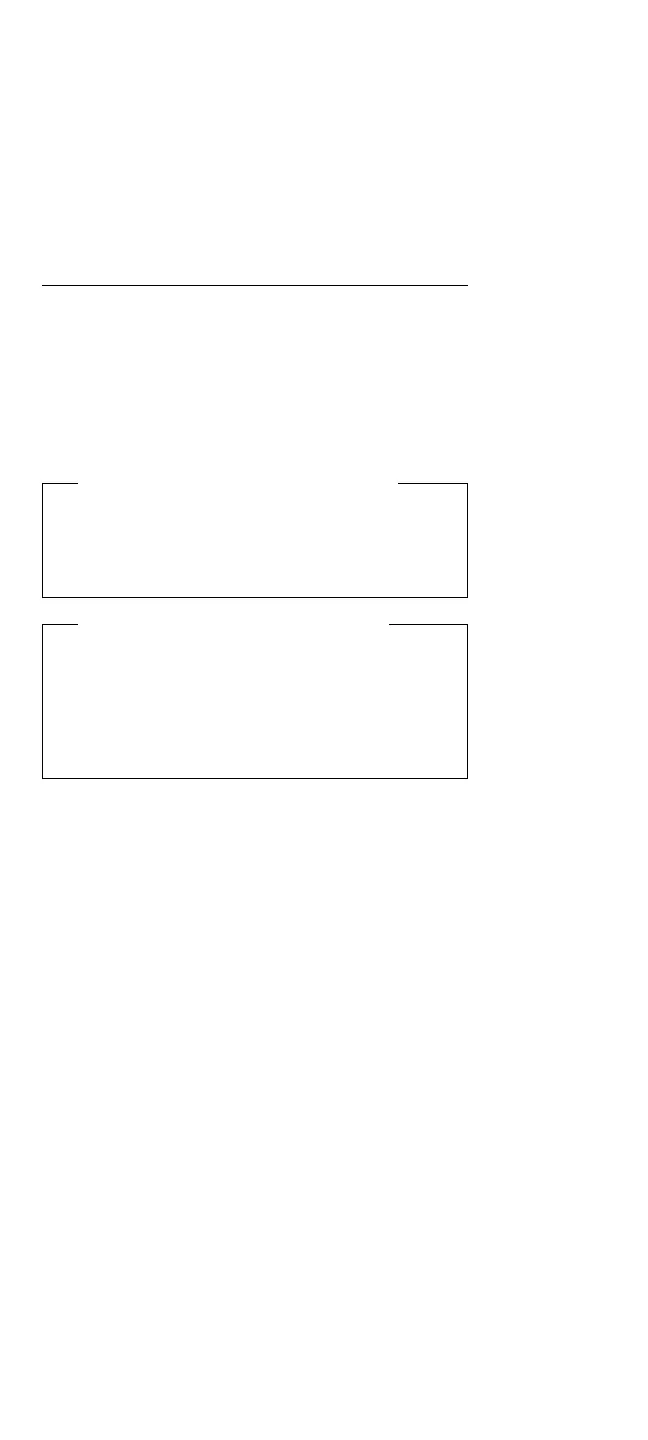FRU Removals and Replacements
Follow the list below for the sequential removal of FRUs.
See the illustration on “ThinkPad 510 Exploded View” on
page 278 for locations and identification of FRUs. The
letters in parentheses in the list indicate screw types. See
“Bottom Cover Screws” on page 279 to match the letters
to the correct screw type and size before replacing each
screw.
Safety Notice 8: Translation on page 13
Before removing any FRU, power-off the computer,
unplug all power cords from electrical outlets, remove
the battery pack, then disconnect any interconnecting
cables.
Safety Notice 1: Translation on page 7
Before the computer is powered-on after FRU
replacement, make sure all screws, springs, or other
small parts are in place and are not left loose inside
the computer. Verify this by shaking the computer
and listening for rattling sounds. Metallic parts or
metal flakes can cause electrical shorts.
.1/ Remove Battery Pack
.2/ Lift Keyboard
(Tabs located along the inside front edge of the
keyboard hold the keyboard in the bottom cover.
Insert a small screwdriver at 2A and 2B, between
the front of the keyboard and the bottom cover.
Gently pry the bottom cover away from the
keyboard to release the keyboard.)
.3/ Disconnect Three Ribbon Cables
Remove Keyboard
CAUTION:
Be careful not to scratch the LEDs or LCD
display when removing the keyboard
(If you are removing the system board, disconnect
all flat cables. Slide each connector latch retainer
away from the base to release each cable.)
.4/ Disconnect Hard Disk Drive Ribbon Cable
(Disconnect the cable at the system board
connector.)
.5/ Remove Bottom Cover Screws
See “Bottom Cover Screws” on page 279.
(2-G screws near mouse buttons)
(1-EE screw in center)
(2-DD screws between the right mouse button and
the PCMCIA slot)
(5-EE screws around bottom cover perimeter)
.6/ Remove Bottom Cover (with Hard Disk Drive
and Cable Attached)
276 IBM Mobile Systems HMM - Volume 1
