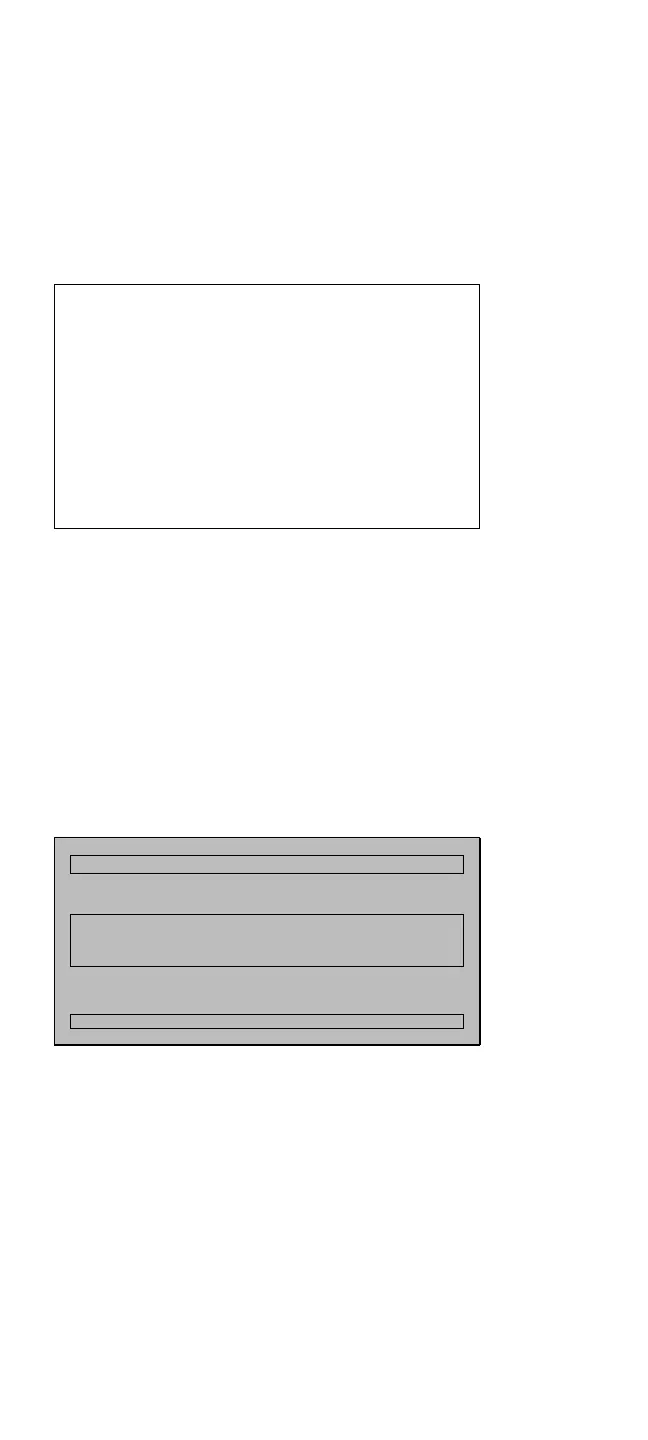Start the utility program.
Select the SCSI adapter to be scanned.
Select the SCSI device to be tested.
Select a test option from the SCSI fixed/removal
drive menu. The options are:
– Adapter Diagnostics
– Send Device Diagnostics
– Test Unit Ready
– Read Test
– Read/Write Test (if you have a fixed disk drive)
– Low-Level-Format Drive.
Figure 1. SCSI Diagnostics Utility Program Procedure
After SCSI Installation: Run the diagnostics after
you have completed your SCSI device installation to verify
that the installation works correctly. Do the following:
1. Power-off the computer and external SCSI devices.
Insert the Dock I Option Diskette into drive A.
2. Power-on all attached external SCSI devices, then
power-on the computer.
3. In the main menu, select Diagnostics, then select
Test SCSI subsystem.
4. The following screen appears.
Note: In this screen, SCSI controller of the Dock I,
appears as Adapter 0.
Status: Ready
Figure 2. Select SCSI Adapter Screen
Note: If the following screen appears instead of the
one in Figure 2, check that the SCSI devices
are correctly installed. If the problem still
occurs, the main board has a failure. Ignore
the actions in this screen message.
IBM SCSI DIAGNOSTICS 1.1
Select SCSI adapter
Adapter# Location BIOS Ver.
Adapter#0 CA 00 1.00
F1-Help ↑-Up ↓-Down ENTER-Select ESC-Quit
Dock I (3545) 363
