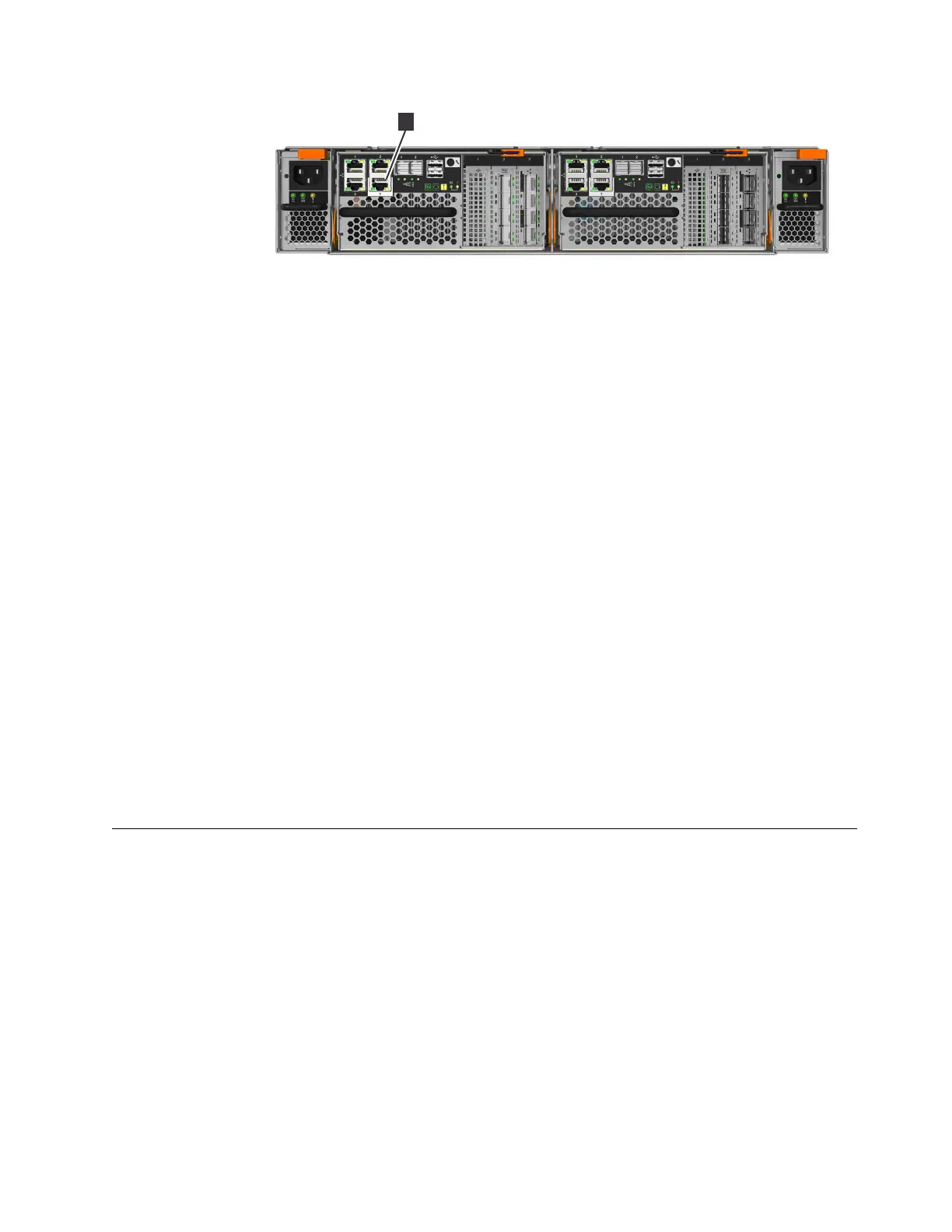4. Connect an Ethernet cable between the port of the personal computer that is
configured in step 2 on page 146 and the technician port. After the connection
is made, the system will automatically configure the IP and DNS settings for
the personal computer if DHCP is available. If it is not available, the system
will use the values you provided in step 2 on page 146.
5. After the Ethernet port of the personal computer is connected, open a
supported browser and browse to address http://install. (If you do not have
DCHP, open a supported browser and go to the following static IP address
192.168.0.1.) The browser is automatically directed to the initialization tool.
Note: If the system cannot be initialized, you are directed to the service
assistant. Refer to “Problem: Cannot initialize or create a Storwize V7000
system” in the Troubleshooting > Resolving a problem section of the Storwize
V7000 IBM Knowledge Center.
6. Follow the instructions that are presented by the initialization tool to configure
the system with a name and management IP address.
7. If you experience a problem during the process due to a change in system
states, wait 5 - 10 seconds. Then, either reopen the SSH connection or reload
the service assistant.
8. After you complete the initialization process, disconnect the cable between the
personal computer and the technician port.
What to do next
The system can now be reached by opening a supported web browser and
pointing it to http://management_IP_address.
Adding an expansion enclosure to an existing system
When you add an expansion enclosure to an existing system, you must use the
management GUI to update the system configuration.
About this task
The management GUI requires a supported web browser (see “Checking your web
browser settings for the management GUI” on page 143). For more information on
installing a 5U expansion enclosure, see “Installing an optional 5U SAS expansion
enclosure” on page 26.
Procedure
To add an expansion enclosure to your system, complete the following steps.
1. Install support rails for the new enclosure.
Figure 132. Storwize V7000 technician port
Chapter 3. Configuring the system 147
