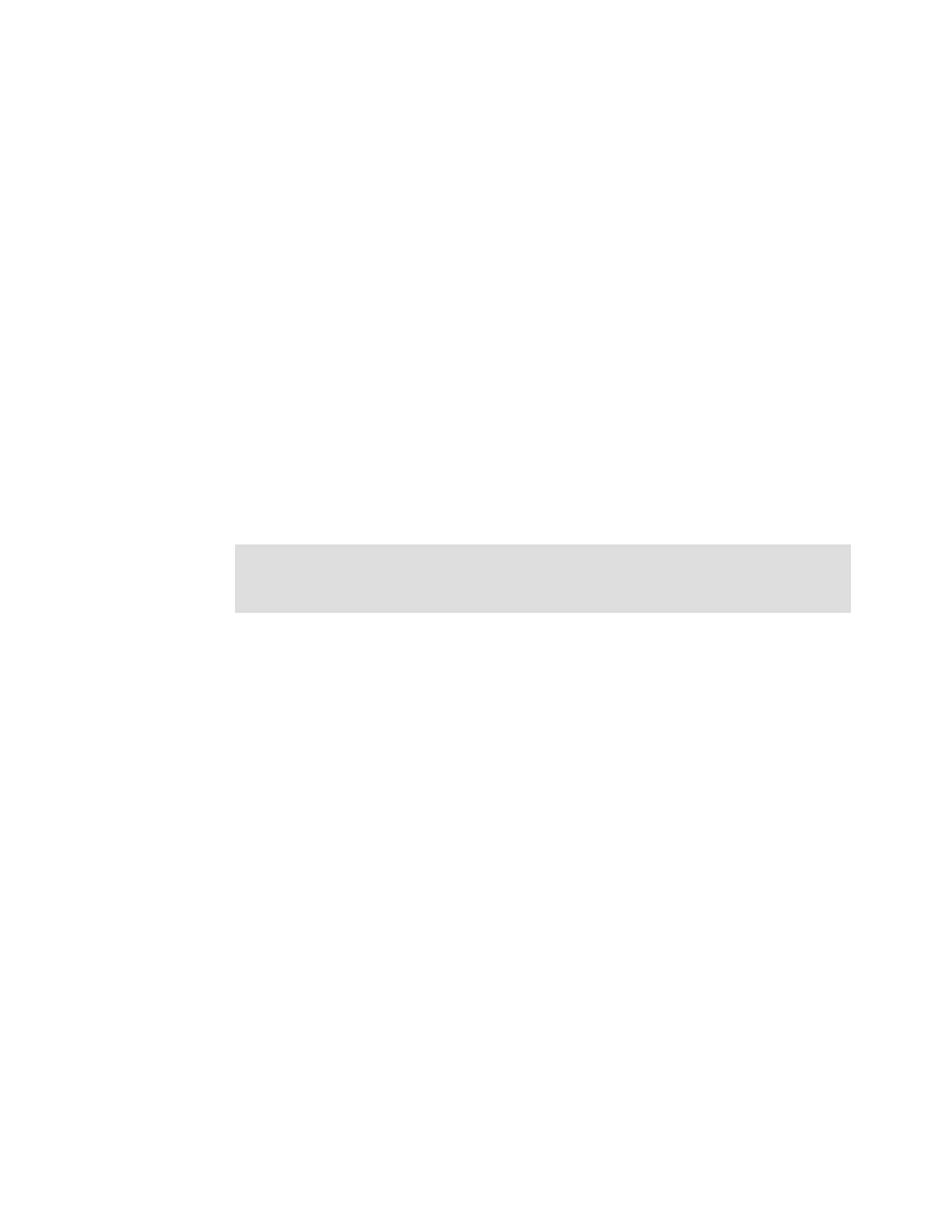406 Implementing the IBM Storwize V5000 Gen2 with IBM Spectrum Virtualize V8.1
This panel lists all configured volumes on the system and provides the following
information:
– Name: Shows the name of the volume. If a twisty sign (>) appears before the name,
two copies of this volume exist. Click the twisty sign (>) to expand the view and list the
volume copies, as shown in Figure 8-43 on page 405.
– State: Provides the status information about the volume, which can be online, offline,
or degraded.
– Synchronized: For mirrored volumes, whether the copies are synchronized or not.
– Pool: Shows in which storage pool the volume is stored. The primary copy, which is
marked with an asterisk (*), is shown unless you expand the volume copies.
– UID: The volume unique identifier.
– Host mappings: Shows whether a volume has host mapping: Yes when host mapping
exists and No when no hosting mappings exist.
– Capacity: The disk capacity that is presented to the host. If a blue volume is listed
before the capacity, this volume is a thin-provisioned volume. Therefore, the listed
capacity is the virtual capacity, which might be larger than the real capacity on the
system.
– Global Mirror Change Volume: Indicates whether a volume is a change volume for a
Global Mirror relationship or not.
2. To create a volume, click Create Volumes and complete the steps described in Chapter 6,
“Volume configuration” on page 287.
Tip: Right-click anywhere in the blue title bar to customize the volume attributes that are
displayed. You might want to add useful information, such as the caching I/O group and
the real capacity.
