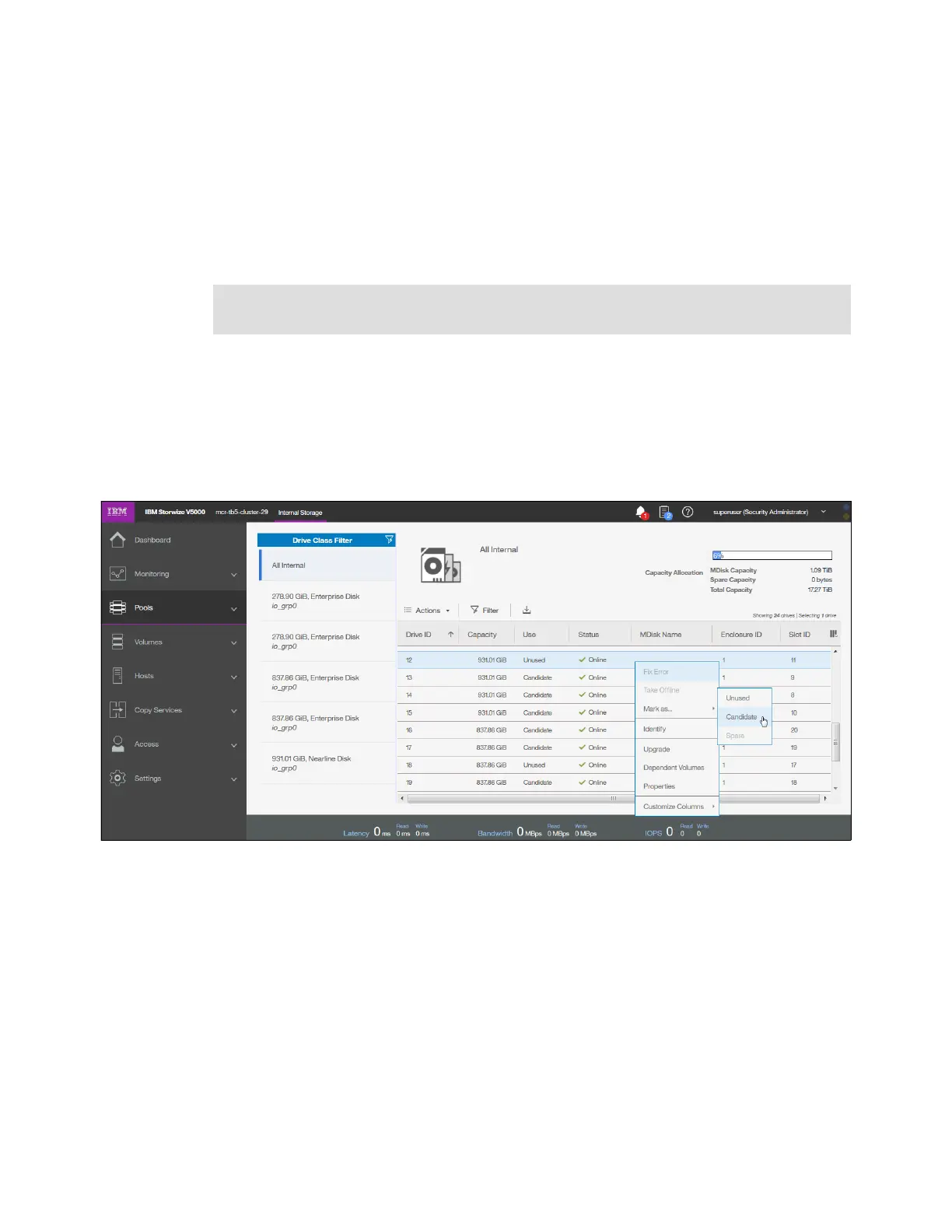Chapter 3. Graphical user interface overview 103
This action displays a list of unfixed errors that are in the event log. For
these unfixed errors, select the error name to begin a guided
maintenance procedure to resolve the errors. Errors are listed in
descending order with the highest priority error listed first. Resolve the
highest priority errors first.
Offline The storage pool is offline and unavailable. No nodes in the system
can access the MDisks. The most likely cause is that one or more
MDisks are offline or excluded.
3.4.4 Internal storage
Click the Internal Storage option in the Pools menu to open a window similar to Figure 3-44.
From this window, you can allocate Redundant Array of Independent Disks (RAID) arrays of
internal disk drives into storage pools. This window also offers the option to display internal
drives, based on their capacity and speed.
Figure 3-44 Internal storage window
Click Actions in the table header, or right-click a specific drive to take the drive offline, show
its properties, update firmware of a single drive (or all under Actions) or mark the drive as
Unused, Candidate, or Spare.
3.4.5 External storage
Before you can add external storage your system has to be in the Replication Layer. This
can be done via the CLI:
chsystem layer replication -cacheprefetch yes/no
If you need to switch it back to storage layer use following command:
chsystem layer storage -cacheprefetch yes/no
Important: In this view, volumes from child pools are shown the same way as volumes
from standard pools. The relationships between the child and parent pools are not visible.
