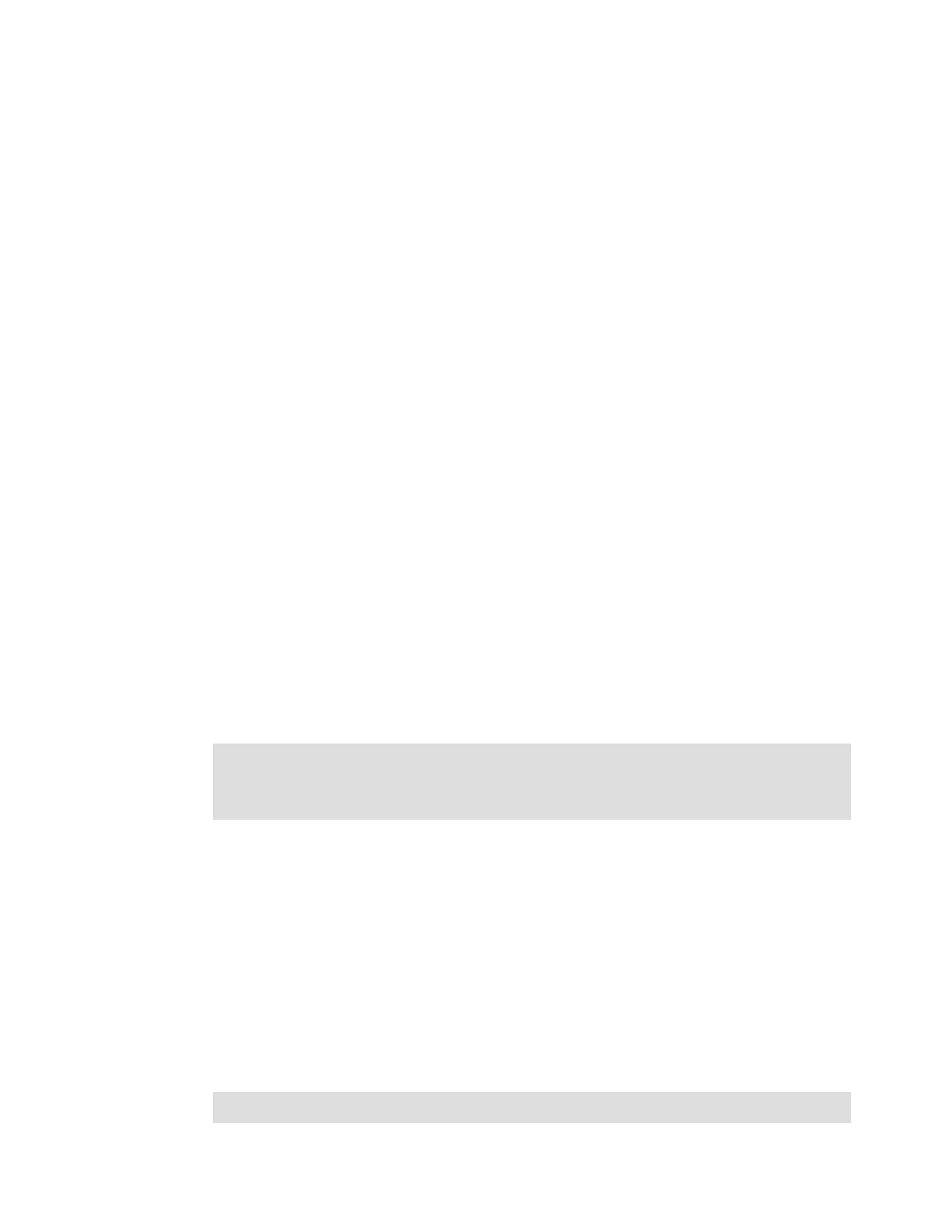Chapter 2. Initial configuration 49
The only other role that is available is the service role, which is used if you create a user ID for
the IBM service support representative (SSR). With this user role, IBM service personnel can
view anything on the system (as with the Monitor role) and perform service-related
commands, such as adding a node back to the system after it is serviced or including disks
that were excluded.
2.8 System management
The graphical user interface (GUI) is used to configure, manage, and troubleshoot the IBM
Storwize V5000 Gen2 system. It is used primarily to configure Redundant Array of
Independent Disks (RAID) arrays and logical drives, assign logical drives to hosts, replace
and rebuild failed disk drives, and expand the logical drives.
It allows for troubleshooting and management tasks, such as checking the status of the
storage server components, updating the firmware, and managing the storage server.
The GUI also offers advanced functions, such as FlashCopy, Volume Mirroring, Remote
Mirroring, and Easy Tier. A command-line interface (CLI) for the IBM Storwize V5000 Gen2
system also is available.
This section describes system management by using the GUI and CLI.
2.8.1 Graphical user interface (GUI)
A web browser is used for GUI access. You must use a supported web browser to access the
management GUI. At the time of writing, the Storwize V5000 Gen2 supports the following
browsers:
Mozilla Firefox 54
Mozilla Firefox Extended Support Release (ESR) 52
Microsoft Internet Explorer (IE) 11 and Microsoft Edge 40
Google Chrome 59
Complete the following steps to open the management GUI from any web browser:
1. Browse to one of the following locations:
– http(s)://host name of your cluster/
– http(s)://cluster IP address of your cluster/
(An example is https://192.168.70.120.)
2. Use the password that you created during system setup to authenticate with the superuser
or any additional accounts that you created. The default user name and password for the
management GUI is shown:
– User name: superuser
– Password: passw0rd
Supported web browsers: Follow this link to find more information about supported
browsers and to check the latest supported levels:
https://ibm.biz/BdjSJ2
Note: The 0 character in the password is the number zero, not the letter O.
