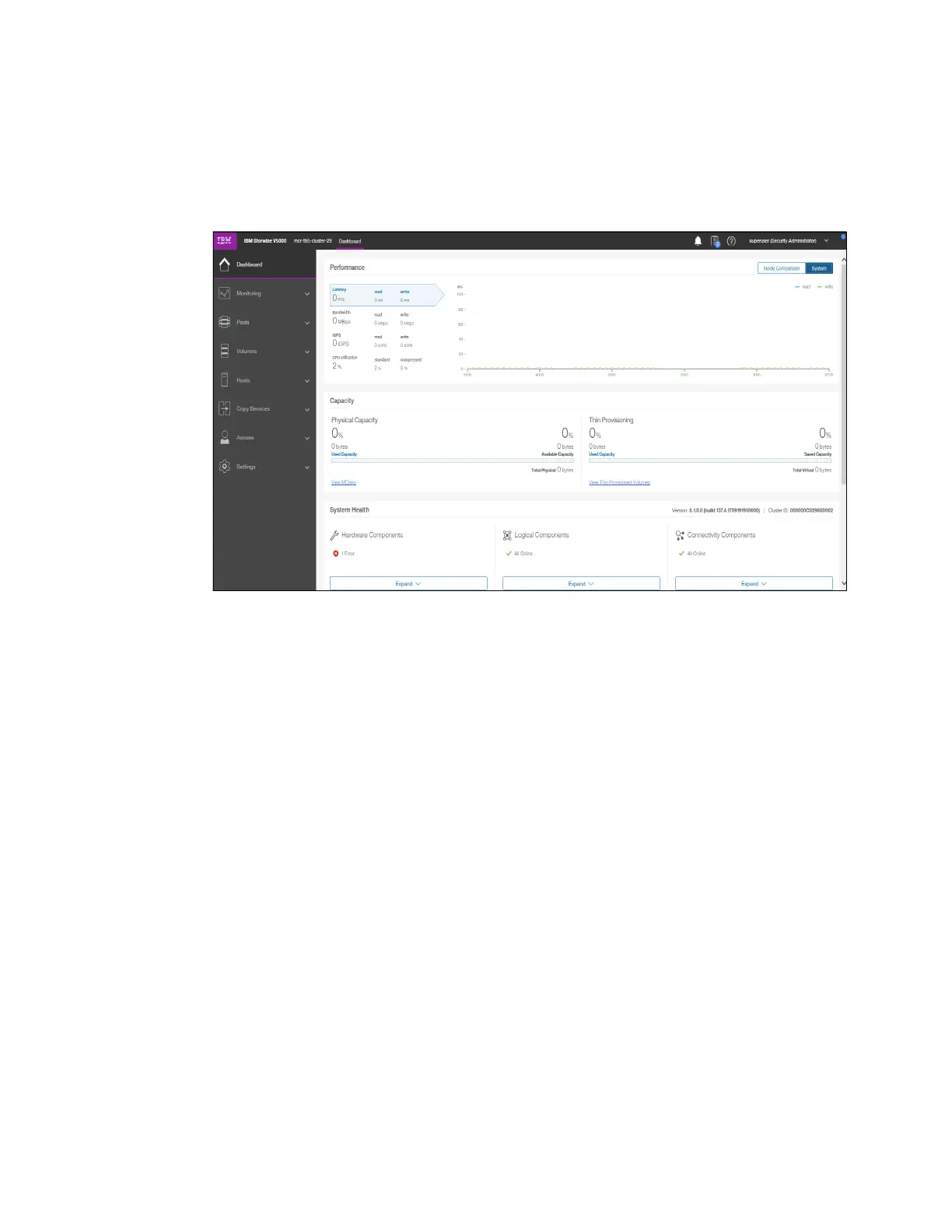Chapter 3. Graphical user interface overview 79
This approach helps to identify the personnel who are working on the device and to track
all of the important changes in the systems. The
Superuser account must be used for initial
configuration only.
2. After a successful login, the IBM Spectrum Virtualize System pane displays the
Dashboard with all relevant details of your system. Shown in Figure 3-2.
Figure 3-2 A first view
The IBM Spectrum Virtualize System pane is an important user interface. Throughout this
chapter, we refer to it as the
IBM Spectrum Virtualize System pane or System pane. In the
remaining chapters, we do not explain how to access it each time.
3.1.2 System pane layout
The System pane has four main sections for navigating through the management tool:
Top
The top menu shows the
navigation path so that the user knows the exact path.
The Actions option can be used at any time to add more enclosures, modify existing
hardware, or rename the system.
The top menu also has a
system overview (upper right corner) so that you can see global
system topology.
Left
The
system menu (or set of function icons) is the main object that the users access. By
using the system menu, the user can change or view any setting or parameter in the
system.
Center
Within the
system view object, users can view or change parameters that mainly relate to
the hardware of global system settings.
