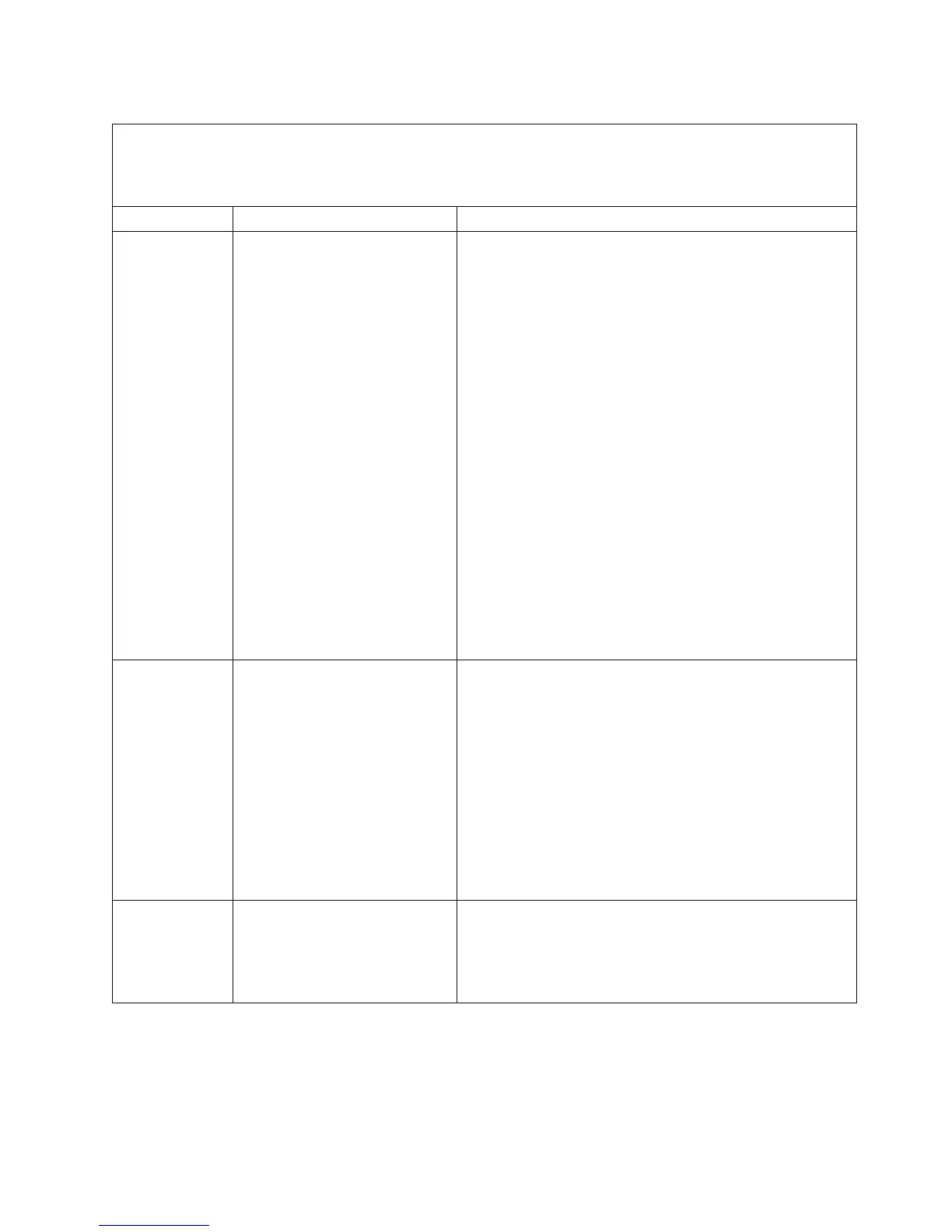Table 7. Light path diagnostics panel LEDs (continued)
v Follow the suggested actions in the order in which they are listed in the Action column until the problem
is solved.
v If an action step is preceded by "(Trained technician only)," that step must be performed only by a trained
technician.
LED Description Action
MEM When only the MEM LED is lit, a
memory error has occurred.
When both the MEM and
CONFIG LEDs are lit, the
memory configuration is invalid.
Note: Each time you install or remove a DIMM, you must
disconnect the server from the power source; then, wait 10
seconds before restarting the server.
1. If the CONFIG LED is not lit, the system might detect a
memory error. Complete the following steps to correct the
problem:
a. Update the server firmware to the latest level (see
“Updating the firmware” on page 297).
b. Reseat or swap the DIMMs with lit LED.
c. Check the system-event log in the Setup utility or IMM
error messages. Follow steps indicated in “POST/UEFI
diagnostic codes” on page 28 and “Integrated
management module II (IMM2) error messages” on
page 47.
d. Replace the failing DIMM (see “Removing a memory
module (DIMM)” on page 250 and “Installing a
memory module” on page 250).
2. If the MEM LED and the CONFIG LED are lit, check the
system-event log in the Setup utility or IMM error
messages. Follow steps indicated in “POST/UEFI
diagnostic codes” on page 28 and “Integrated
management module II (IMM2) error messages” on page
47.
TEMP The system or the system
component temperature has
exceeded a threshold level. A
failing fan can cause the TEMP
LED to be lit.
1. Make sure that the heat sink is seated correctly.
2. Determine whether a fan has failed. If it has, replace it.
3. Make sure that the room temperature is not too high. See
“Features and specifications” on page 7 for the server
temperature information.
4. Make sure that the air vents are not blocked.
5. Make sure that the heat sink or the fan on the adapter, or
the optional network adapter is seated correctly. If the fan
has failed, replace it.
6. For more information, go to http://www.ibm.com/systems/
support/supportsite.wss/docdisplay?brandind=5000008
&lndocid=SERV-CALL.
FAN A fan has failed, is operating too
slowly, or has been removed. The
TEMP LED might also be lit.
1. Reseat the failing fan, which is indicated by a lit LED near
the fan connector on the system board.
2. Replace the failing fan (see “Removing a hot-swap
dual-motor hot-swap fan” on page 257 and “Installing a
hot-swap dual-motor hot-swap fan” on page 258).
Chapter 3. Diagnostics 133