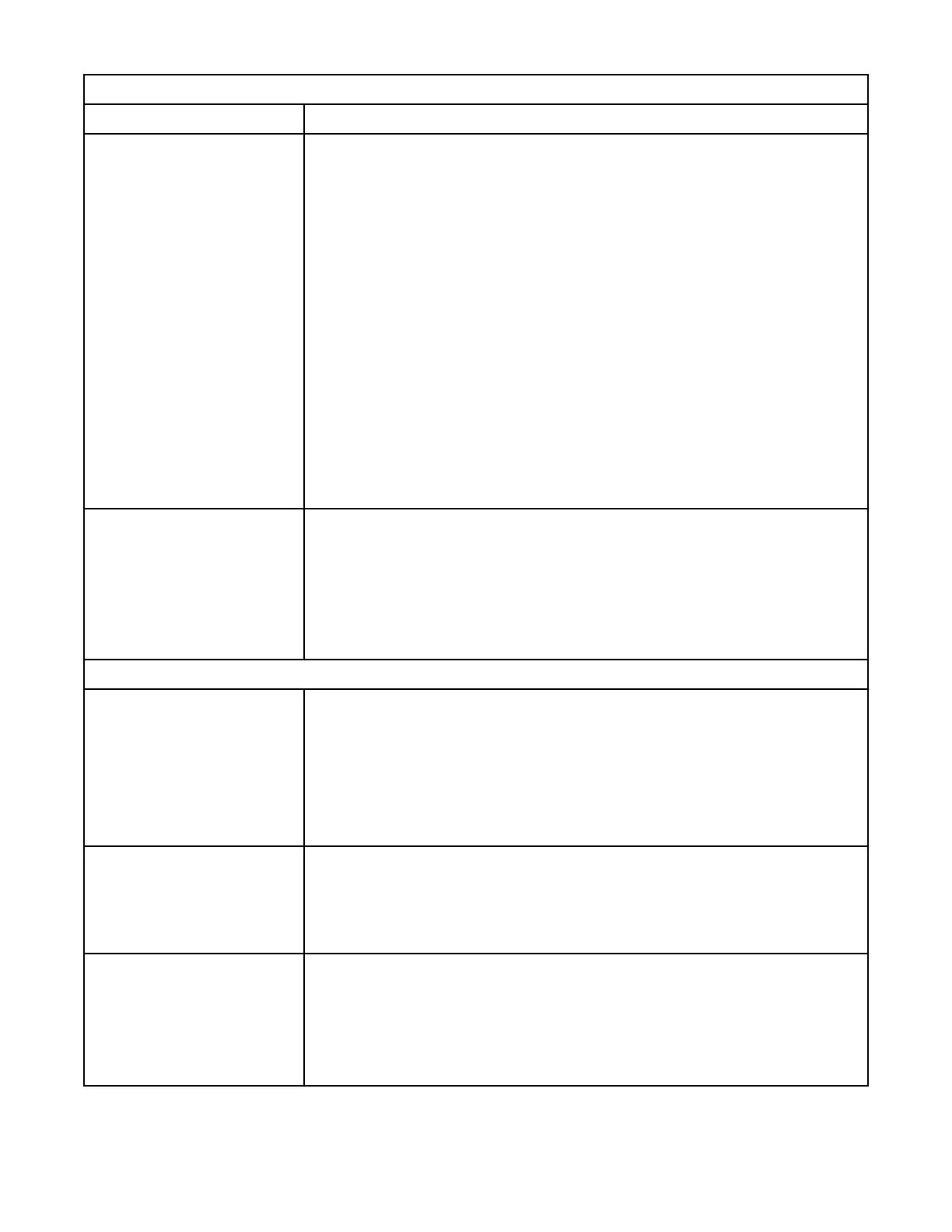Table 44. Resolving errors (continued)
Problem Solution
Tape is stuck in drive.
Try the following steps, in this order, to remove the stuck tape.
Note: The tape drive must rewind the tape before it’s ejected. This procedure
can take up to ten minutes or more, depending on how much tape must be
rewound. When the tape is rewound, the eject cycle takes fewer than 16
seconds.
The Ready light flashes while the tape rewinds. Wait for the tape to nish
rewinding before another operation is attempted.
1. Stop all Host Activity.
2. Attempt to unload or move the cartridge to a slot.
3. Power down the library, disconnect the cable from the drive, power on
the library, and wait until the tape drive is idle or ready. Attempt to Move
Cartridge to Slot.
4. Attempt a Eject Cartridge from Drive as an emergency unload operation.
Important: Inspect the tape cartridge that was stuck. Damage or misplaced
labels on the cartridge might cause the load/unload failure. Discard any tape
cartridge that is found to have issues.
Cartridge can’t be removed
from storage slot.
1. Unlock the magazine and extend it to access the storage slot.
2. Grasp the cartridge and remove it from the storage slot. Some tapes need to
be inserted and removed several times to condition them for free movement
in and out of the magazine.
3. Check the bar code label and verify that it’s secure to the cartridge.
4. Check the cartridge for damage.
Other Library Problems
Device doesn’t power on.
• Check all power cord connections.
• Check the LEDs on the power supplies.
• Make sure that Power on the front panel was pressed, and the green Ready
LED is lit.
• Make sure that the outlet has power. Try another working outlet.
• Replace the power cord.
Device doesn't power off
• Press the power button and hold for 5 seconds
• Check if the green LEDs on the power supplies are off. If not, press and hold
Power button for 10 seconds
• If that does not work, disconnect AC power cable on the base unit.
No message appears on the
Operator Panel display.
• Check all power cord connections.
• Check the LEDs on the power supplies.
• Make sure that Power on the front panel was pressed, and the green Ready
LED is lit.
• Make sure that the outlet has power. Try another working outlet.
IBM Condential
Chapter 5. Troubleshooting107
