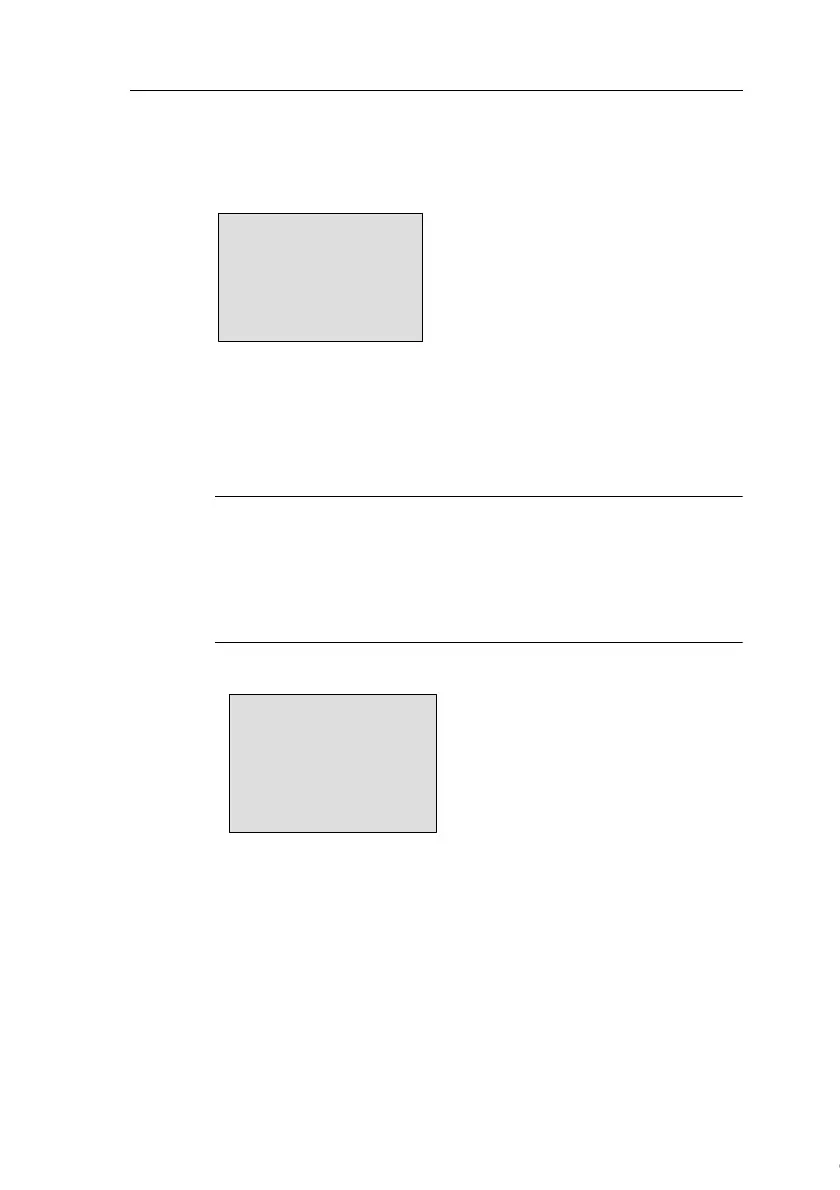Configuring IDEC SmartRelay
IDEC SmartRelay Manual 238
To set the TOD and the date in parameter assignment mode:
1. Select parameter assignment mode. (see Chapter 5.1.)
2. On the parameter assignment menu, select ‘Set..’:
Press ▼ or ▲
3. Confirm ‘Set..’: Press OK
4. Move the ‘>’ cursor to ‘Clock’: Press ▲ or ▼
5. Confirm ‘Clock’: Press OK
6. Move the ‘>’ cursor to ‘Set Clock’: Press ▲ or ▼
7. Apply ‘Set Clock’: Press OK
Note
The ‘Set Clock’ command is only executed if your IDEC
SmartRelay is equipped with a real-time clock. You set the
real-time clock of IDEC SmartRelay by means of the ‘Set
Clock’ command.
IDEC SmartRelay shows the following display.
Set Clock
Mo 15:30
YYYY-MM-DD
2005-01-27
The cursor is positioned on the
weekday.
8. Select the day of the week: Press ▲ or ▼
9. Move the cursor to the next position: Press or
10. To change the value: Press ▲ or ▼
11. To set the correct TOD, repeat steps 9 and 10.
12. To set the correct date, repeat steps 9 and 10.
13. To confirm your entries: Press OK
Stop
Set Param
>Set..
Prg Name
▲
▲
Courtesy of Steven Engineering, Inc. ● 230 Ryan Way, South San Francisco, CA 94080-6370 ● General Inquiries: (800) 670-4183 ● www.stevenengineering.com