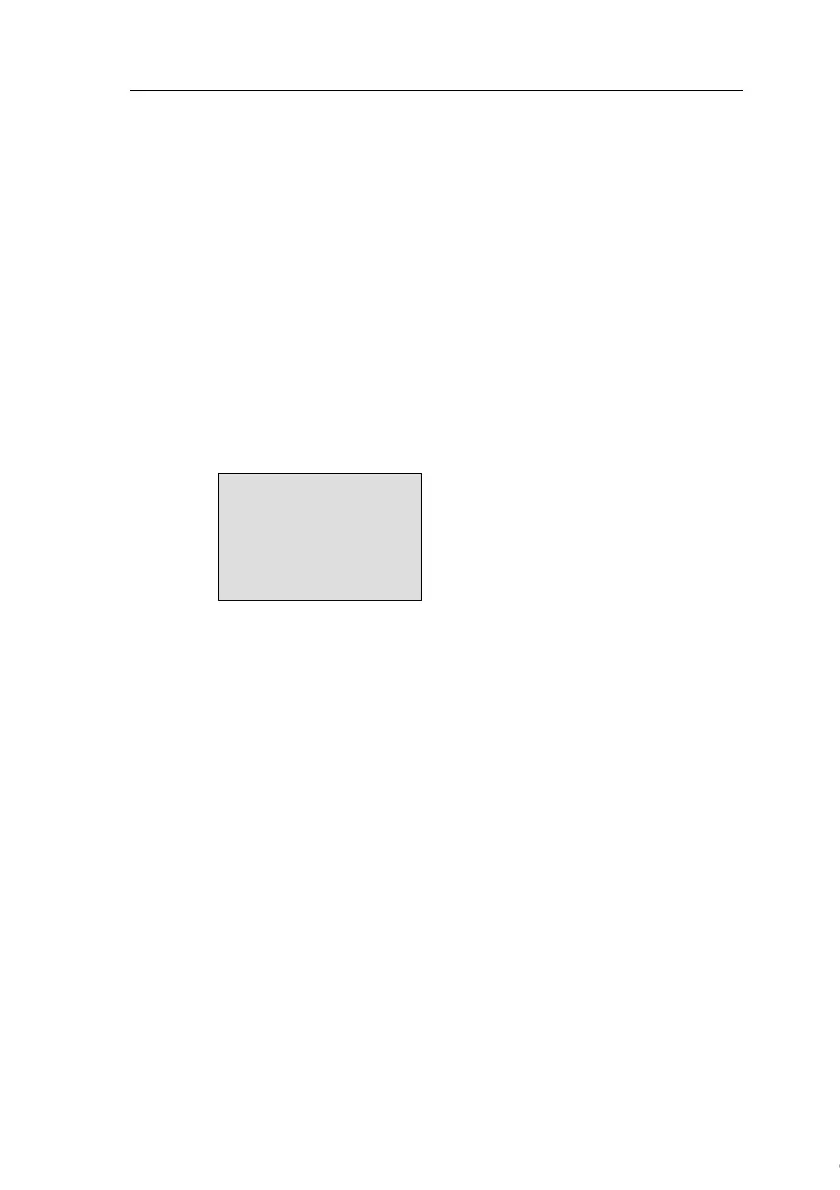Configuring IDEC SmartRelay
IDEC SmartRelay Manual 240
5.2.3 Setting the start screen
You can select the default setting for the start screen of IDEC
SmartRelay in RUN mode:
• in parameter assignment mode by means of the set menu
(“StartScreen” menu item).
To select the start screen:
1. Select parameter assignment mode (see Chapter 5.1.)
2. On the parameter assignment menu, select ‘Set..’:
Press ▼ or ▲
3. Confirm ‘Set..’: Press OK
4. Move the ‘>’ cursor to ‘StartScreen’: Press ▲ or ▼
5. Confirm ‘StartScreen’: Press OK
IDEC SmartRelay shows the following display:
>Clock
Input DI
StartScreen
Clock
The current setting of the start screen is shown in the bottom
row. The default setting is ‘Clock’.
You can choose between the display of the current time-of-
day and date, or the values of the digital inputs:
6. Select the desired default setting: Press ▲ or ▼.
7. To confirm your entry: Press OK
Courtesy of Steven Engineering, Inc. ● 230 Ryan Way, South San Francisco, CA 94080-6370 ● General Inquiries: (800) 670-4183 ● www.stevenengineering.com