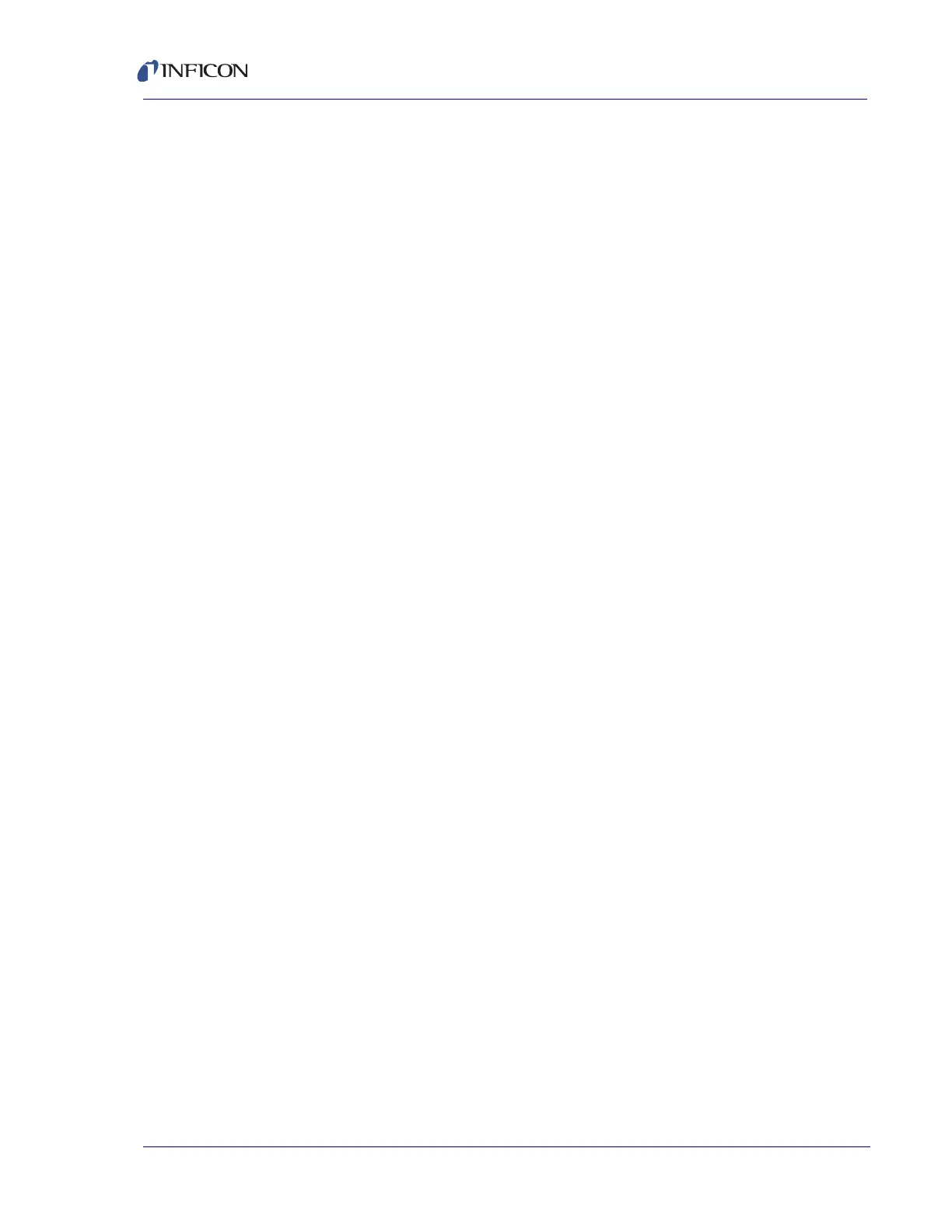5 - 26
Transpector MPH Operating Manual
5.5.2.4.4 Changing the Subnet Mask of Transpector MPH
Transpector MPH is set with a default subnet mask of 255.255.0.0. The subnet
mask of Transpector MPH must match the subnet mask of the computer network
that it is installed on. To change the subnet mask:
1 Connect Transpector MPH to a computer with a subnet mask of 255.255.0.0.
2 Open Transpector Web UI.
3 Enter the STATUS window.
4 Delete the subnet mask in the SUBNET MASK box and type the new subnet
mask.
5 Click SET.
6 Reboot Transpector MPH. After a reboot, Transpector MPH will use the proper
subnet mask for the network to which it is connected.
5.5.2.4.5 Changing the Gateway of Transpector MPH
Transpector MPH is set with a default gateway of 0.0.0.0. If the network on which
Transpector MPH is connected requires a gateway:
1 Connect Transpector MPH to a computer with a gateway of 0.0.0.0.
2 Enter Transpector Web UI.
3 Enter the STATUS window.
4 Delete the gateway in the GATEWAY box and type the new gateway.
5 Click SET.
6 Reboot Transpector MPH. After a reboot, Transpector MPH will use the proper
gateway for the network to which it is connected.
5.5.2.5 Changing the Sensor ID and Description
Sensor ID and Description are changeable on the STATUS window.
1 Click STATUS to display the STATUS window.
2 To change either the Sensor ID or the Description, delete the current ID or
Description and type the new ID or Description.
3 Click SET.