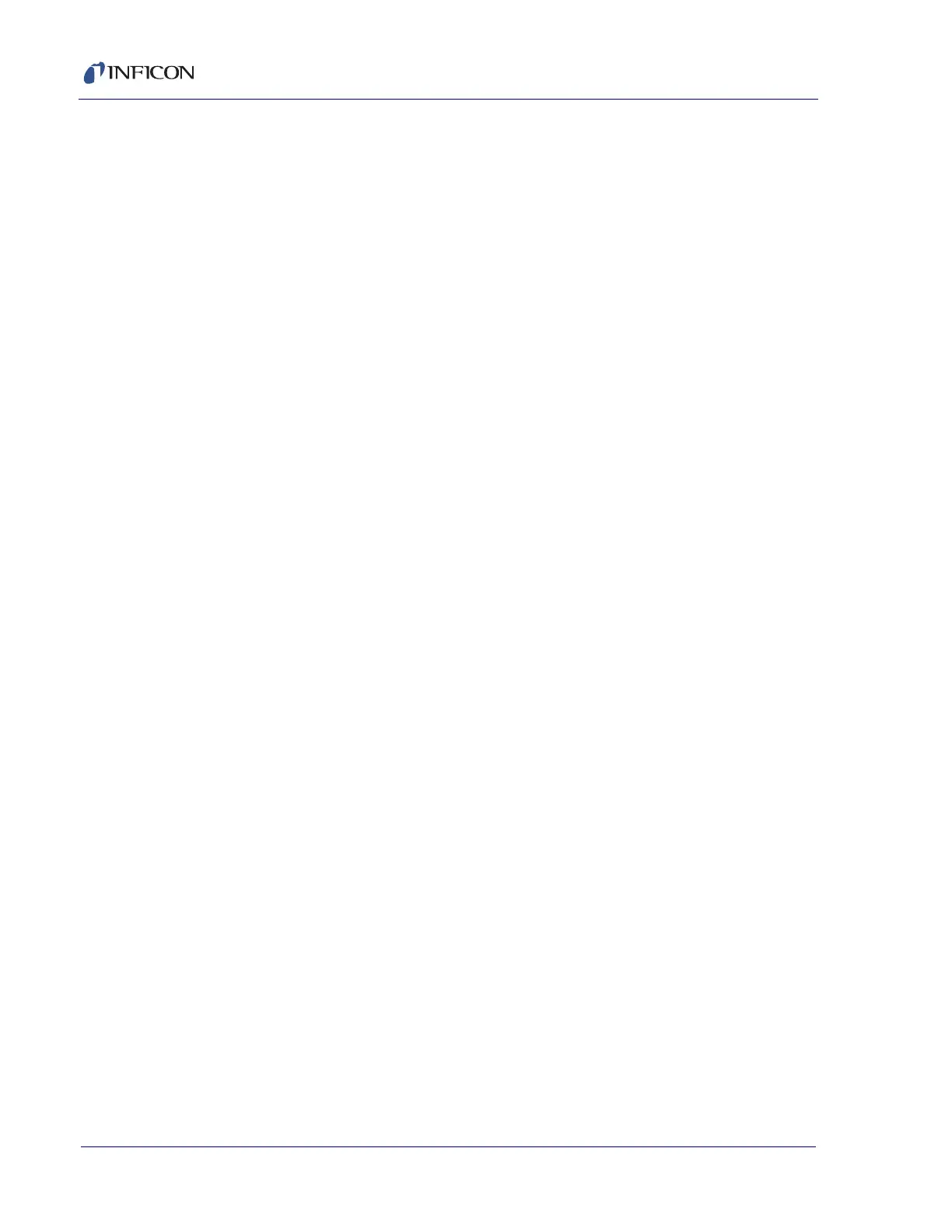5 - 23
Transpector MPH Operating Manual
3 Select the mass to tune using the TUNE MASSES drop-down.
The default tune mass is mass 1, but mass 1 should not be tuned unless
instructed by INFICON.
Transpector Web UI is capable of tuning one mass at a time.
Ensure that a gas is present that represents the selected mass.
4 Transpector MPH will begin scanning based on the tune mass selected, the
tune width selected (± 2 AMU is default and satisfactory for fine tuning) and the
Transpector MPH PARAMETERS.
5 Click MARKERS to display the markers. This will generate a marker that shows
the highest intensity point of the peak and the width at 10% Peak Height.
6 Use POSITION to align the MASS TARGET to the vertical MARKER.
When done properly, the target and marker will overlap.
7 Use WIDTH to change the 10% R that is displayed in the 10% R box.
An ideal 10% R is 0.90 ± 0.05.
8 While adjusting the width of the peak, the peak position can change a bit.
Repeat steps 6 and 7 until the peak position is accurate and the 10% R
is 0.90 ± 0.05.
9 Repeat Steps 3-8 for each Tune Mass. Then repeat Steps 3-8 for each tune
mass again to make sure that tuning of higher masses have not shifted lower
masses.
10 Once Transpector MPH is tuned, click SUBMIT to store the new tune file into
Transpector MPH.
5.5.2.4 Changing the Transpector MPH IP Address and Port Number
The Transpector MPH IP address and Port Number are set on the STATUS
window.
NOTE: If the IP address of Transpector MPH is changed, Transpector Web UI will
no longer be accessible by the default IP address. You will need to reenter
Transpector Web UI by entering the new IP address into the address box
of the browser after the Transpector MPH has been turned off then on. You
may also have to change the IP address of your device (e.g., computer)
depending on the newly changed Transpector MPH IP address.