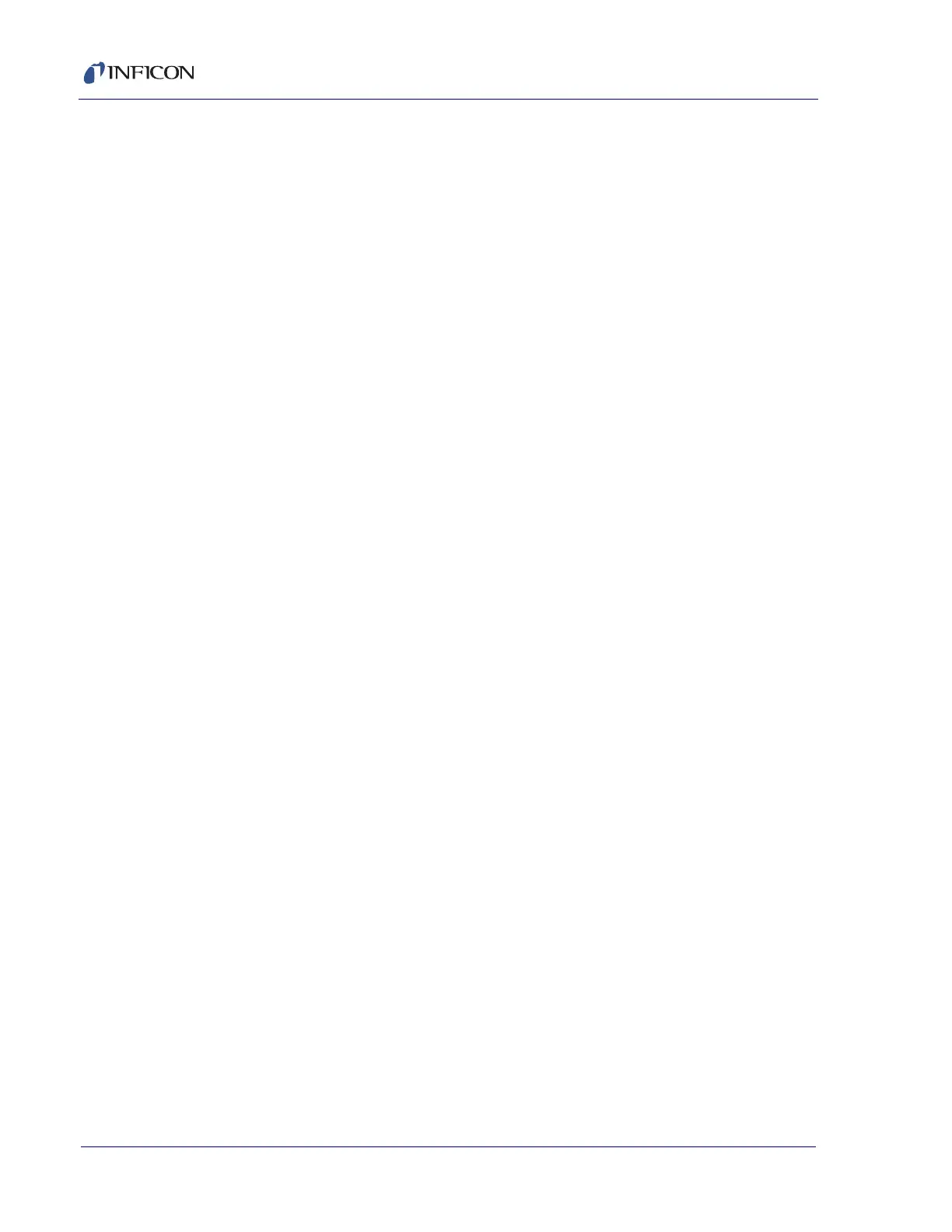5 - 27
Transpector MPH Operating Manual
5.6 Transpector Web UI Best Known Methods
5.6.1 When to Use Transpector Web UI
Transpector Web UI does not save data. It is not a quantitative tool.
The following is a list of suggested applications for Transpector Web UI.
5.6.1.1 Vacuum Diagnostics
A common application for Transpector Web UI is to run general vacuum
diagnostics. This is useful when a vacuum system is having difficulty pumping
down or has an unknown contaminant. Some knowledge of reading RGA spectra
is necessary for this application.
To perform vacuum diagnostics, enter the MONITOR window of
Transpector Web UI. After choosing the settings that are appropriate for the
application, Transpector MPH will scan through the indicated mass range. A quick
qualitative analysis can then be performed to determine what is present inside of
the system. For deeper analysis, use FabGuard software.
5.6.1.2 Leak Checking
Transpector Web UI is useful as a leak checking tool. Upon first entering the
MONITOR window, peaks at 28 (nitrogen), 32 (oxygen), and 44 (carbon dioxide)
indicate the presence of a leak. If the leak is not an air leak, different masses can
be monitored.
After determining the presence of a leak, leak checking can be performed by the
LEAK CHECK window. While spraying helium around the vacuum system,
Transpector Web UI will indicate the presence of helium, indicating the location of
the leak.
5.6.1.3 Remote Monitoring
Transpector Web UI allows for access to Transpector MPH from a remote,
network-connected computer without the limitations of a Remote Desktop
Connection.
If FabGuard is idle, Transpector Web UI can remotely collect data and verify the
status of the vacuum system.