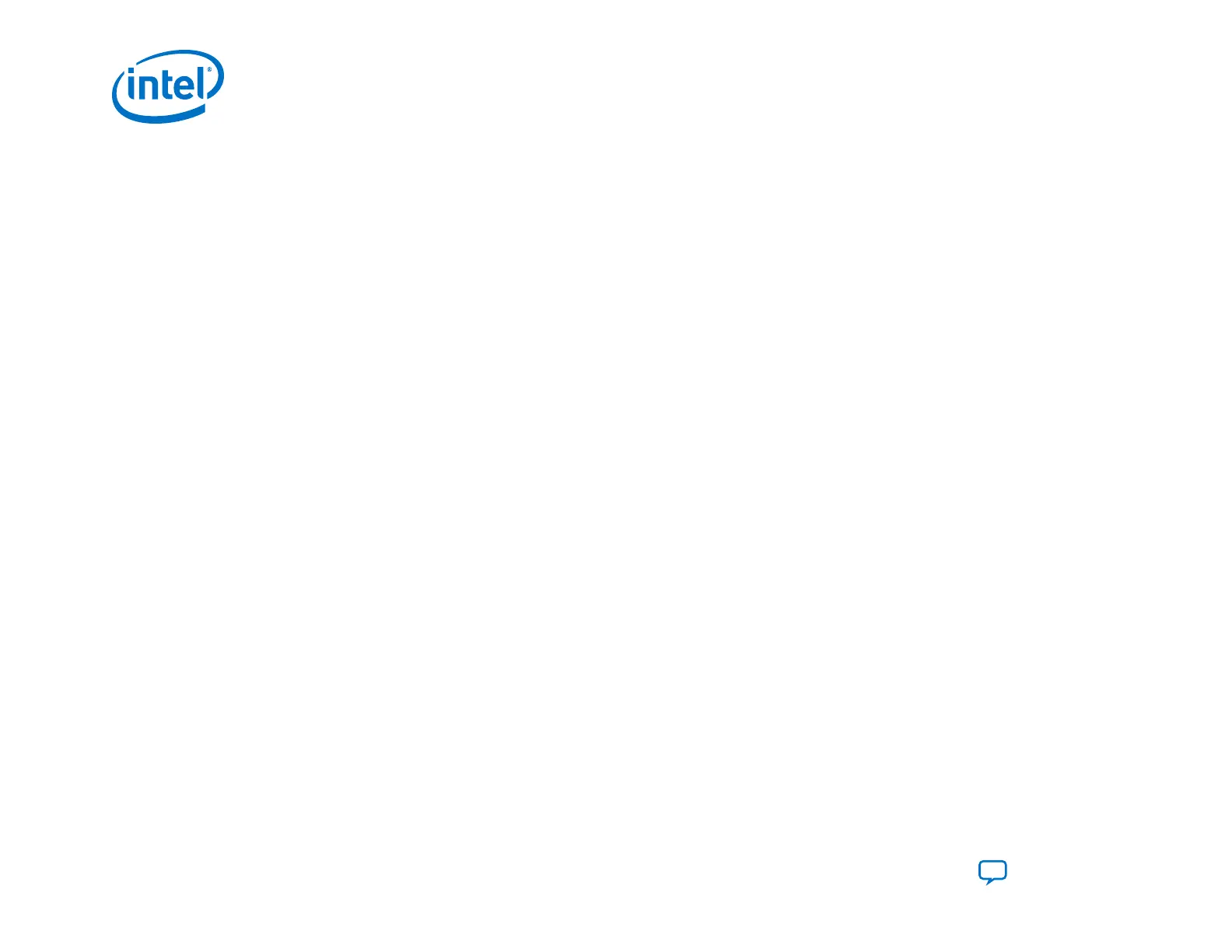7. On the Configuration Device tab, click Add Device, select MT25QU02G flash memory and click OK. The Programming
File Generator tool automatically populates the flash partitions.
8. Select the FACTORY_IMAGE partition and click Edit.
9.
On the Edit Partition dialog box, select Bitstream_1 as the factory image .sof in the Input file drop-down list. Keep
the default settings for Page 0 and Address Mode. Click OK.
10. Select the MT25QU02G flash memory and click Add Partition.
11.
In the Add Partition dialog box, select Bitstream_2 for the application image .sof in the Input file drop-down list.
Assign Page: 1.Keep the default settings for Address Mode. Click OK.
12. For Flash loader click Select. Select Intel Agilex from Device family list. Select AGFA014R24A3E3VR0 for the Device
name. Click OK.
13. Click Generate to generate the remote system update programming files. The Programming File Generator generates the
following files:
a.
Initial_RSU_Image.jic
b.
Initial_RSU_Image_jic.map
4. Remote System Update (RSU)
UG-20205 | 2019.10.09
Intel
®
Agilex
™
Configuration User Guide
Send Feedback
164
