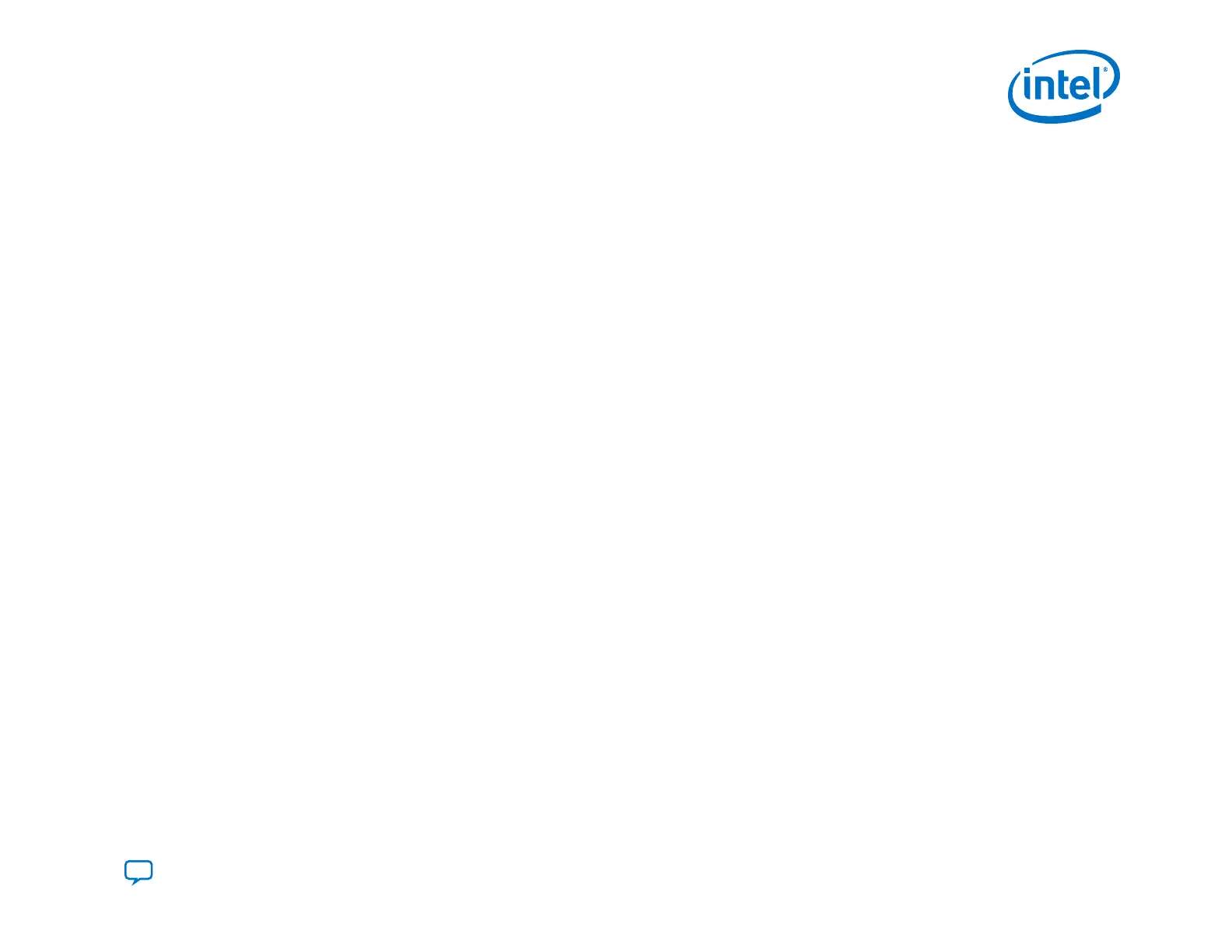Reconfiguration includes the following steps:
1. After the device exits power-on-reset (POR), the boot ROM loads flash memory from the first valid decision firmware from
one of the copies at addresses 0, 512k, 1024, or 1536 to initialize the SDM. The same configuration firmware is present in
each of these locations. This firmware is part of the initial RSU flash image. ( Refer to Step 2 of Guidelines for Performing
Remote System Update Functions for Non-HPS on page 131 for step-by-step details for programming the initial RSU flash
image into the flash.)
2. The optional Direct to Factory pin controls whether the SDM firmware loads the factory or application image. You can
assign the Direct to Factory input to any unused SDM pin. The SDM loads the application image if you do not assign this
pin.
3. The configuration pointer block in the flash device maintains a list of pointers to the application images.
4. When loading an application image, the SDM traverses the pointer block in reverse order. The SDM loads the highest
priority image. When image loading completes, the device enters user mode.
5. If loading the newest (highest priority) image is unsuccessful, the SDM tries the next application image from the list. If
none of the application loads successfully, the SDM loads the factory image.
6. If loading the factory image fails, you can recover by reprogramming the quad SPI flash with the initial RSU flash image
using the JTAG interface.
4.1.5. RSU Recovery from Corrupted Images
When an RSU fails, the Mailbox Client Intel FPGA IP RSU_STATUS command provides information about the current
configuration status, including the currently running image and most recent failing image. The rsu1.tcl script implements
the RSU_STATUS commands. You can download the rsu1.tcl script from the following web page. Under Device
Configuration Support Center, click Advanced Configuration Features, click the triangle next to Remote System
Upgrade to expand this section, then click Example of Tcl Script.
4. Remote System Update (RSU)
UG-20205 | 2019.10.09
Send Feedback
Intel
®
Agilex
™
Configuration User Guide
127
