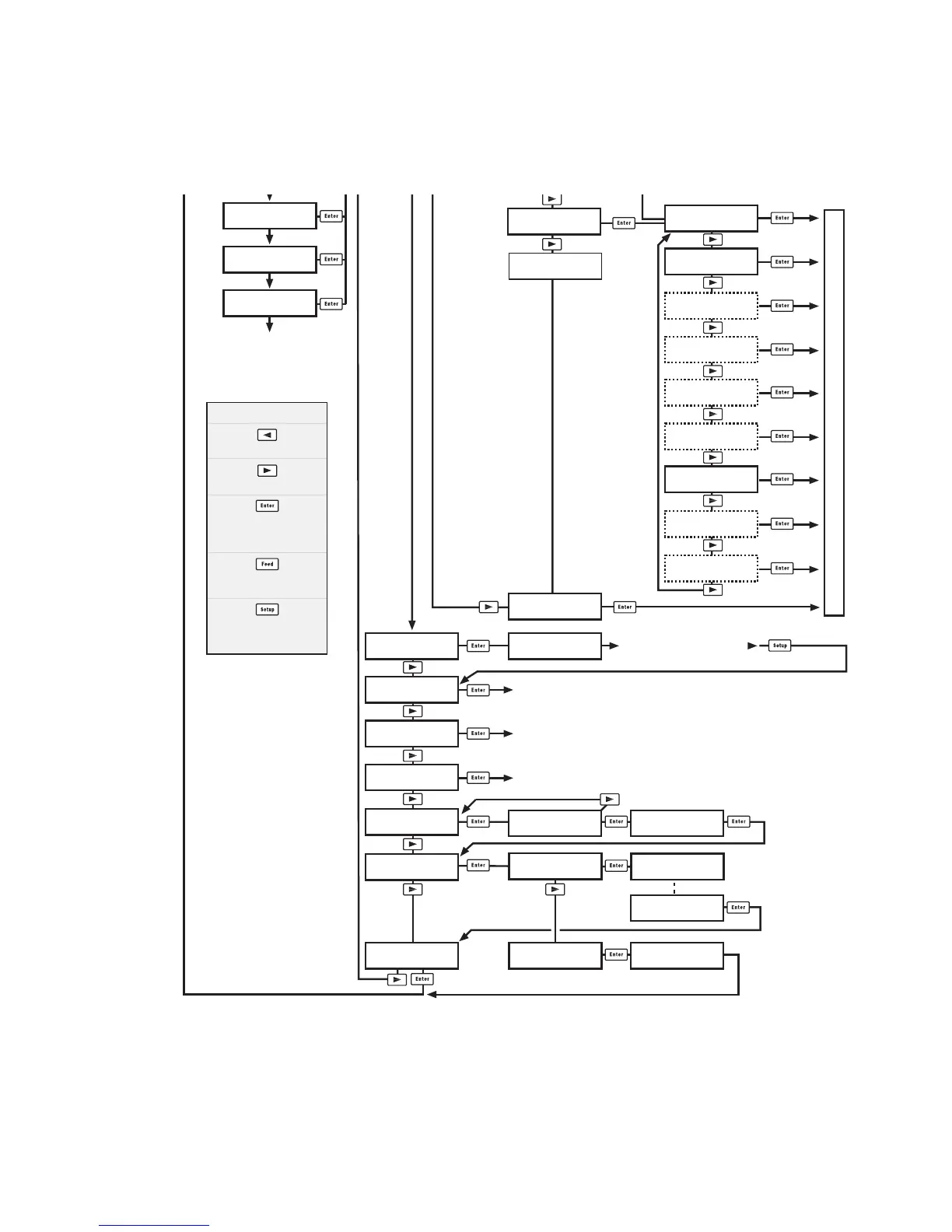SHELL
TEST LABEL
SHELL
TESTFEED
SHELL
DEFAULT SETUP
Performs a Testfeed (feeds out a number of blank copies
while autoadjusting the label stop sensor).
Prints test labels “Diamonds”, “Chess”, “Bar Codes #1”, and “Bar Codes #2” in a loop.
Press Enter for each new label.
SHELL
REBOOT
Restarts the printer (same as power off/on)
Printer rebooted
automatically.
STD I/O CHANNEL
uart2:
STD I/O CHANNEL
uart3:
SHELL
SETUP
See the chapter “Setup Mode”
Prints a list of current setup values (test label “Setup Info”).
is fitted.
SHELL
PRINT SETUP
ENTER=SHELL
3 sec. v.8.2
ENTER=SHELL
2 sec. v.8.2
ENTER=SHELL
1 sec. v.8.2
Last selected
application is started
Default:
Fingerprint 8.30 w. std I/O = "auto"
The selected application is started
Return to previous menu.
Proceed to next menu.
Accept displayed option
and proceed, or
execute displayed option.
Perform a Testfeed
anywhere in Intermec Shell.
Enter the Setup Mode
from anywhere
in Intermec Shell.
Legend:
SEL. APPLICATION
Direct Protocol
SEL.APPL rom:
LINE_AXP.PRG
Optional application
programs
SETUP:
SER-COM,UART1
ARE YOU SURE?
YES=ENTER/NO=ESC
DEFAULT SETUP
PERFORMED
SHELL
SOFTWARE UPDATE
UPDATE:
COMPACT FLASH?
UPDATE:
FIRMWARE?
TRANSFER
COMPLETED
TRANSFER FILE
USING ZMODEM
STD I/O CHANNEL
centronics:
STD I/O CHANNEL
net1:
STD I/O CHANNEL
usb1:
STD I/O CHANNEL
auto
STD I/O CHANNEL
uart1:
STD I/O CHANNEL
uart4:
STD I/O CHANNEL
uart5:
TRANSFER FILE
USING ZMODEM
