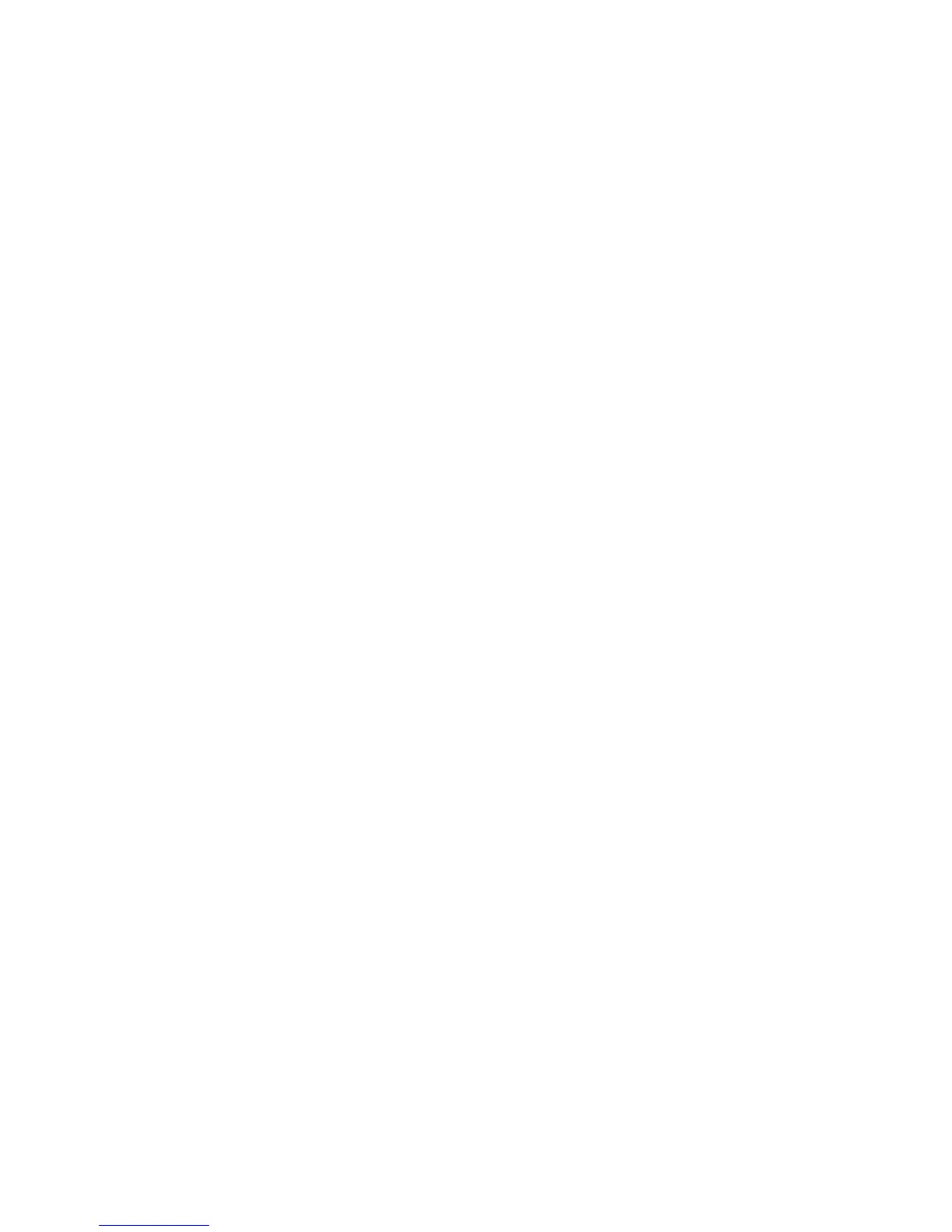Chapter 2 — Installation
EasyCoder PX4i Bar Code Label Printer User’s Guide (Fingerprint Version) 11
Connecting the Printer
To connect the printer to power
1 Place the printer on a level surface near an AC outlet. You
should be able to access the back, front, and sides of the
printer as necessary to load supplies and remove the printout.
2 Check that the printer is switched off.
3 Connect the power cord from the socket on the rear plate to
an electrical outlet (90 to 265 VAC).
Computer
The EasyCoder PX4i printer is fitted with one 9-pin D-style
subminiature (DB9) socket for the RS-232 serial interface port
and one class B connector for the USB interface port. For more
information about ports, see “Interfaces” on page 153.
RS-232 Serial Interface (“uart1:”)
Use the serial interface with Intermec LabelShop or the Intermec
Inter-Driver. Also use it with the Intermec Direct Protocol or the
Intermec Fingerprint programming language because you can
receive error messages from your printer. Before you can use the
serial interface, you may need to set up the communication
parameters, such as baud rate, parity, etc. as described in “Setting
Up the Printer” on page 59.
USB Interface (“usb1:”)
Use the USB interface with an USB-compatible version of the
Intermec InterDriver for printing. The USB interface is not
suitable for programming because the host cannot receive error
messages from your printer.
Optional Interface and Network Boards
(“uart2:”, “uart3:”, “uart4:”, “uart5:”, “centronics:”, and “net1:”)
For details, see “Interface Boards” on page 106. Refer to
“Setting Up the Printer” on page 59, “Navigating in Setup
Mode” on page 79, and “Optional Interfaces” on page 157 for
connection and setup instructions.
