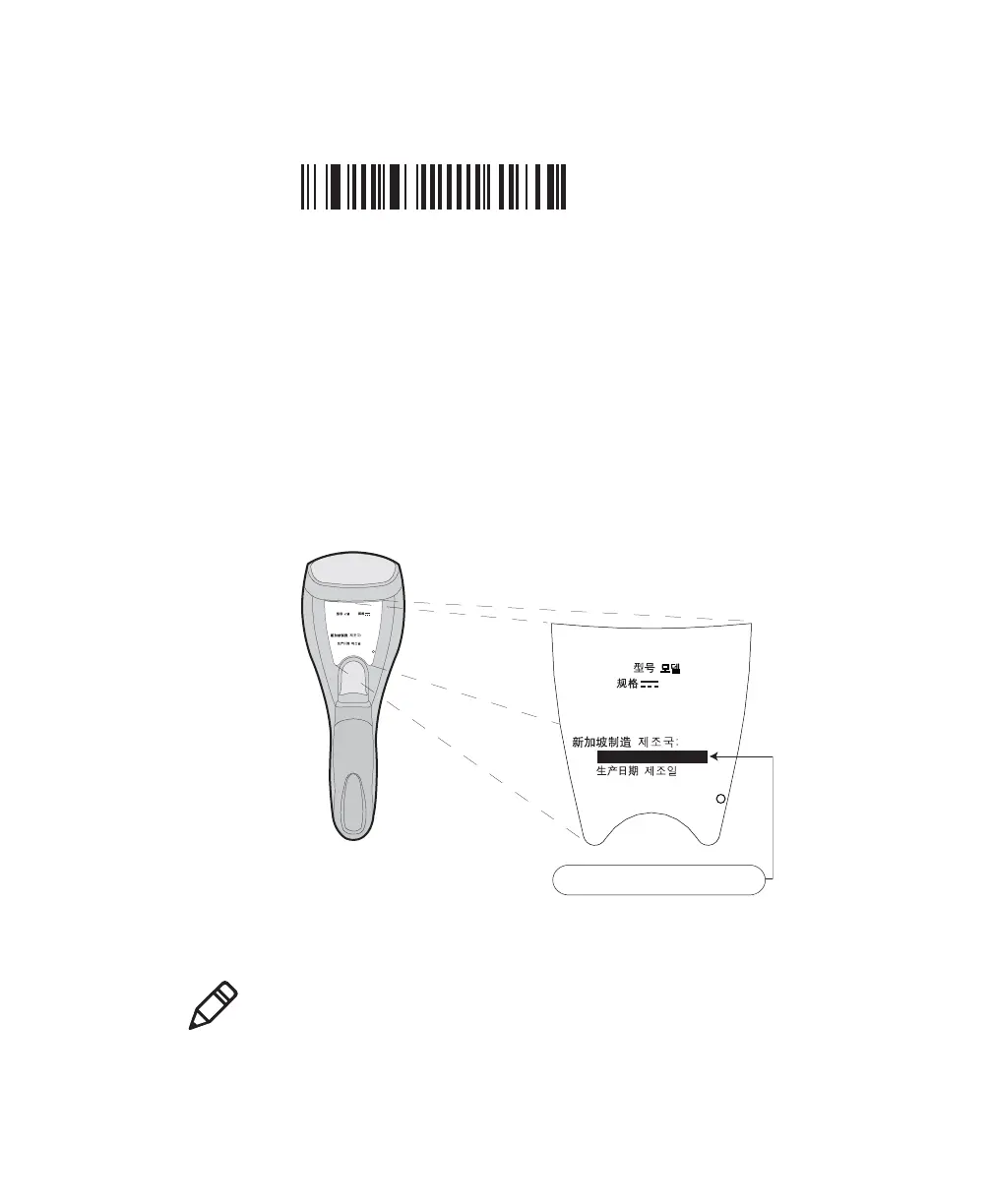Chapter 5 — Connect and Configure the SG20B Scanner in Direct Connection
SG20B Cordless Scanner + Bluetooth Base Station User’s Guide 51
2 Scan the Bluetooth device profile - HID configuration bar code
Bluetooth Device Profile - HID
3 Double-click the Bluetooth icon on your taskbar. The Bluetooth
Devices listing all paired devices window appears.
4 Click on the command for adding a Bluetooth device (Add or Add
a device depending on operating systems). The wizard for adding
Bluetooth devices appears.
5 Follow the on screen instructions until your host searches for
Bluetooth devices. The SG20B scanner appears in the Bluetooth
device list as a keyboard in the following format: SG20B - BDA,
where BDA is the scanner’s Bluetooth Device Address (by default -
name can be changed).
You can find the BDA on the scanner’s label.
SG20B BDA: The scanner BDA can be found on the scanner’s label
Intermec Technologies Corp.
Everett, WA 98203
BDA: XXXXXXXXXXXXXXX
CN: SG20T1D-XXXXXX
12584563214587
Contains TX FCC ID: HN2-BTM311
MEX SCT RCPACBT05-068
IC: ICES-003 CLASS B
IC: 1223A-BTM311
ANATEL: 1192-06-0569
ݭɼ૦ծ
MODEL, , : SG20
5V 1.7A
Made in Singapore
MFD , : YY/MM/DD
Intermec Technologies Corp.
Everett, WA 98203
12584563214587
IC: ICES-003 CLASS B
MFD , : YY/MM/DD
MODEL, , : SG20B
5V 1.7A
Made in Singapore
ݭɼ૦ծ
BDA: XXXXXXXXXXXX
CN: SG20B1D-XXXXXX
BDA: XXXXXXXXXXXXXXX
Note: If the scanner does not appear in the list, it might be already
paired with the host. Under some operating systems, already
paired Bluetooth devices do not appear in the Bluetooth device
search list.
