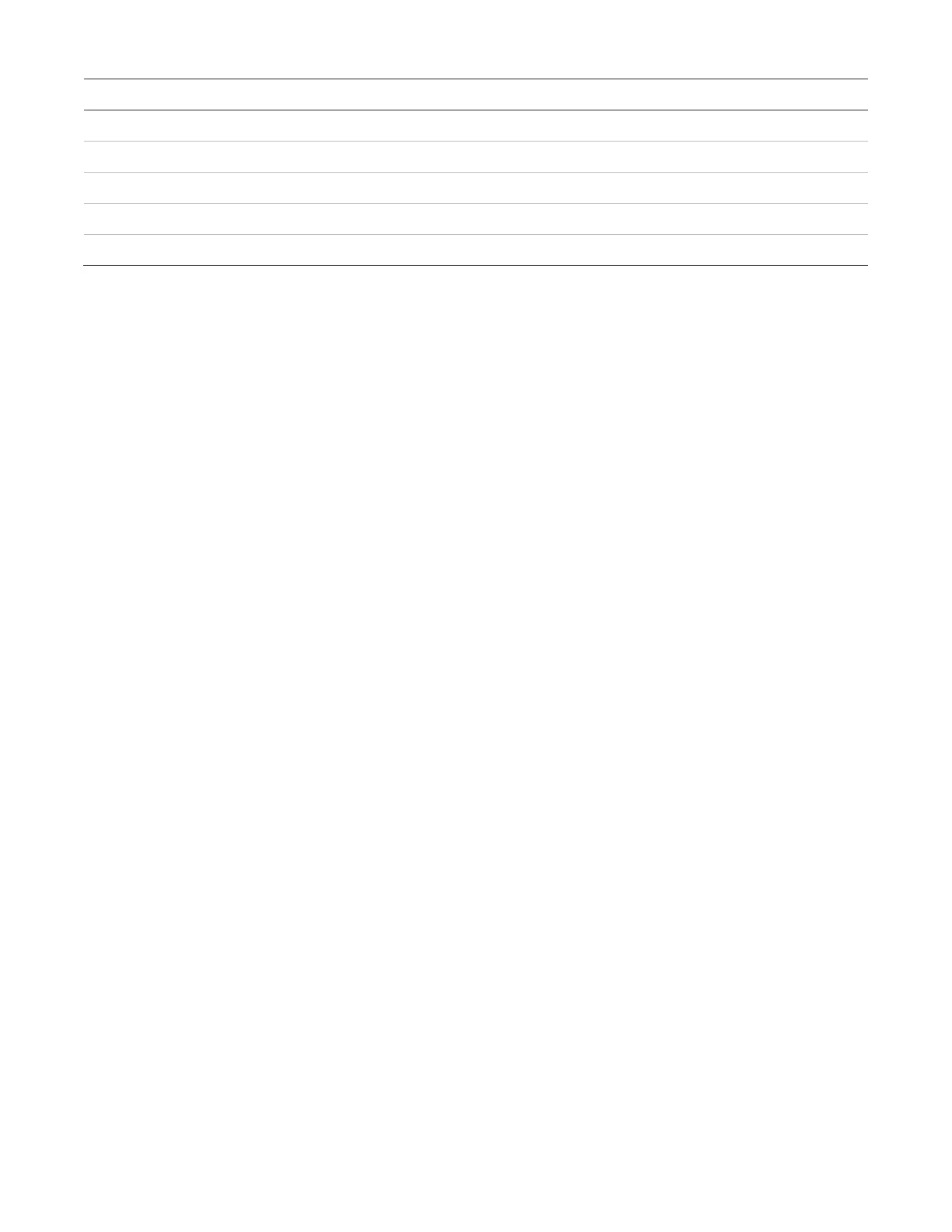Chapter 2: Front panel programming
112 P/N 3102352-EN • REV 005 • ISS 28DEC18
Printer
NET (1-8) CID
System wide AC power (disable)
Yes
No n/a
System wide AC power (trouble)
No
No 301
No
No n/a
No
1 No 625
Yes
No 607
To program panel events:
1. Press the Menu button and choose Program.
2. Choose Advanced Program.
3. Enter a level two password.
4. Choose Panel Events.
5. Select the event to be programmed.
6. Choose Event Notification.
7. Configure the event notification options. See the default settings in the table above. Not all
options shown here are displayed on all systems.
Printer: Yes or No. This controls whether event information is sent to the printer
Dialer:
• Acct 1 & 2: Event information is sent to both dialer accounts
• Acct 1: Event information is sent to dialer account one
• Acct 2: Event information is sent to dialer account two
• None: Event information is not sent to the dialer
CID: Contact ID event code (000 to 999)
Network: Controls whether event information is sent to the connected network
8. When you have finished configuring each page, choose Save.
9. Repeat steps 6 to 9 for each panel event.
10. Press the Menu button to exit menu mode, or continue programming.
Loop event programming
Loop events, such as loop fault, and loop initialization have an event notification setting for
contact ID, dialer, NET (1-8), and printer, which controls where the event is sent when it takes
place. Each event has a factory default setting that can be used with no additional
programming.