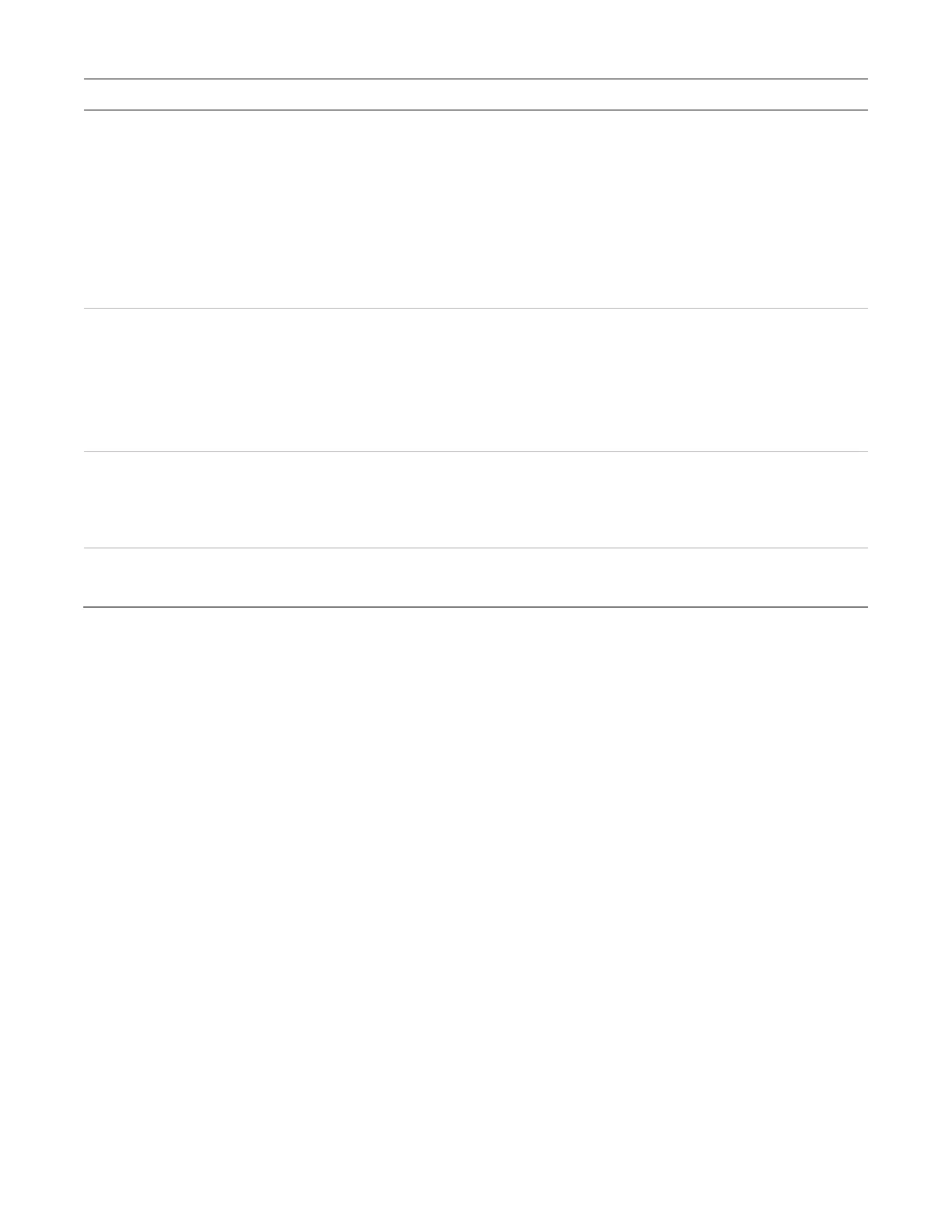Chapter 2: Front panel programming
76 P/N 3102352-EN • REV 005 • ISS 28DEC18
Description
• Devices with the base set to follow Head cannot be placed in correlation groups. When a
device base is set to follow Head, the base is removed as an output from any correlation
groups to which it belongs.
Alarm: The base activates its relay when the detector goes into alarm. The base does not
restore until the alarm event has been restored. Any activation from a secondary element
(Active3) does not trigger the base. For CO device operation, see Follow CO below.
Alarm and verify (ALM+VFY): The base activates its relay when the detector goes into alarm
verify and continues when the detector goes into alarm. The base does not restore until both
events have been restored.
Alarm and prealarm (ALM+PALM): The base activates its relay when the detector goes into
prealarm and continues when the detector goes into an alarm. The base does not restore until
both events have been restored.
Riser: The base is triggered individually by the loop controller (sounder bases only).
None: A correlation group triggers the base. This can be applied to both relay and sounder
bases and is used for relay bases configured as latched output devices.
This option controls the conditions that will activate relay or sounder detector bases. Select
Yes to allow the device’s secondary element (example CO) to activate the base programmed
functions.
Note: This option is not available for base follow types of Head, Riser, or None.
Select the device type based on the type of device you are programming.
Refer to “Device type descriptions” on page 47 for a list of all possible device types.
Adding devices
To add a device to a programmed system:
1. Install the device on the system.
The system recognizes the new device and displays a trouble event message that indicates
that there is an unprogrammed device.
2. Press Enter.
The device details screen is displayed.
3. Press Enter again, and enter a level two password (if you are not already logged on).
The Add Device screen is displayed.
4. Verify the device that you are about to add, and press Enter.
The Device programming menu displays. If the device is not a valid device, “invalid device”
displays and you will be unable to program the device.
5. Program device options using Table 24 on page 69.
Some device options have a factory default setting that you can accept or change. See
“Factory default settings” on page 41.