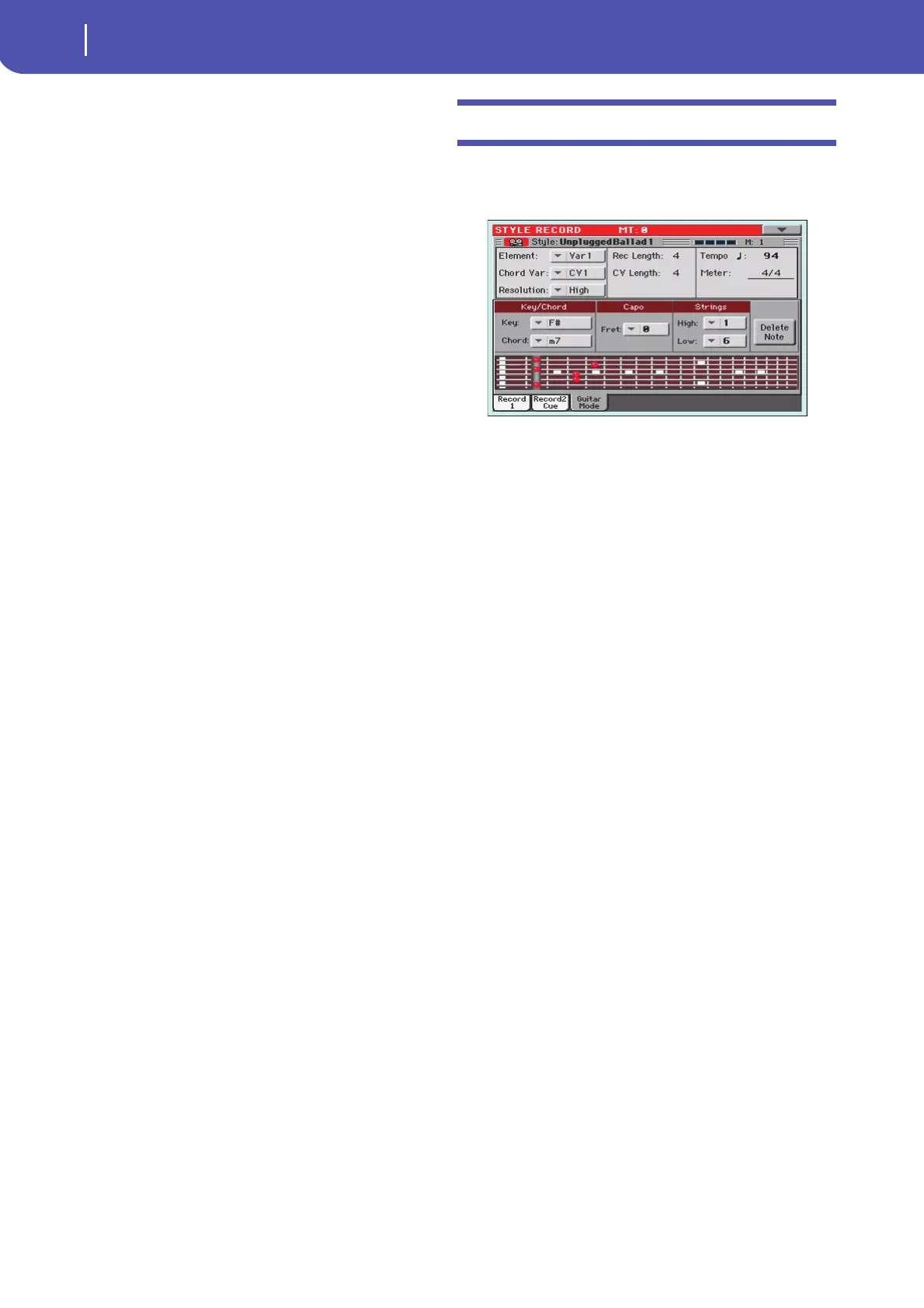138
Style/Pad Record mode
Main page - Guitar Mode
Cue area
Cue mode for [Style element]
This parameter lets you decide how the current Style Element
will enter after it has been selected. This setting is only available
for the ‘Variation’ and ‘Fill’ Style Elements.
Immediate, first measure
The Style Element enters immediately, and begins
from the first measure. Only available on Fills.
Immediate, current measure
The Style Element enters immediately, and begins
from the current measure. Only available on Fills.
Next measure, first measure
The Style Element enters at the beginning of the
next measure, and begins from the first measure
of the new pattern. Available on both Fills and
Variations.
Next measure, current measure
The Style Element enters at the beginning of the
next measure, and begins from the current mea-
sure. Only available on Variations.
Main page - Guitar Mode
While in the main page, and a Guitar track has been selected,
touch the “Guitar Mode” tab to see this page. This is where you
can access Guitar Mode programming:
Note: To access this page, a Guitar track must first be selected (see
“Track Type” on page 156). The Pad track must be of Guitar type
(Pad Track Controls > Sound/Expression page, see “Track Type”
on page 155). Otherwise, the Guitar Mode tab will remain grey
(not selectable).
Note: When programming a Guitar track from an external
sequencer, you must be sure the Guitar tracks is associated to the
right channel. Go to the Global > MIDI > MIDI IN Channels page,
and assign the corresponding Style track (usually Acc1 ~ Acc5) to
the same channel of the Guitar track on the external sequencer.
Then, go to the Style Record > Style Track Controls > Type/Ten-
sion/Trigger page, and set the track as a track of type “Gtr” (see
“Track Type” on page 156).
Guitar Mode allows for easy creation of realistic rhythm guitar
parts, without the artificial, unmusical playing typical of MIDI
programming of guitar parts. Just record a few measures, and
you will end up with realistic rhythm guitar tracks, where each
chord is played according to its real position on the guitar, and
not generated by simply transposing a written pattern.
Recording overview
Recording a Guitar track is unlike recording the other tracks,
where you play exactly all the notes of a melody line or all the
chords of an accompaniment part. With Guitar tracks you can:
a) play the keys corresponding to the strumming modes,
b) play an arpeggio using the six keys corresponding to the six
guitar strings (and the special keys corresponding to the root
and fifth notes),
c) play RX Noises to add realism to the pattern,
d) add regular patterns, for short melodic passages without wast-
ing an Acc track,
e) use the finest MIDI programing to select Chord Shapes, and
recreate any nuance of a guitar performance.
The following sections describe the various control keys avail-
able for this guitar simulation.
