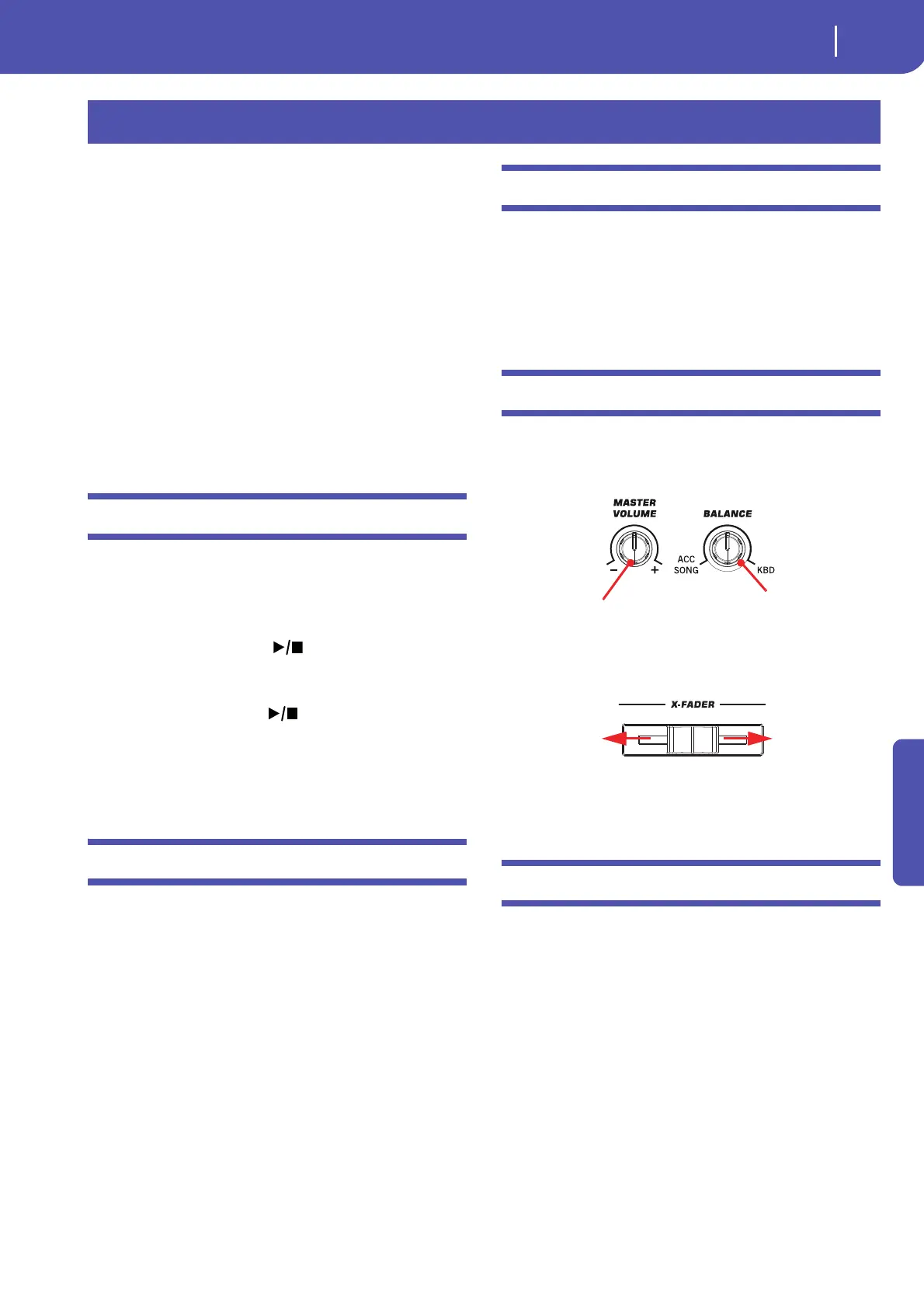165
Song Play mode
Transport controls
Reference
The Song Play operating mode is where you can listen to Songs,
while reading Lyrics and Chords (where available). An automati-
cally-generated Score can also be seen for Standard MIDI Files,
and Markers can let you quickly jump to a Song section. You can
mix two Songs by using the X-FADER.
Songs can be in Standard MIDI File, Karaoke™ or MP3 format.
The MID+G and MP3+G formats are also supported.
You can play along with the Song with up to four Keyboard
tracks (Upper 1-3, Lower) and four Pads. You can select different
Sounds and Effects for Keyboard tracks by selecting Perfor-
mances and STSs.
While in Song Play mode, you can use the SongBook to auto-
matically select Songs for a desired music genre. With each Song
entry in the SongBook, up to four STSs are also selected.
Song Play mode can also be used in Easy Mode.
Transport controls
You can use a separate set of transport controls for each of the
two onboard players. Use the PLAYER 1 controls for Player 1,
and PLAYER 2 controls for Player 2.
If you want both players to play together, keep the SHIFT button
pressed and press one of the (PLAY/STOP) controls to
make both players start in sync.
If one of the players is already playing, you can start the other
player by pressing the other (PLAY/STOP) control; the
second player will start at the next measure.
The two players’ Tempo value is linked together. The Tempo
data written into the Songs are ignored. Adjust the Tempo using
the TEMPO buttons.
MIDI Clock
In Song Play mode the MIDI Clock is always generated by the
internal Player 1, even if the Clock parameter is set to MIDI or
USB mode in the Global > MIDI > General Controls page (see
“Clock Source” on page 259). While in this mode, Pa900 cannot
receive MIDI Clock messages from the MIDI IN.
Pa900 only transmits to the MIDI OUT and USB port the MIDI
Clock messages generated by Player 1. For MIDI Clock messages
to be sent, the “Clock Send” parameter must be activated in the
Global > MIDI > General Controls page (see “Clock Send” on
page 258).
Tempo Lock
If you don’t want the Tempo value to change when selecting a
new Song, turn on the Tempo Lock function by using the
TEMPO LOCK buttons on the control panel. When this button’s
LED is turned on, you can still manually change the Tempo with
the TEMPO +/– buttons, or by touching the Tempo field and
using the VALUE DIAL.
Master Volume, Balance, X-Fader
While the MASTER VOLUME knob controls the general vol-
ume of the instrument, you can use the BALANCE knob to bal-
ance the Song and Pad tracks against the Keyboard tracks.
Use the X-FADER to mix between Player 1 and Player 2. Move it
to the center for the maximum volume of both players.
Note: When this slider is fully moved to the right or the left, differ-
ent Lyrics, Chords, Score and Markers can be shown, and a differ-
ent can be selected.
Track parameters
Changes to Keyboard tracks can be saved to a Performance. You
can then recall different settings by just selecting a single Perfor-
mance.
Settings for Song tracks, like Pan, Volume and FX Sends, depend
on each individual Standard MIDI File. Changes to Song tracks
made in Song Play mode cannot be saved to a Standard MIDI
File, and are only intended for realtime control.
To make permanent changes Song tracks, edit and save the Stan-
dard MIDI File in Sequencer mode.
Song Play mode
Overall instrument’s
volume
Balance of Songs and Pads
against the Keyboard tracks
