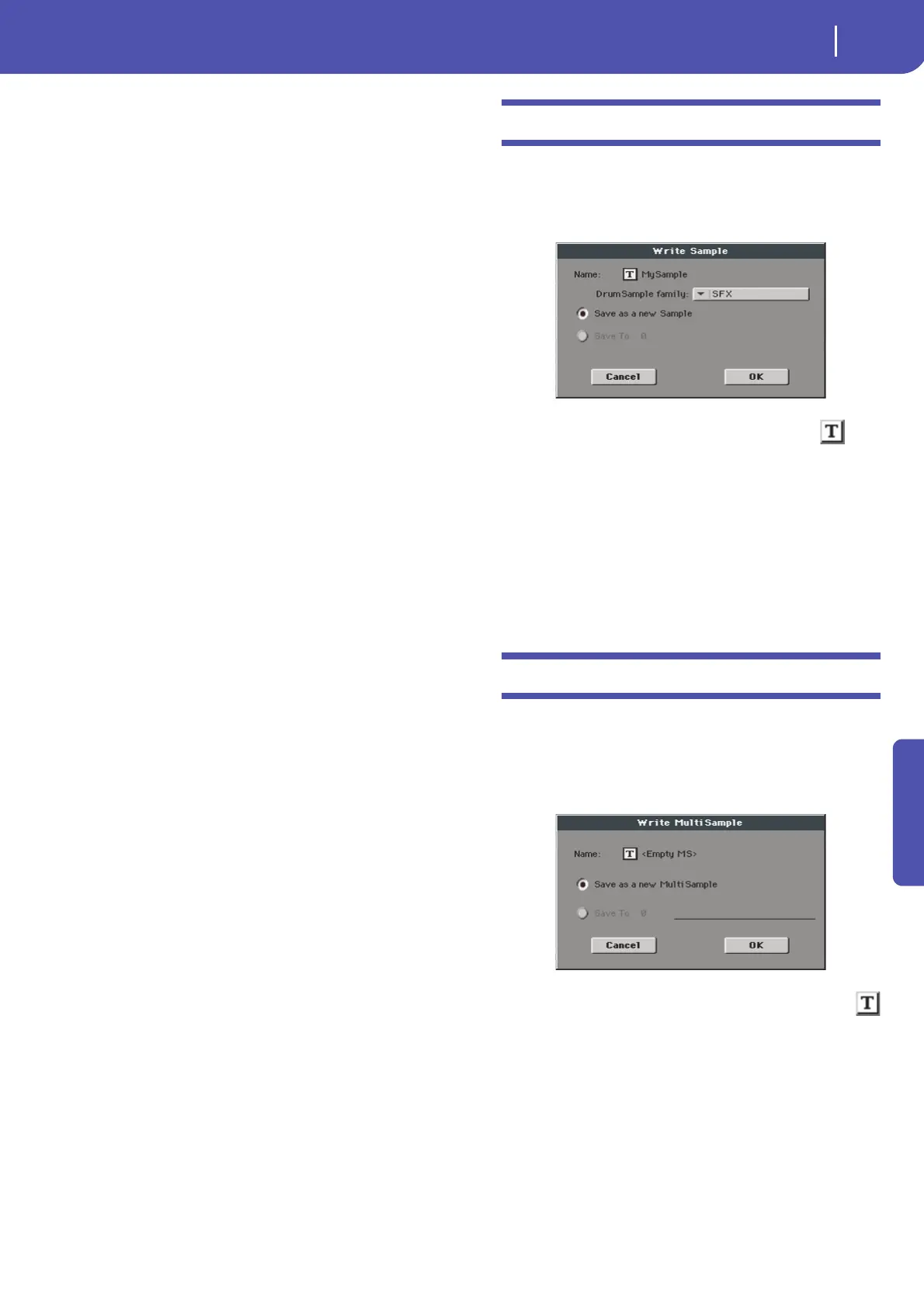243
Sampling mode
Write Sample dialog box
Reference
Choose MultiSample to choose a single Multisample (i.e.,
SF2 Instruments); touch the Multisample number and dial
in the corresponding number.
Choose Complete bank to import all the Multisamples
from the selected bank.
Check Override Sample Names if you want to assign the
Sample names a progressive number. In this case, when
importing a Multisample whose name is, for example,
“Piano”, you will have all Samples renamed as “Piano_001”,
“Piano_002”, and so on.
Hint: If you get a messages warning there isn’t enough mem-
ory to load all Samples or resources, return to the main Sam-
pling page and choose the Delete command to clean the
Sample memory, then retry. Please note that importing single
Multisamples is the safest way to avoid filling the memory
with unnecessary data.
Imported Sounds and Multisamples are automatically stored in
the internal memory, and will not be lost when turning the
instrument off.
Note: While Pa900 and Triton share most of their internal Multi-
samples, some of them may differ. While reading a PCG file, Pa900
tries to use exactly the same Multisamples as in Triton. If this is
not possible, it looks for a similar Multisample. If this too is not
possible, an <empty> Multisample will be selected. Enter the
Sound mode, and select a Multisample suitable for the imported
Program.
Note: Not all Triton’s PCG data are imported. Insert FX, EQ,
Arpeggio, Combi, Global and Drum Kit data are not loaded.
Note: You cannot import Drum Kits.
Note: Multisample may contain various Samples. They are
assigned to the same keys as in the original file.
Hint: When importing a KMP file, take note of the selected Multi-
sample name; you will need it in Sound mode, when assigning the
Multisample to a new Sound.
Hint: While in this window, you can use the Search function,
allowing for searching a Sample file in the various media.
Export
Depending on wheter you are in the “Sample Edit / Sample
Record” or “Multisample” section, this command allows you to
export a sample in one of two popular computer audio file for-
mats (WAVE and AIFF), or a multisample in a Korg “.KMP” file.
See “Export Sample page” on page 245, or “Export Multisample
page” on page 245 for more information.
Exit from Record
Choose this command to exit from the Sampling mode.
Write Sample dialog box
Open this dialog box by selecting the Write command from the
page menu, while in the Sample Edit / Sample Record section. In
this dialog box you can save the sample to the internal memory,
so that it will be preserved when Pa900 is turned off.
To assign a different name to the sample, touch the (Text
Edit) button to open the Text Edit window.
In case you are saving a percussive sample, choose a Drum Sam-
ple family to be assigned to.
Select an option to choose a memory location where to save the
sample:
• Select “Save as a new Sample” to save to a new location.
• Select “Save to” to overwrite an existing location. War n in g:
The older sample at the same location will be deleted!
Write MultiSample dialog box
Open this dialog box by selecting the Write command from the
page menu, while in the Multisample section. In this dialog box
you can save the multisample to the internal memory. Multisam-
ples are a way to organize samples on the keyboard, and are used
by Sounds as their basis.
To assign a different name to the multisample, touch the
(Text Edit) button to open the Text Edit window.
Select an option to select a memory location where to save the
sample:
• Select “Save as a new MultiSample” to save to a new loca-
tion.
• Select “Save to” to overwrite an existing location. War n in g:
The older multisample at the same location will be deleted!
