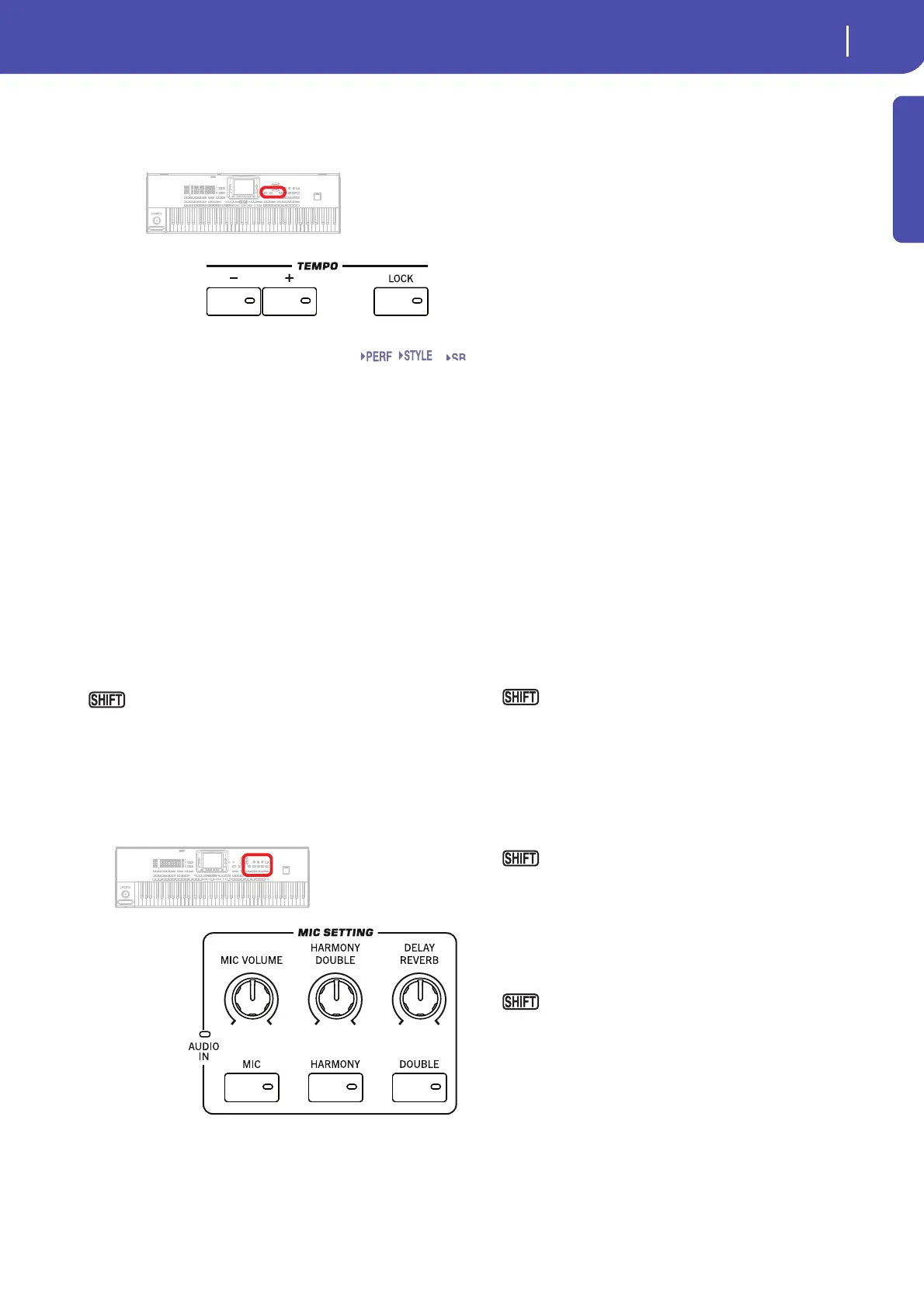15
Introduction
Tempo Sec tion
The TEMPO– and TEMPO+ buttons can be used to control the
Tempo.
TEMPO +/– buttons
TEMPO– decreases the Tempo value; TEMPO+ increases it.
Press both buttons together to reset the Tempo to the value
memorized in the selected Style, Standard MIDI File or MP3.
TEMPO LOCK
This button turns the Tempo Lock function on or off.
On When you select a different Style or Performance,
or select a different Song, the Tempo does not
change. You can still manually change it, by using
the TEMPO +/– buttons, or select the Tempo
value and change it using the VALUE controls.
Off When you select a different Style or Performance,
or select a different Song, the memorized Tempo
is automatically selected.
Note: This button does not work with MP3 files.
You can jump to the Global > Lock page by keeping
SHIFT pressed, and pressing this button.
Mic Setting Section
Use these buttons to check the microphone input level, set the
volume of the various sections, and turn the various voice sec-
tions on or off in the Voice Processor.
AUDIO IN LED
This LED shows the level of the audio signal entering the
AUDIO INPUT connectors (both MIC and LEFT/RIGHT line
in connectors, see “Audio Input Section” on page 19). Three dif-
ferent colors (green, orange, red) show the level. Try to keep the
level so that this LED remains on green most of the time, with
orange appearing at signal peaks. Never go to red.
Off: No signal entering.
Green: Low- to mid-level signal entering. If the LED
turns off too often, the input gain is too low. Use
the MIC GAIN control and/or the source device’s
volume to increase the input level.
Orange: Slight overload in the signal path. This is fine if it
turns on only on signal peaks.
Red: Clipping is occurring in the signal path. Use the
MIC GAIN control and/or the source device’s
volume to lower the input level.
See “Audio Input Section” on page 19 for more
information on the AUDIO INPUTs.
MIC VOLUME
Use this knob to set the volume of the [lead voice].
HARMONY/DOUBLE
Use this knob to set the volume of the Harmony and Double sec-
tions of the Voice Processor.
DELAY/REVERB
Use this knob to set the volume of the Delay and Reverb sections
of the of the Voice Processor.
MIC ON/OFF
Press this button to turn the microphone input on or off. The
LED shows the status of the microphone section.
If you keep the SHIFT button pressed, and press this but-
tons, the Voice Processor Setup > Mic Setup page will appear
(see “Voice Processor Setup: Setup” in the Advanced Edit Man-
ual).
HARMONY
Turns the Voice Harmony effect on or off. This adds up to four
harmonization voice to the lead voice.
If you keep the SHIFT button pressed, and press this but-
ton, the Voice Processor Preset > Harmony page will appear (see
“Voice Processor Preset: Easy Preset” in the Advanced Edit Man-
ual). This adds choir voices in unison to the lead voice.
DOUBLE
Turns the Double effect on or off.
If you keep the SHIFT button pressed, and press this but-
ton, the Voice Processor Preset > Double page will appear (see
“Voice Processor Preset: Double” in the Advanced Edit Manual
contained in the Accessory Disk).
Set
