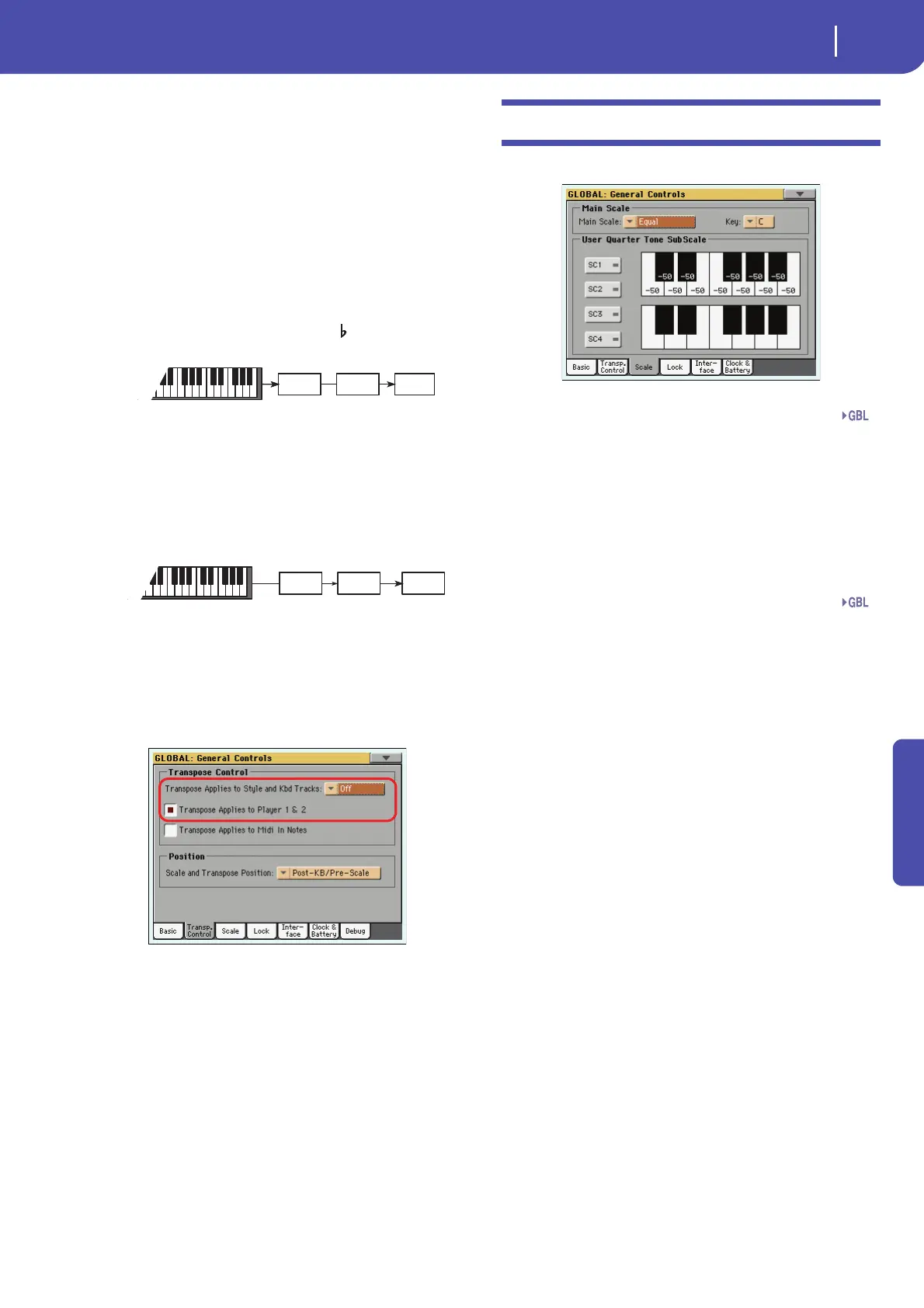203
Global edit mode
General Controls: Scale
Reference
Position
Scale and Transpose position
The Scale and Transpose Position allows you to define the rela-
tion between the Scale and the Master Transpose.
Post-KB/Pre-Scale
When this option is selected, notes will be trans-
posed immediately after they leave the keyboard.
The Scale will be applied to the transposed notes.
For example, if you altered an E, and then set the
Master Transpose to +1, the E key will play F, and
the altered key will be E (that will play an
altered E).
Post-KB & Scale
When this option is selected, all notes are trans-
posed immediately before they enter the internal
tone generator, or are sent to the MIDI OUT, but
after the Scale. For example, if you altered an E,
and set the Master Transpose to +1, the altered
key will still be E (that will play an altered F).
Standard MIDI File and chord transpose
When changing the Master Transpose, chord abbreviations con-
tained in a Standard MIDI File are transposed, and correctly
shown in the display. Master Transpose must be activated on the
Sequencer, but not on the Keyboard.
Note: Chords contained in a linked TXT file or shown when load-
ing a CDG file are not transposed.
General Controls: Scale
This page lets you select the main (or basic) scale of the instrument.
Main Scale
This parameter sets the main scale (or temperament) for the
whole instrument, apart for tracks where a different sub-scale
has been selected by a Performance or STS (see “Scale Mode” on
page 136, Style Play mode).
See “Scales” in the “Assignable parameters” chapter of the
Advanced Edit Manual for a list of available scales.
Note: You cannot select a User scale in Global mode.
Key
This parameter is needed by some scales to set the preferred key
(see “Scales” in the Advanced Edit Manual).
SC Preset buttons
Touch these buttons to recall the corresponding presets. Each pre-
set contains a custom detuning of each note of the scale (shown in
the upper scale diagram). It also memorizes the selected degree(s)
of the scale (shown in the lower scale diagram).
When no preset is selected, the default scale is automatically
recalled. This scale assigns a -50 cent value to all notes, and turns
all scale degrees off.
You can select an SC Preset, also by assigning the relevant func-
tion to the Assignable Switch or Assignable Footswitch.
To save the current scale programming to a preset, while in this
page choose the “Write Quarter Tone SC Preset” command from
the page menu, then select one of the preset locations where to
save the current settings (see “Write Quarter Tone SC Preset” on
page 220).
Upper scale diagram
Use this diagram to set the detuning of each note of the scale.
-99…0…+99 Note detuning in cents. Zero is no detuning, ±50
is a full quarter tone up or down, ±99 is nearly
one whole semitone up or down.
Lower scale diagram
Use this scale to turn detuning on or off. Applied detuning will
depend on the programming set with the Upper scale diagram,
or recalled by selecting one of the SC Presets.
When a note is detuned, a black dot appears in the correspond-
ing note of the diagram.
Scale
Tone
generator
Transpose
Scale
Tone
generator
Transpose
Gbl
Gbl
