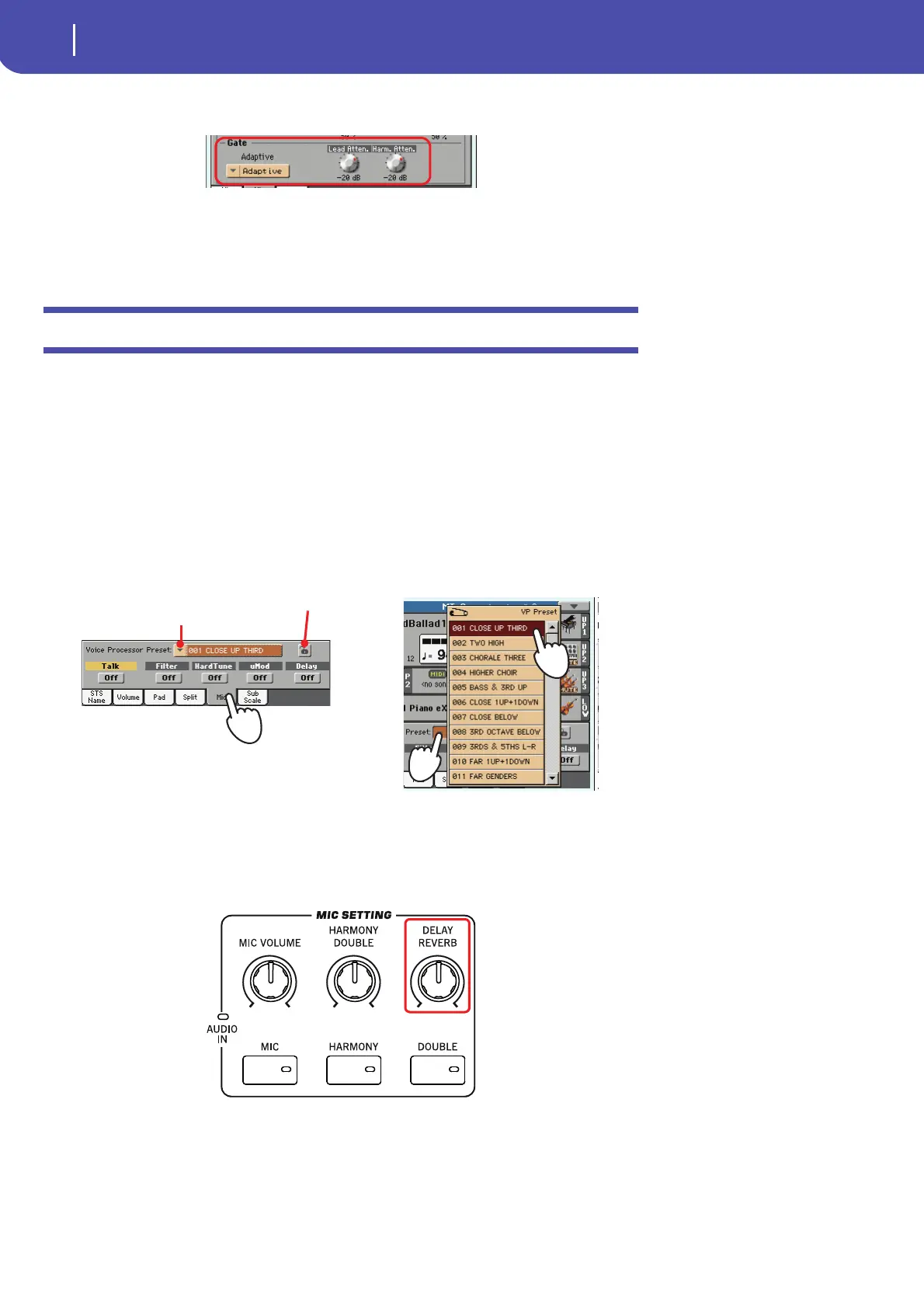92
Singing with a microphone
Choosing a Voice Processor Preset
Gate section. Use the “Lead Atten.” and “Harm. Atten.” to separately control the amount of gat-
ing in your voice and in the harmony voices.
The Gate analyzes your singing style to automatically reduce the other noises or the feedback
from the loudspeakers.
7 Press the EXIT button to return to the main page.
Choosing a Voice Processor Preset
You can add several effects to your voice, and you can set them up quickly through the Voice Proces-
sor Presets. These are memories containing all the settings for the Voice Processor effects. You can
customize these memories at will.
1 Touch the Mic tab to see the Mic panel, and select one of the available Voice Processor
Presets.
Voice Processor Presets are settings for the various Voice Processor sections. By selecting a Pre-
set, all processing parameters may change.
A Voice Processor Preset is assigned to each Performance or STS. When selecting a different
Performance or STS, the Voice Processor Preset may change (depending on the Mic panel lock
status), changing the type of processing applied to your voice.
2 Sing into the microphone to listen to the effects.
3 Adjust the level of the Reverb or Delay effect, by using the REVERB/DELAY knob in the
MIC SETTING section of the control panel.
4 Choose a different Preset, and listen to how the effects changed.
Use this pop-up menu to select a
Voice Processor Preset
Mic panel lock
