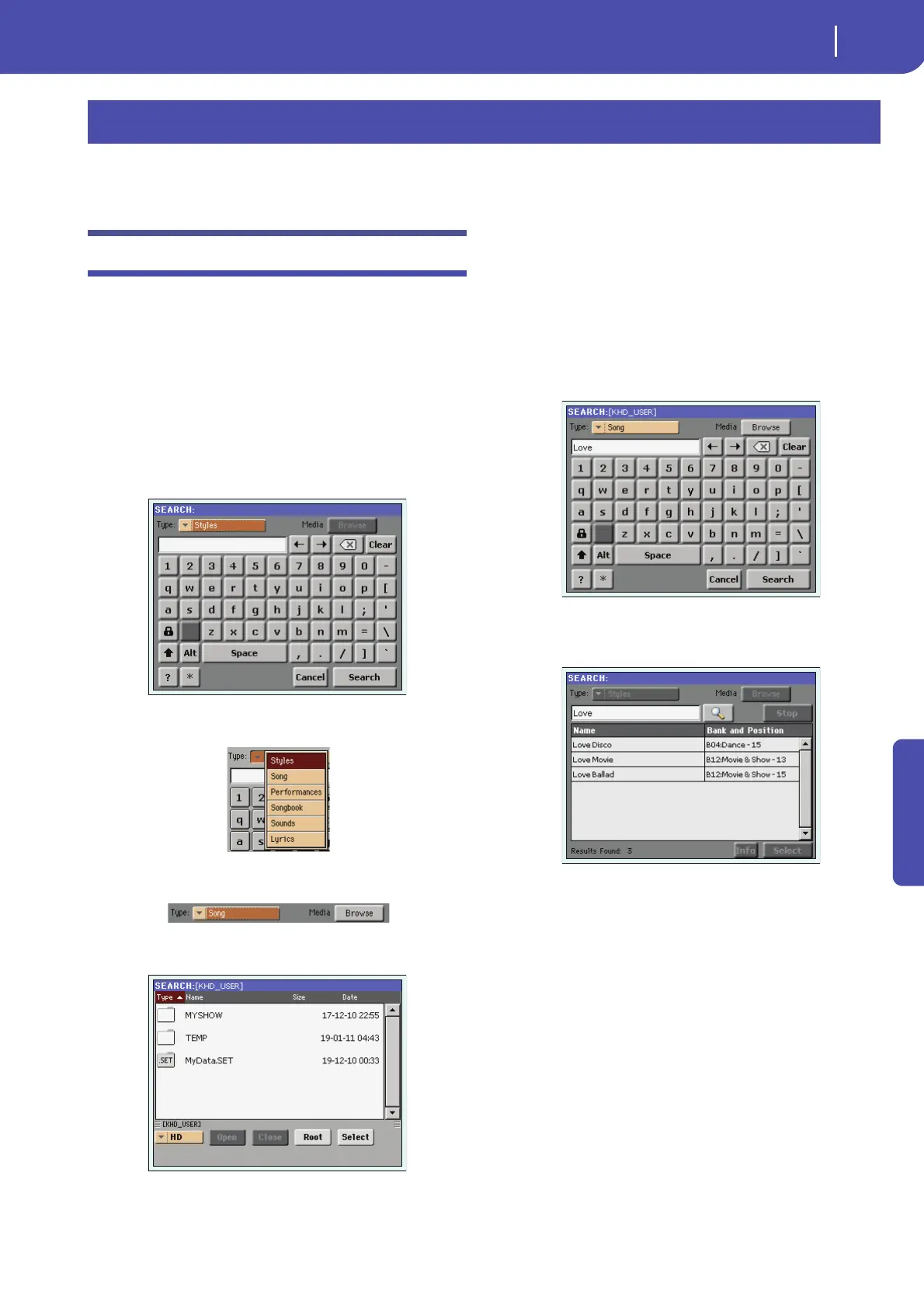109
Searching files and musical resources
How to use the Search function
Reference
With Pa3X, you can press the SEARCH button to search for files
or musical resources.
How to use the Search function
Depending on the page you are in, you can search for different
types of data. For example, while in Media mode you can only
search for files, while in Style Play or Song Play mode you can
search for several different types of data (Styles, Songs, Lyr-
ics…).
There are some pages where the Search function is not available,
since there are no relevant data to search for that page (for exam-
ple, the pages of the Global mode).
Here is the general procedure.
1. Press the SEARCH button to open the Search window.
2. If needed, touch the “Type” pop-up menu, and choose the
type of item you are looking for.
When choosing Files, Songs or Lyrics, the “Browse” button
will be activated, to allow for searching files in the disks.
3. In case you are searching for a file in a disk, touch the
“Browse” button to open the Media window.
• Use the “Device” menu to choose the device containing
the file you are looking for.
• Use the “Open” and “Close” buttons to browse through
the directories.
• In case you are lost among the directories, touch the
“Root” button to go to the root of the selected device.
• When you see the directory containing the file you are
looking for, touch it, then touch the “Select” button to select
it and close the Media window. The name of the selected
directory will be shown in the title bar of the Search win-
dow.
4. Type the name of the file to be searched. There is no differ-
ence between upper and lower cases (“LOVE” is the same
as “Love” or “love”).
5. When finished entering the name, touch the “Search” but-
ton. After a while, the list of files found begins appearing in
the display.
After you have touched the “Search” button, its name
changes to “Stop”. If needed, touch this button to stop the
ongoing search. The name of the button reverts to “Search”.
Any file found will remain in the display, until you do a
new search.
The time needed to complete a search depends on the size
of the device(s) and the number of files.
Note: Only one search a-time can be carried on. Please wait
for the current search to be completed, or touch the Stop but-
ton in the display to stop the current search and do a new
one.
Hint: You can touch the Cancel button in the display, or press
the EXIT button in the control panel, to exit from this win-
dow and carry on other operations. The search will go on in
the background.
Searching files and musical resources
