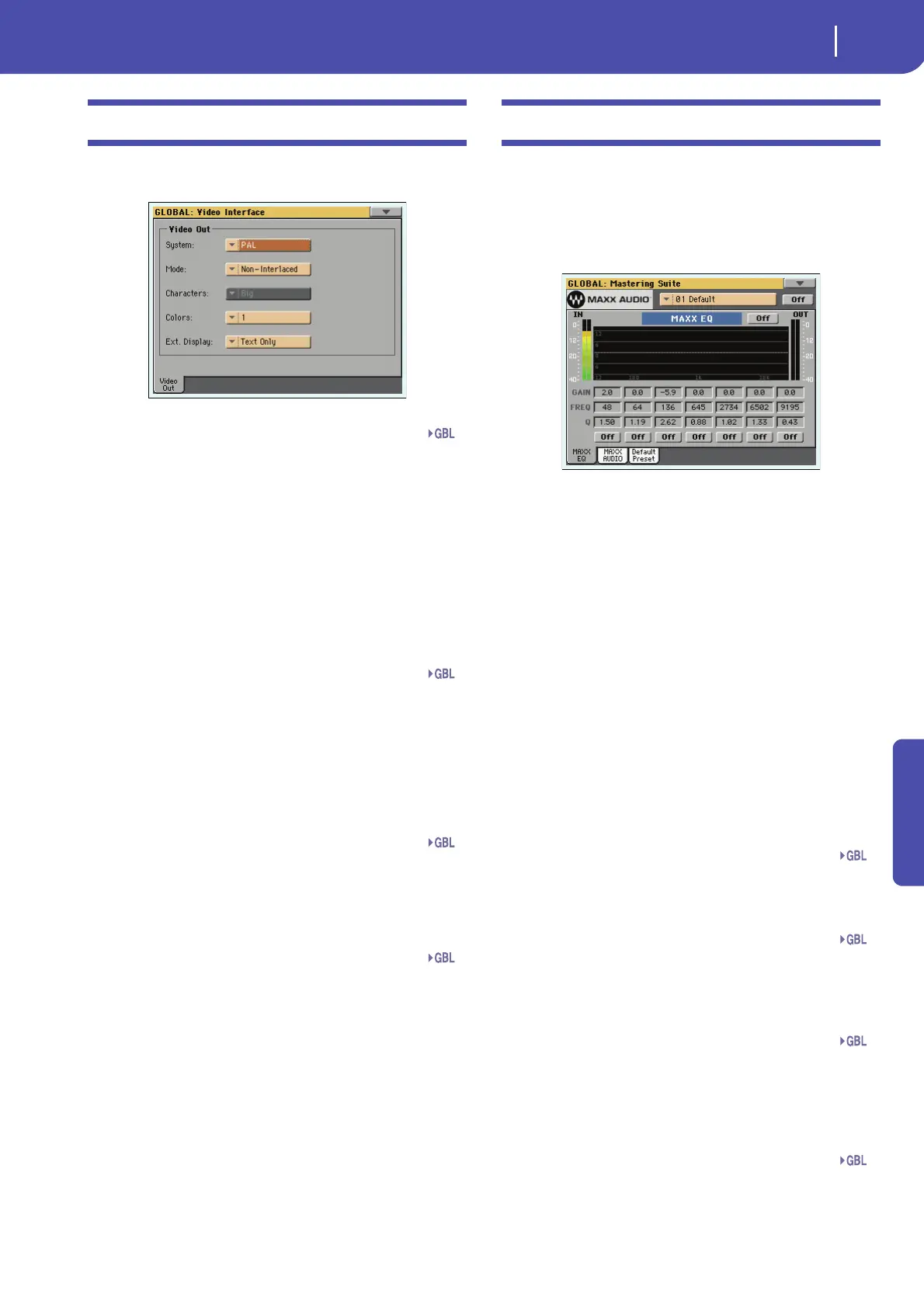217
Global edit mode
Video Interface: Video Out
Reference
Video Interface: Video Out
If your Pa3X is fitted with an (optional) VIF4 Video Interface
Board, use this page to adjust its parameters.
System
Selects the video standard (PAL or NTSC).
PAL Used in most European, South American, Asian
and African Countries. This setting can be used
also with SECAM TV sets (used in France, Rus-
sia, and some Countries of Africa); in this latter
case, however, the picture is shown in black &
white.
NTSC Used in North America, Central America and
part of South America. It is also used in Japan,
Korea, Taiwan, Philippines and Burma.
Mode
Experiment with this parameter to see if your external monitor
produces better results with an interlaced or non-interlaced
video signal.
Interlaced Mostly useful for CRT TV sets.
Non-Interlaced
Mostly useful for LCD and Plasma TV sets or
monitors.
Character
Select the character size.
Big Bigger font.
Small Smaller font.
Colors
Selects a color set for the lyrics and background.
1…5 Color set. Try them to find the one you feel most
comfortable with.
External Display
Reset to Text Only at startup. Use this parameter to decide what
to show in the monitor connected to the Video Out port.
Text Only Only Lyrics and Chords (if any) are shown in the
external display.
Mirror The internal display of the Pa3X is duplicated
(“mirrored”) to the external display.
MaxxAudio: MaxxEQ
MaxxEQ is a full spectrum frequency equalization, positioned at
the end of the signal chain, just before the Left & Right audio
outputs. It gives you the power to design EQ curves and shape
your sound. Based on Waves professional audio equalizers,
MaxxEQ features seven fully programmable bands with fully
adjustable gain, frequency, and Q parameters.
To edit a parameter, touch it and drag it to change its value (or
touch it and use the VALUE controls to change its value).
Maxx Preset
Use this pop-up menu to choose one of the available MaxxAudio
Presets, and automatically reconfigure the EQ and AUDIO
parameters.
On/Off (MaxxAudio)
This is the master on/off switch for all the MaxxAudio sections
(EQ+AUDIO).
On/Off (MaxxEQ)
This is the on/off switch for the MaxxEQ section.
EQ Diagram
This diagram shows the EQ curve. Its shape changes depending
on the various parameter values.
Gain
Gain of the corresponding band. Use it to make the frequencies
stronger or weaker.
Freq
Center frequency of the corresponding band. Center it on the
problematic frequency, or the harmonics you want to emphasize
or attenuate.
Q
‘Quality’ of the EQ filter; higher values correspond to narrower,
more accurate filters. Use higher values for near-surgical correc-
tion on isolated frequencies, lower values for more musical,
softer equalization.
On/Off
Use these buttons to turn the corresponding bands on or off.
Gbl
Gbl
Gbl
Gbl
Max
Max
Max
Max
